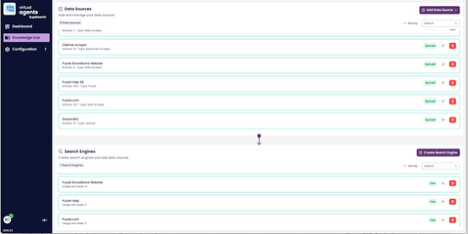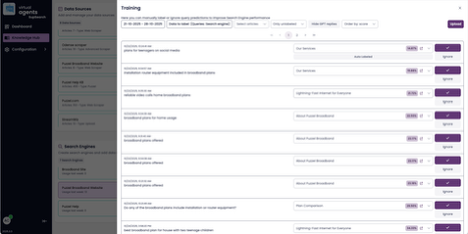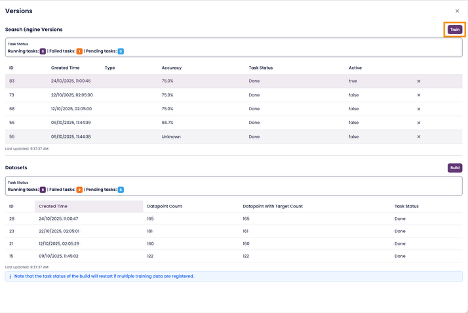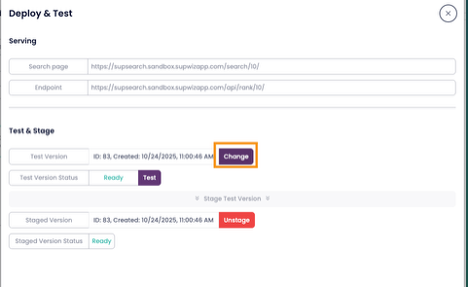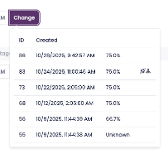How to Manually Label Queries and Retrain Your Search Engine in SupSearch
This guide walks you through the process of manually labeling user queries using the new experience of SupSearch to improve the accuracy and relevance of search results.
By labeling and retraining your search engine, you help it better understand user intent and deliver more precise answers in future searches.
1. Access Your Search Engine
Open the Knowledge Hub.
Scroll down to the Search Engines section at the bottom of the page.
Locate the search engine you want to train and click on one of the items in the list to View Details.
2. Open the Training View
In the details view of your search engine, scroll down and click Train.
A list of recent user queries will appear. These are the actual search terms entered by users.
Select the queries you want to manually label
3. Manually Label Queries
Manually labeling a query means reviewing and adjusting which article or result should appear for that search.
This process helps the system “learn” the correct response patterns for similar future queries.
Choose the query you want to label.
Assign or correct the relevant article(s) associated with it.
Save your changes once you’re satisfied.
When you’ve finished labeling, close the drawer to exit the labeling view.
4. Retrain Your Search Engine
SupSearch automatically retrains one search engine every night.
However, if you manage multiple engines, there’s no guarantee that the one you just labeled will be included in that automatic cycle.
To ensure your changes are applied, you can trigger a manual retraining.
Inside the Versions modal, click Train in the upper-right corner.
This starts a manual retraining process for your search engine.
When the status changes to Done, retraining has completed successfully.
5. Deploy the Newly Trained Version
Once retraining is complete, you can deploy the new version for testing.
Close the Versions modal.
In the deployment section, click Change next to Test Version.
From the dropdown, select your newly trained version.
Wait until the version status updates to Ready.
Your new version is now active in Test Mode.
You can click Test to run example searches and verify that results are improved.
6. Stage and Publish the New Version
Once you’re satisfied with the test results:
Click Stage Version to promote your test version to production.
When your new version number appears under Staged Version and the status shows Ready, your search engine is now live.
7. Summary
Label queries to improve search relevance.
Train manually to ensure your changes are applied immediately.
Deploy and stage to roll out your improved search engine to users.
Consistently labeling and retraining your search engine keeps it accurate, responsive, and aligned with user intent.