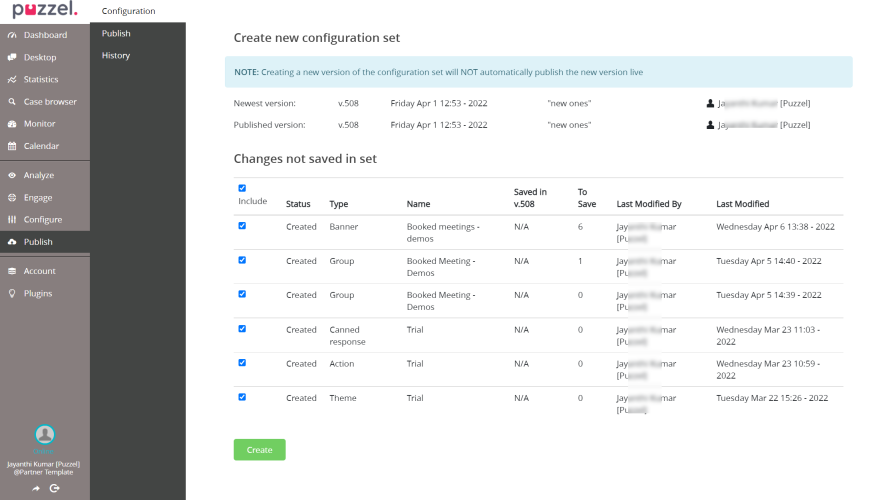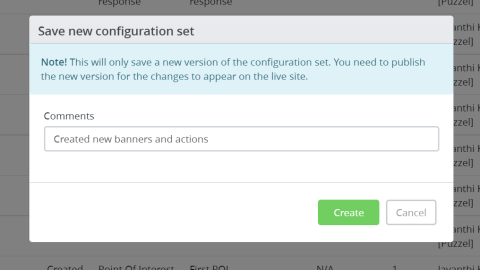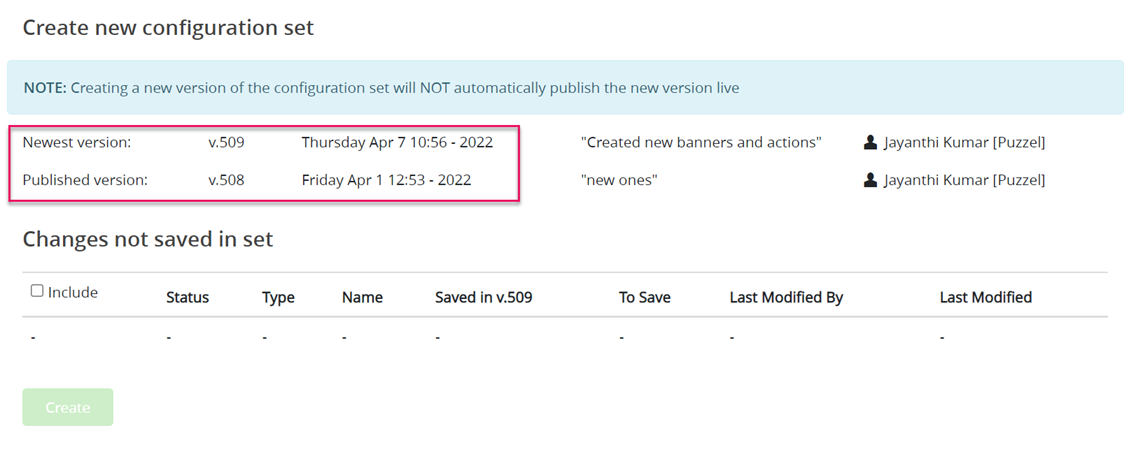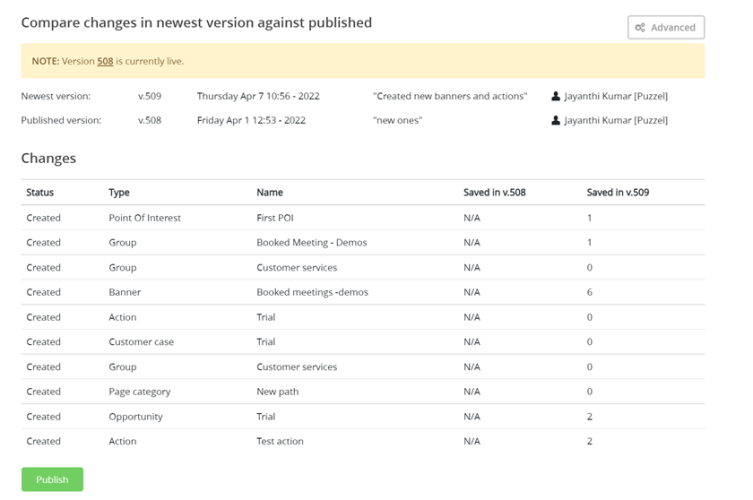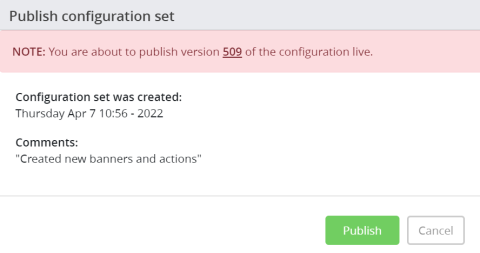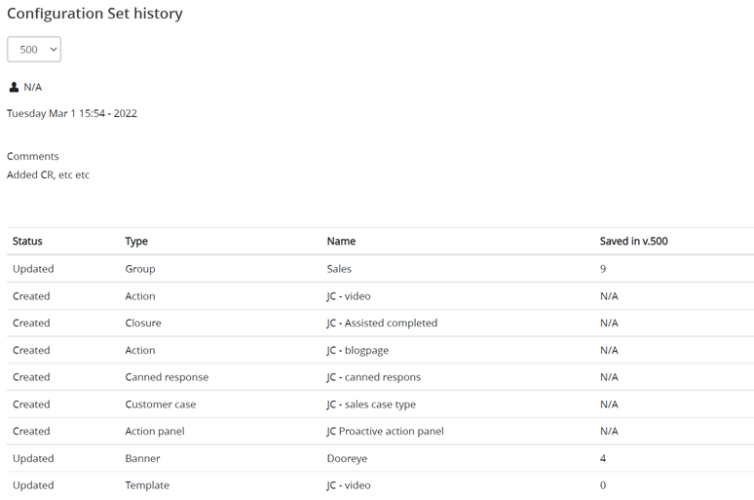Publish
Please note, this documentation is referring to functionality for which an End of Life has been announced. The announcement can be found here, and the new product documentation is available here.
Publishing the changes is a two step process :
- Save the new configuration set
- Publish the configuration set
Save the configuration set
All the changes made, for example : banners created, updated an opportunity, new canned responses created etc , all are listed under Publish -> Configuration. The already published versions appear on the top and changes yet to be saved will be listed below. You can select all the changes listed or a subset of them you wish to publish and click on the Create button.
You will now see a Save new configuration set window popup. Enter the comments/description about the changes being made and press Create.
A new version of the configuration set will be created as shown in the image below.
Publishing the configuration set
To publish the latest changes from the configuration set, go to Publish -> Publish. Here you will see the current version that is live and the newest version you want to publish. All the changes or difference between the live version and the latest are listed below. If you are happy with the changes, scroll down to the bottom of the list and click on Publish button.
You will see a Publish configuration set popup displaying the version that is about to go live. Confirm by clicking on the Publish button.
If you now toggle back to Configuration option, you will see that the version is live.
Checking the historic changes
If you wish to look into the changes made in the previous versions, Go to Publish -> History and select the version number from the drop down menu. All the changes pertaining to the version will be listed.