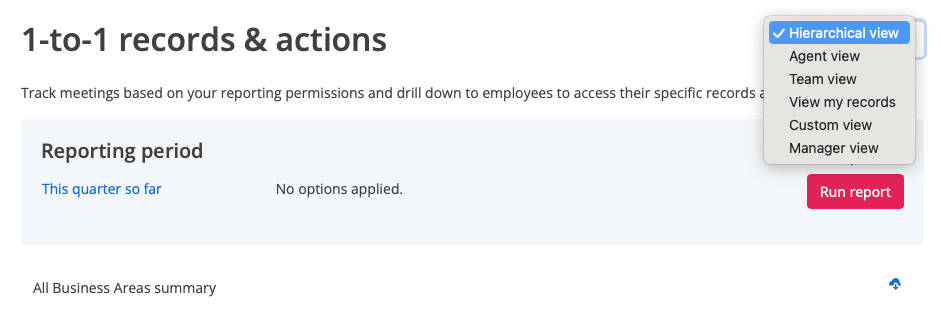Accessing and updating actions
To access and update actions:
- Go to ACTIONS AND 1-TO-1
- Click 1-to-1 records & actions
- Click the General Actions tab
Reporting Views
Like all reporting, what you see here is dependant on your reporting-level access and permissions. As a manager, you can view data in different ways depending on your permissions.
- Hierarchical View: As a manager, you'll enter the report at your reporting-access level to view a summary of actions. From here, you'll be able to drill down further before selecting to view a specific agent's actions.
- Agent & Team Views: As a manager, you'll see a full list of all agents or all teams under your reporting-access level.
- View my records: You'll be taken directly to your list of actions.
- Customer reporting View: As a manager, you'll be able to access actions for agents in any custom reporting groups you've been assigned permission to access.
- Manager View: Users assigned the permission
View 1-to-1s for all managerscan access the actions assigned to all managers.
Action details
At the very bottom of the report, you can access the actions of a specific user.
If you have the permission Delete 1-to-1s and actions you will have the option to View or Delete an action. Otherwise, you'll only have the option to View the action.
Updating actions
Whether you open an action from inside a 1-to-1 meeting, or from the 1-to-1 records & actions table, you'll see the Action modal.
The action assignee or anyone with the permission to Facilitate 1-to-1s and actions can add a comment or update to an action.
Marking actions as complete
Anyone with the permission to Facilitate 1-to-1s and actions can mark an action as complete. When you're satisfied that the instruction given in the action has been complete, click Mark this action as complete and confirm that the action will be closed
Once the action is marked as Complete, no more comments or updates can be added to it.