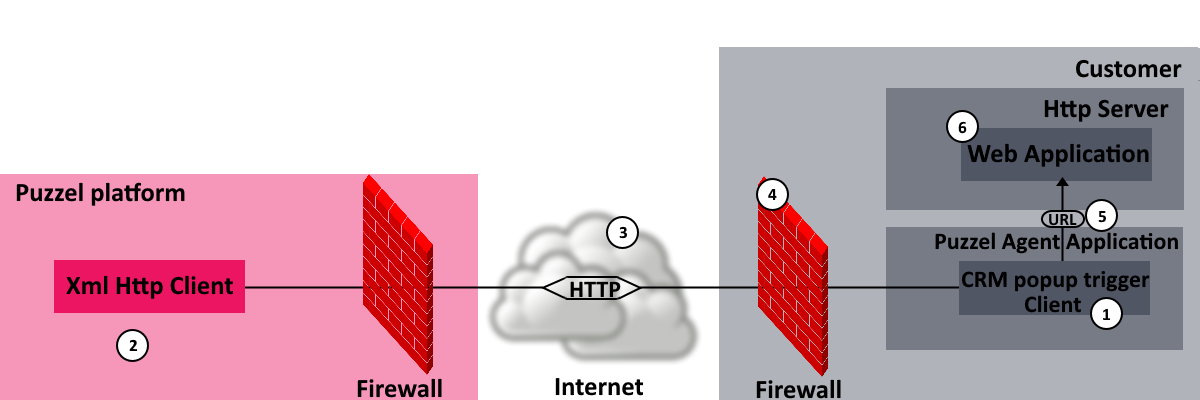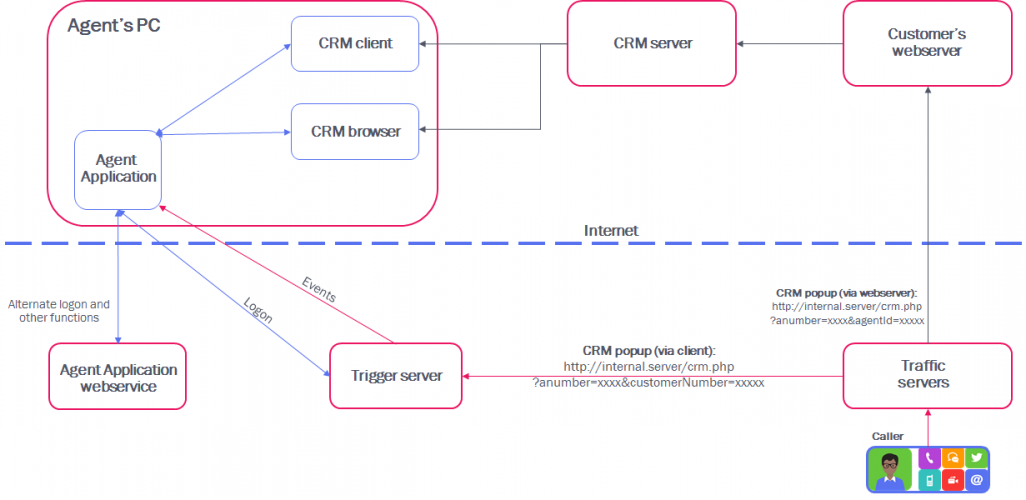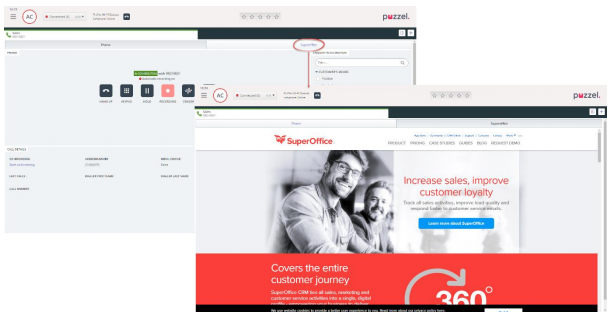CRM pop
CRM pop is used to integrate with a customer's CRM system with a web front-end at the agent desktop, if you dont want to use the Agent Application API described above.
CRM pop is available for all channels; voice, chat, e-mail, and social media. It can be triggered differently for each of these. For voice, it is typically triggered when the agents phone begins to ring. For e-mail and social media, it is typically triggered when the request is accepted by the agent. For chat, it is triggered only when a chat request is assigned to the agent.
A variant of CRM pop is to pop a string containing variables into the clipboard of the agents desktop environment. Then the agent can use Windows standard Ctrl+V to paste the string into a text field in an application (e.g. a CRM system) on the PC.
We may also integrate with a customers CRM system by the use of a web request, using either the GET or POST methods.
CRM pop on the agent's desktop
When the agent logs in using the Agent Application, the client establishes contact with the trigger-server on port 80 using HTTP, and waits for a response. The trigger client automatically detects if a firewall terminates the HTTP connection for example if the time-to-live (TTL) value has expired and then tries to establish a new HTTP connection. The Agent Application initiates communication back to the Puzzel platform and listens for CRM pop events.
An event is typically sent when the agents phone starts ringing, and when the agent hangs up. When the CRM pop event arrives in the client, a URL containing defined variables from the call is popped, either in a web browser or a local application (see Integrate to CRM system by using a command below).
- When the agent logs in using the Agent Application, contact is established with the trigger server on port 80 using HTTP. The contact is kept open as long as the agent is logged on to Puzzel and the Agent Application is running.
- The URL of the server that sends out the screen pop events can be found in the Basic Requirements section. Every 30 seconds it sends a keep-alive message () to the Agent Application in order to maintain the connection.
- The Agent Application connects to trigger.puzzel.com or uk.puzzel.com on port 443.
- The customers firewall must open for HTTP traffic to the servers mentioned in the Basic Requirements.
- When a CRM pop event arrives from the server, the configured URL is popped at the agents browser.
- This URL points to a specific web application (or local application)
Parameters to define for CRM pop are:
- URL The URL of the web application that must be available from the agents desktop. The URL can contain variables, e.g. http://myserver.com/myapplication.php?customerNumber=12345
- Visible Whether the URL should be popped in a browser window.
- Target Which browser target the URL should pop in. Mandatory when visible is set to true.
Integrate to a CRM system by the use of a web request
Puzzels Xml Http Client will generate a web request and send data to the destination server using either the GET or POST methods. Parameters that Puzzel need in order to be able to pass on data are:
- The URL of the web application
- Names of the variables that the customer wants our application to pass on
- The desired web service method
A URL containing variables can look something like this:
http://myserver.com/myapplication.php?customerNumber=12345
A web request is typically sent when the agent's phone starts ringing and when the agent hangs up.
Integrate to CRM system by using a command
Instead of Puzzel sending a URL with variables to a browser on the agents PC, Puzzel can start an executable with parameters which runs as a command on the agents PC. This only works with the desktop version of the Agent Application. For similar functionality with the web version of the Agent Application, an additional component is required.
An example of this is a DDE-send command to a CRM application. We have developed an executable ddesend.exe which communicates with DDE ports on other applications. ddesend.exe can for example be triggered on incoming calls sending commands to a CRM client:
ddesend anum=2149&queue_key=salesFor security reasons, there have to be a mapping between the configured command and the actual executable run. In the agent PCs registry lies a customer-specific mapping of the command which determines what program or executable to open/run. Example:
Registry ddesend c:\windows\ddesend.exeOpen CRM popups in the request tab
We are now supporting to open what we call CRM popups inside the request tab, instead of opening them in e new external browser tab as handled up until today. Basically, any web address (e.g. a CRM system) can be triggered to be opened when a request is offered or accepted. If opened inside the request tab, you will have a sub menu in the upper area where you can toggle between seeing the actual request and the triggered web page. In theory, you can open more than one CRM popup with a request, also in combination with an e-mail URL being opened in the e-mail request tab.
As default and due to backward compatibility, CRM popups are default still opened in a new browser tab, and it must be configured to open in the request tab. This is done in the admin portal under “Users -> Products -> Screen popup -> Screenpopup configuration”. The target attribute makes the URL open in the request tab, and the title attribute sets the title in the relevant sub tab toggle button. An example of a config is: https://www.superoffice.com Note that all web pages and CRM systems cannot be opened in a framed window (like a request tab), based on restrictions on the page. This is usually defined through x-frameoptions on the page/system.