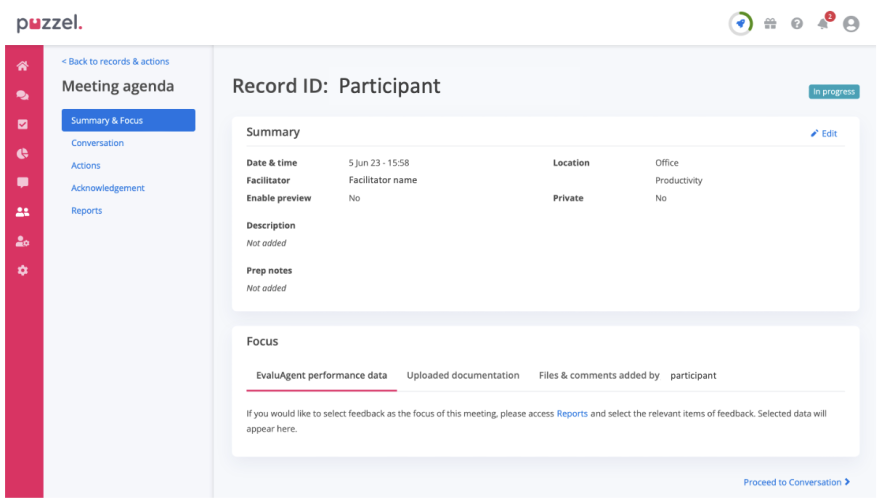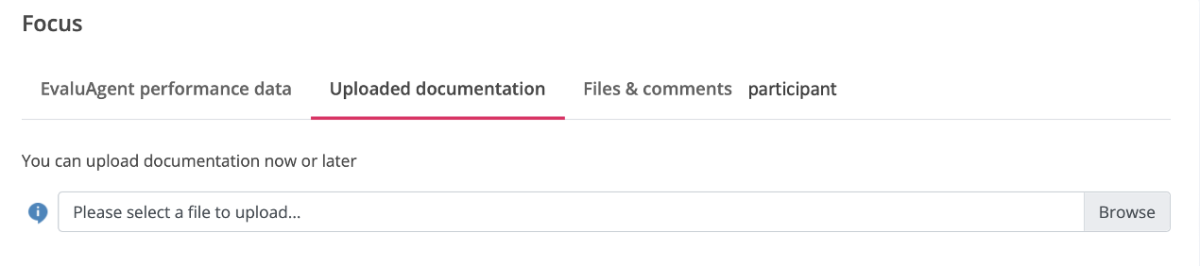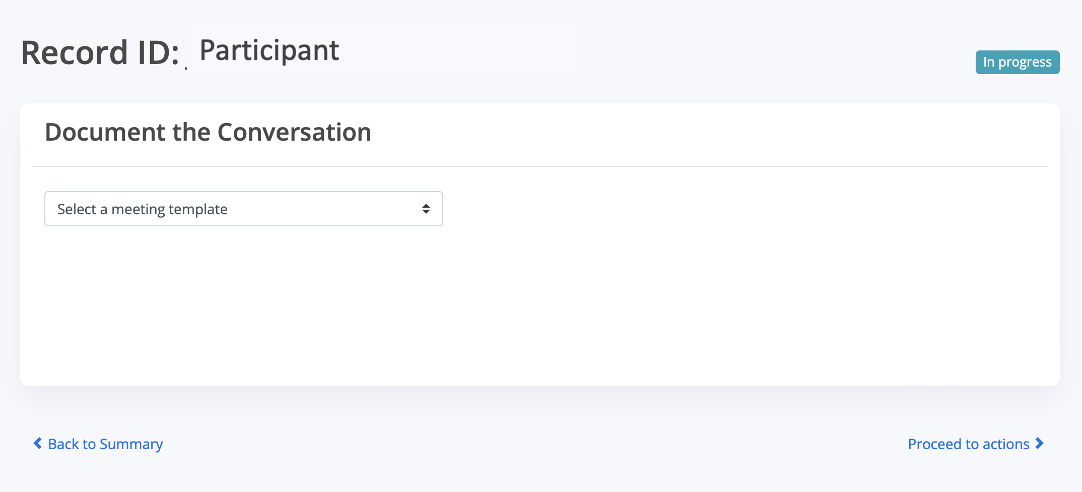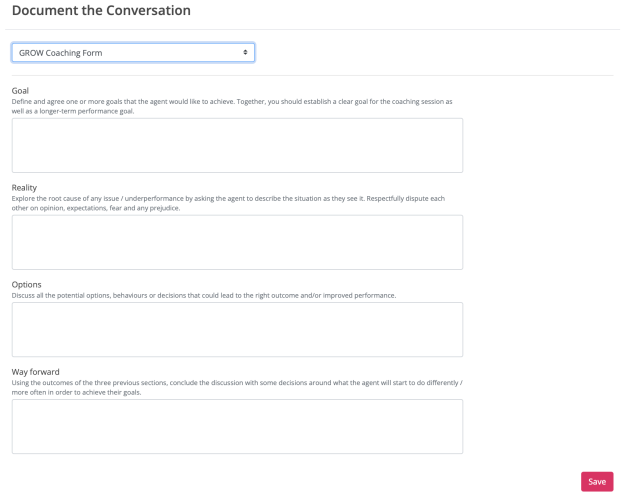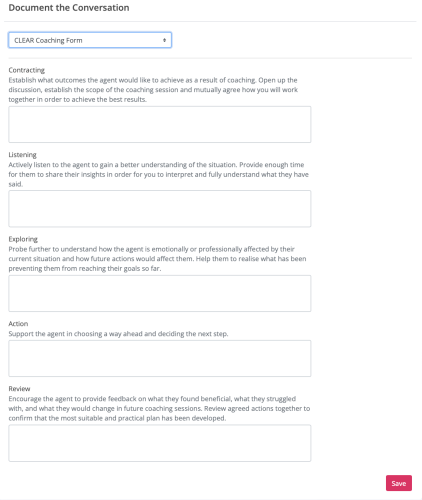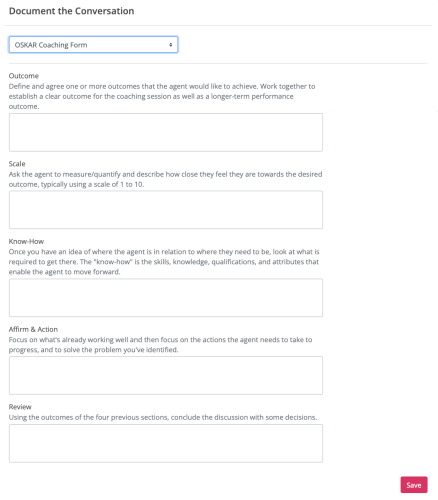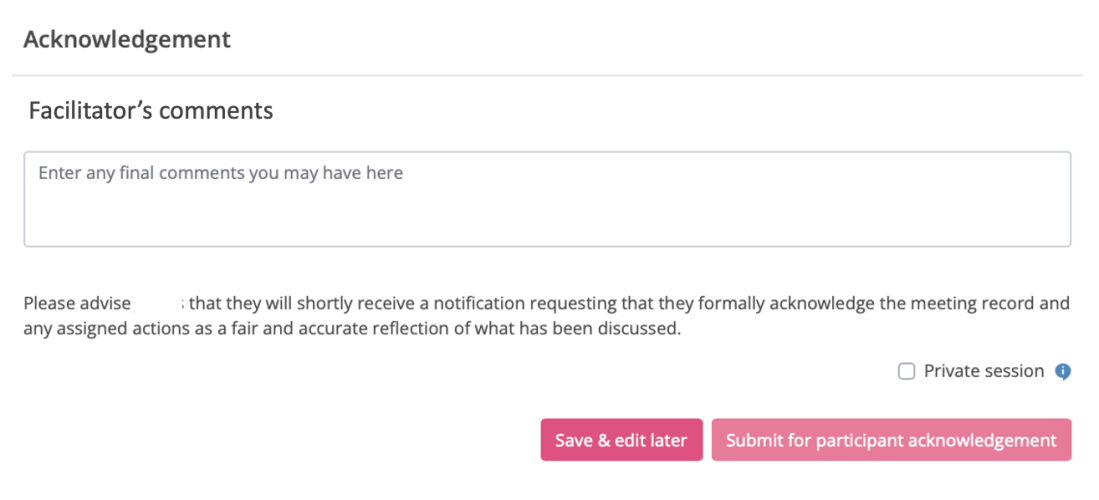Managing a 1-to-1 meeting
This article will help guide you through the 1-to-1 meeting process and the five agenda points we recommend are covered.
There are five agenda points to be covered in a 1-to-1 meeting.
- Summary & Focus
- Conversation
- Actions
- Acknowledgements
- Reports
Summary
The Summary section is the entry point of your meeting. It's where you land when you first start a meeting and it contains information such as the date & time of the meeting.
Once started and the meeting is In progress, pertinent summary information can be edited.
Focus
If you triggered the meeting by selecting performance data as the focus of the meeting, the selected data is visible here.
You can access and add any additional performance data without having to leave the meeting by clicking the Reports link in the left-hand-side meeting agenda menu.
If you uploaded any external documentation or files when creating the meeting, you'll see it under the Uploaded documentation tab. You can remove and/or upload any additional documentation at this point.
Conversation
You can then move onto the conversation itself. You can move to this part of the meeting by clicking the Conversation link in the left-hand-side meeting agenda menu, or clicking the link at the bottom of the screen.
On first entry to this screen, you'll be prompted to select a 1-to-1 meeting template. The platform contains a number of templates to help you get started and you can configure your own meeting templates.
On selection, the template appears. It's effectively a form to capture the key points of the conversation in a structured manner.
There are three templates to choose from:
GROW Coaching form
CLEAR Coaching form
OSKAR Coaching form
Actions
Actions can be created in a meeting or directly from the menu. See our help article How do I create an action?
Acknowledgement
As the meeting facilitator, you can leave some final comments that the participant will be able to see when you send the completed session to them for their acknowledgement.
Based on what's been discussed, you have the opportunity here to mark the meeting as private.
At this point, as the meeting facilitator, you may choose to press the button: Save & Edit later. All the information that has been entered during the meeting is saved, but you may need a little time to tidy everything up before submitting the meeting to the meeting participant for their acknowledgement.
Once everything is present and correct, you can press the button: Submit for participant acknowledgement.
On button press, the following happens:
(1) The status of the meeting changes to Completed & not acknowledged
(2) The meeting participant receives a notification requesting that they acknowledge the meeting
(3) The meeting can still be edited by the meeting facilitator (just in case any details need to be edited based in the participants feedback after reviewing the meeting.
Reports
The Reports link in the left-hand-side meeting agenda menu provides quick access to performance data without having to leave the meeting.
The reporting data in these tabs will only show data for the participant, and the facilitator can only see the tabs that they have permissions to view in the normal reporting feature.
Using this menu option, you can add, edit, remove data from Quality, Insights and (general) Feedback at any time prior to the meeting being finalised.
When selected, data appears in the Focus section of the meeting.