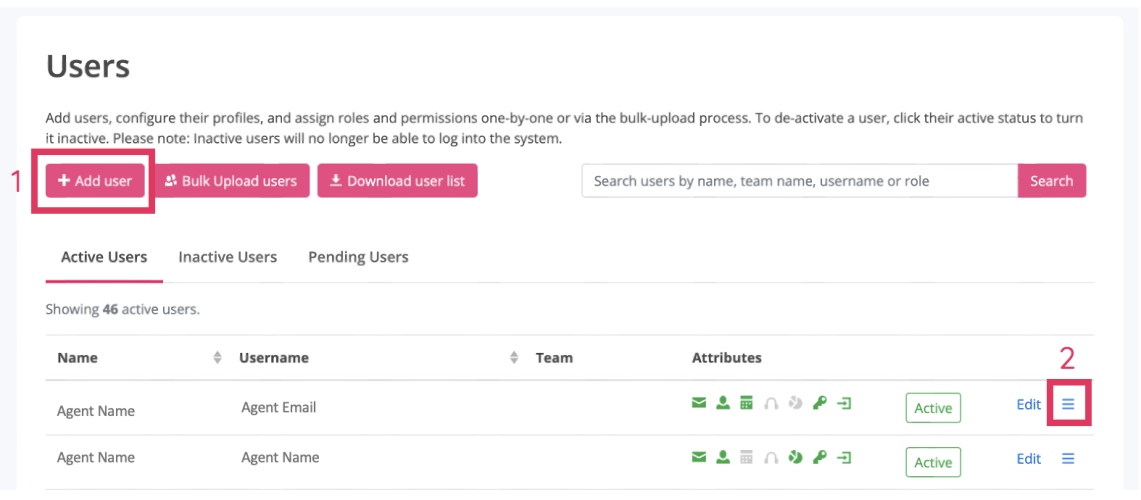Adding a new user
To add a user:
- Go to USER MANAGEMENT
- Add & Edit Users
From the Add & Edit Users page you will see a list of the users in the account you are currently logged in to. To add a user, click on the "Add user" button indicated on screenshot below (1).
You will see the burger menu on the right hand side of the screen on each row of the table (indicated by the 3 lines and marked 2 on the screenshot above). By clicking on that will display either two or 4 options:
- View Permissions
- Password Reset
- Add to contract
- Remove from contract
Add to a Contract
If you you want to move the user/grant the user access to another contract you should click on the "Add to contract" option. This will display pop up window that will allow you to choose the contract you would like to add the user to, and give you the option to remove them from the existing contract.
Remove from Contract
If the user no longer requires access to the contract your logged in to, you can use the "Remove from contract" option.
This option is only available if the user would still have access to one contract after the removal has been processed. If the user is no longer part of your business you should use make "In-Active" option in the user table instead of the remove from contract option.