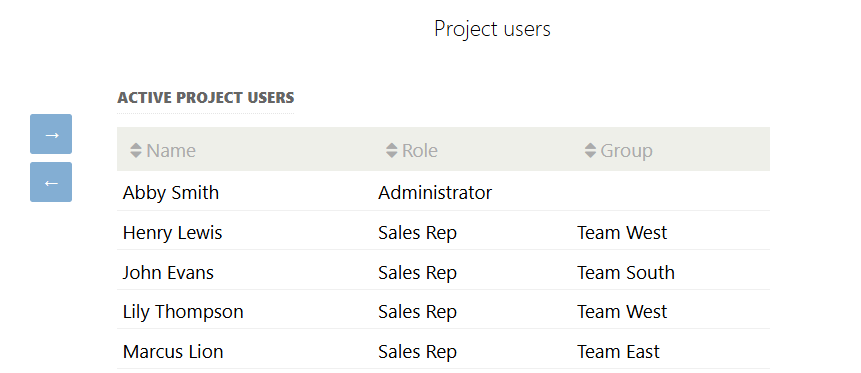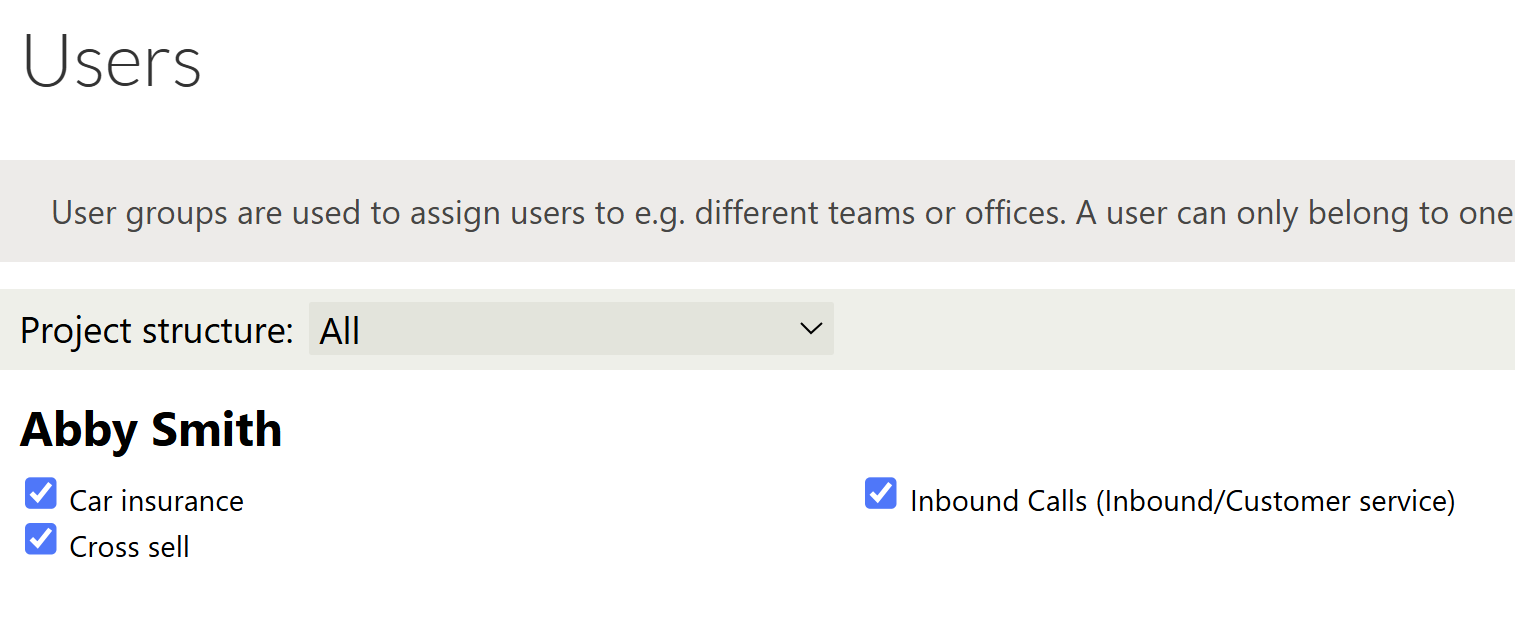Users
Users
In System Admin > Users, you can add (note Puzzel Id) or edit user accounts and assign roles or group memberships.
- If enabled on Puzzel Id, users are added and deleted via Puzzel Id Org Settings. https://help.puzzel.com/product-documents/user-guide/getting-started-with-puzzel-id/puzzel-id-organisation-settings
- Group membership can only be assigned to new users. To change an existing user's group, go to User Groups via the tab or page link. A user can belong to only one group.
- To enable a user to work as an agent, you must also add them to the relevant project(s) and, in some cases, assign them to the appropriate customer buckets.
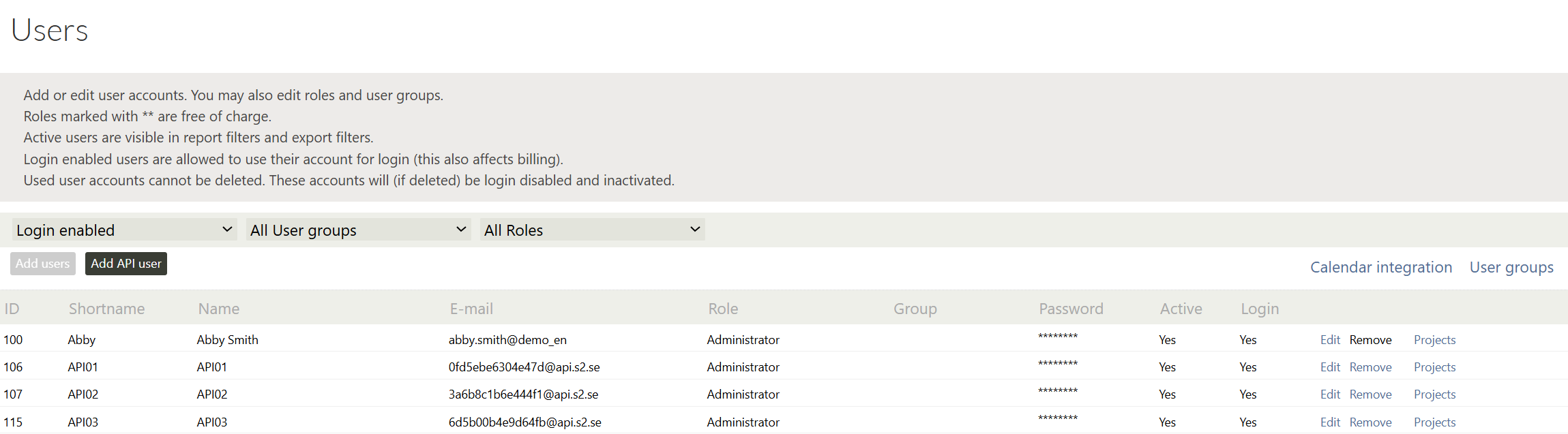
User groups and teams
Users can be organized into different groups, which can then be utilized in reporting and dashboards. Depending on configuration you may also have access to User teams. A team is a sub-item to a group.
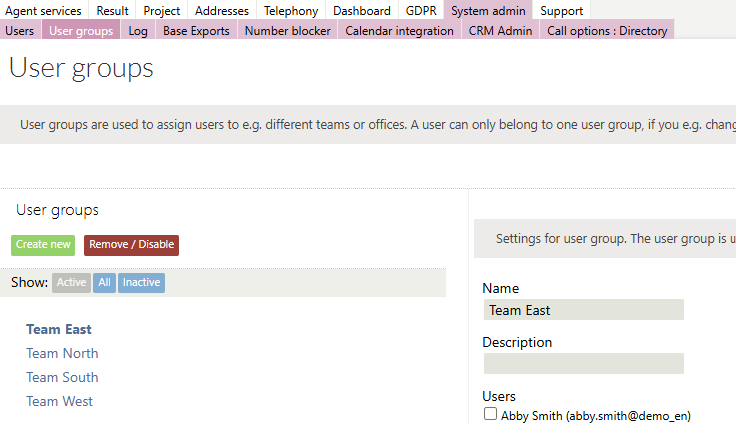
Project Users
Project users are configured from the Project Overview or from the User admin tool.
- Select users to link to the project, including active workers and inactive users (e.g., admins, coaches).
- The left box shows all active users in Sales Intelligence. The project creator is automatically added as a Project User.
- Move users using arrows:
- Project Users (top pane) for active users.
- Disabled Project Users (bottom pane) for users with project stats but no current access.
- Select multiple users by holding CTRL while clicking.
- New users may take a few minutes to access the project in their Start View.
- Changes save automatically when fields are moved.
- Under Search settings, grant additional permissions:
- Search entire project.
- Exclude Customer buckets (allows listing but restricts access to others' customer cards).