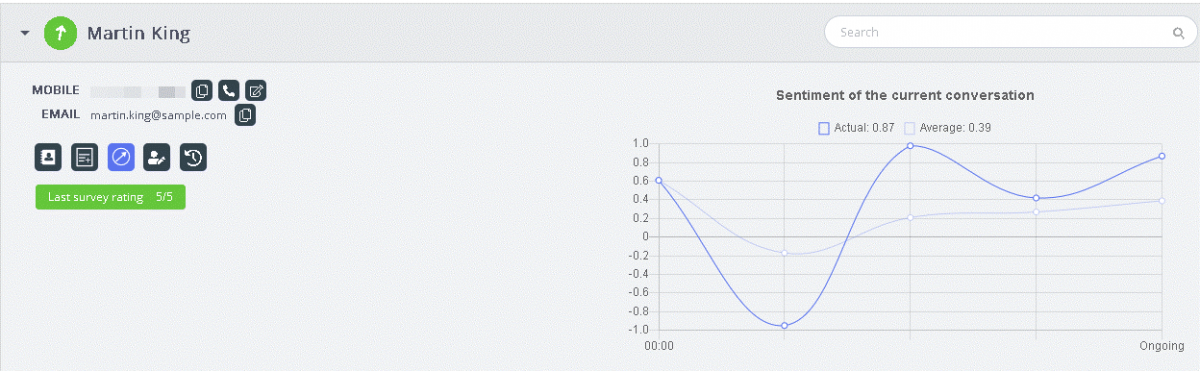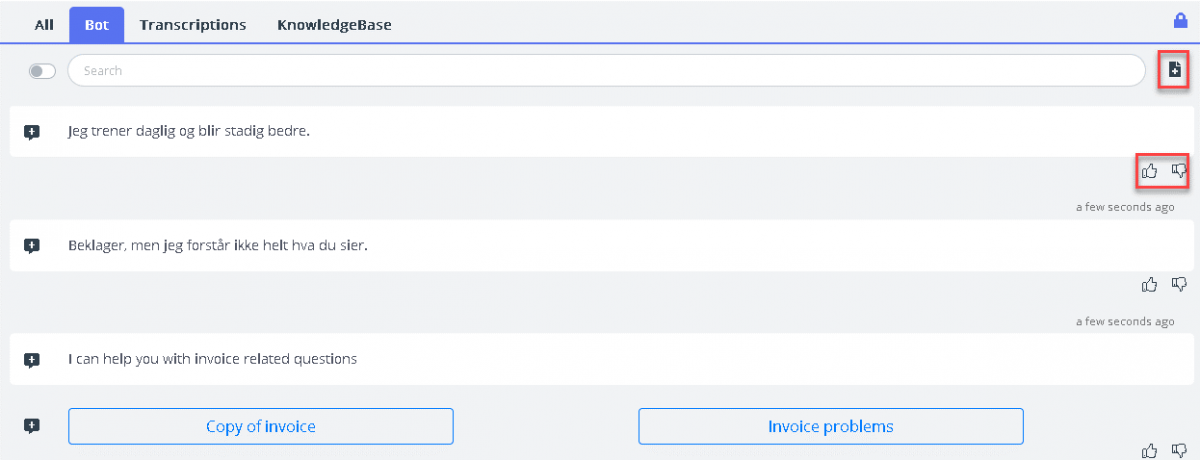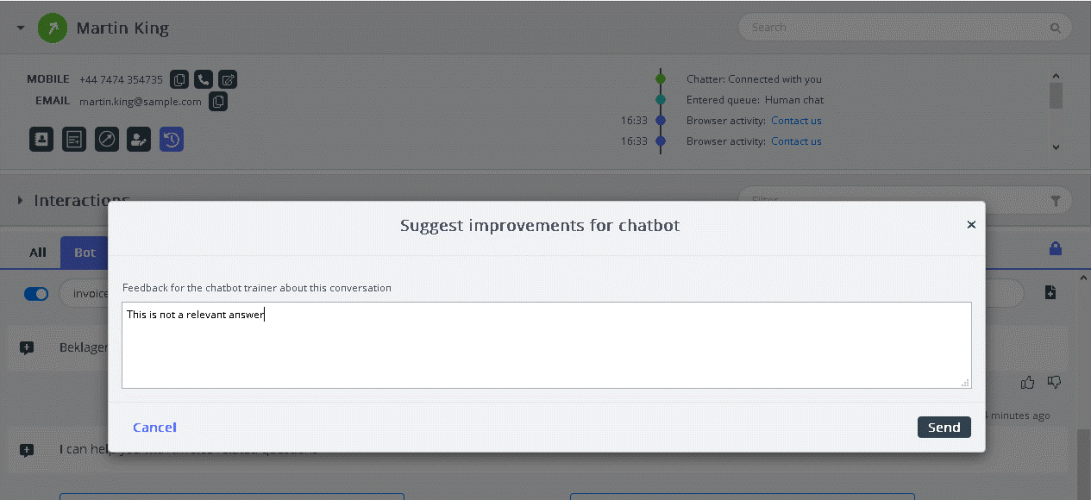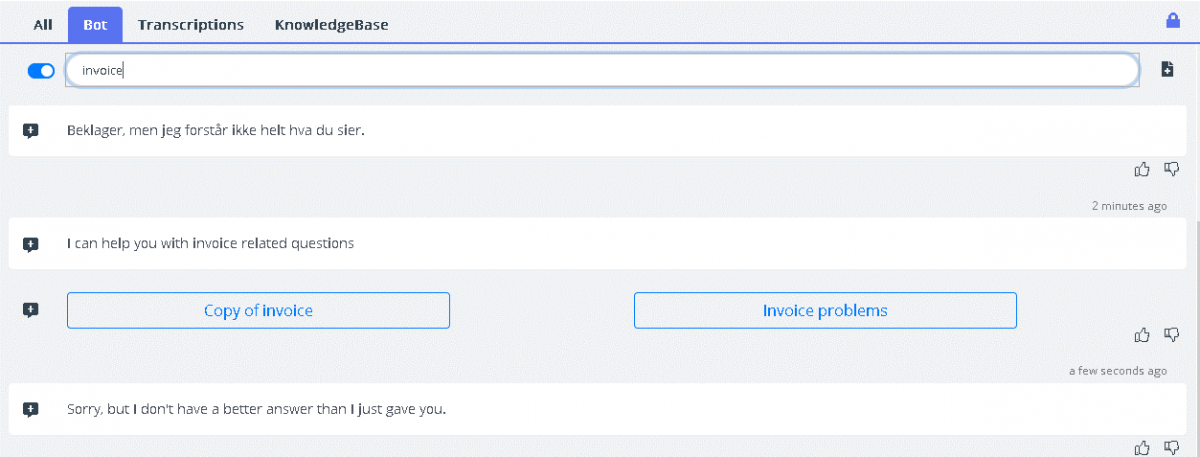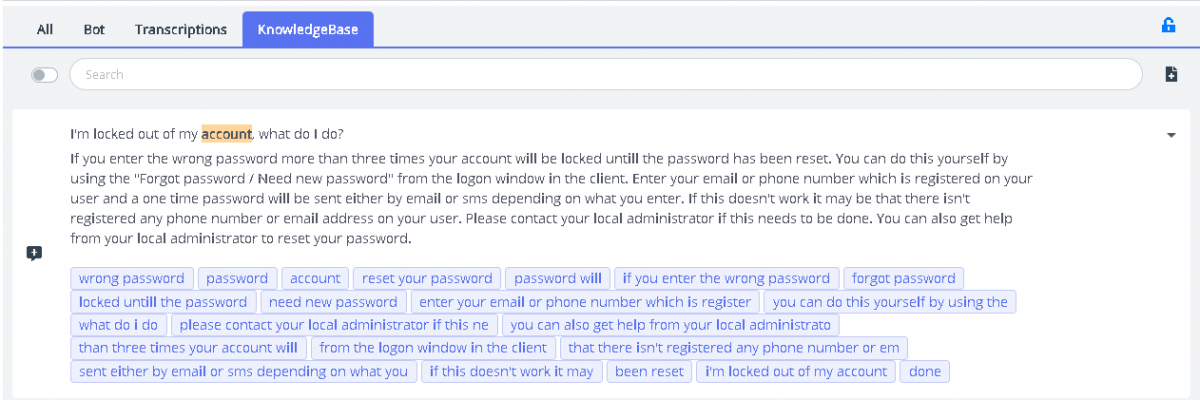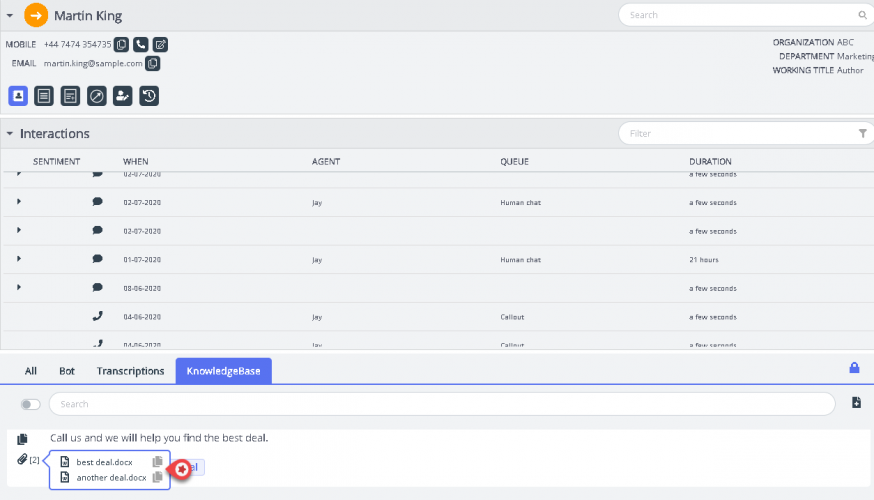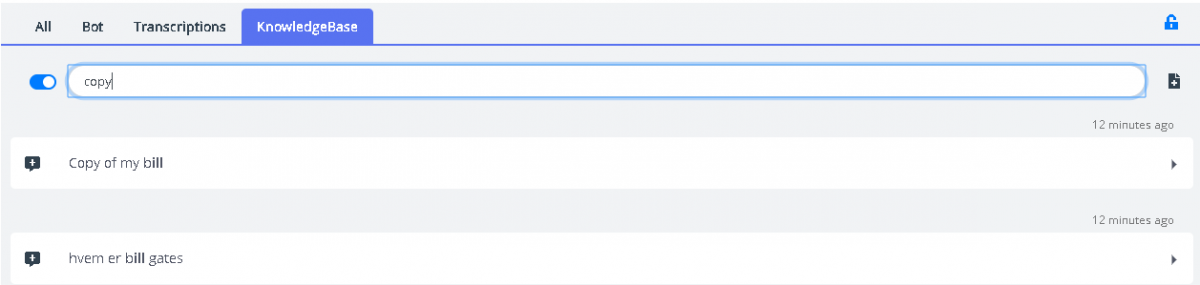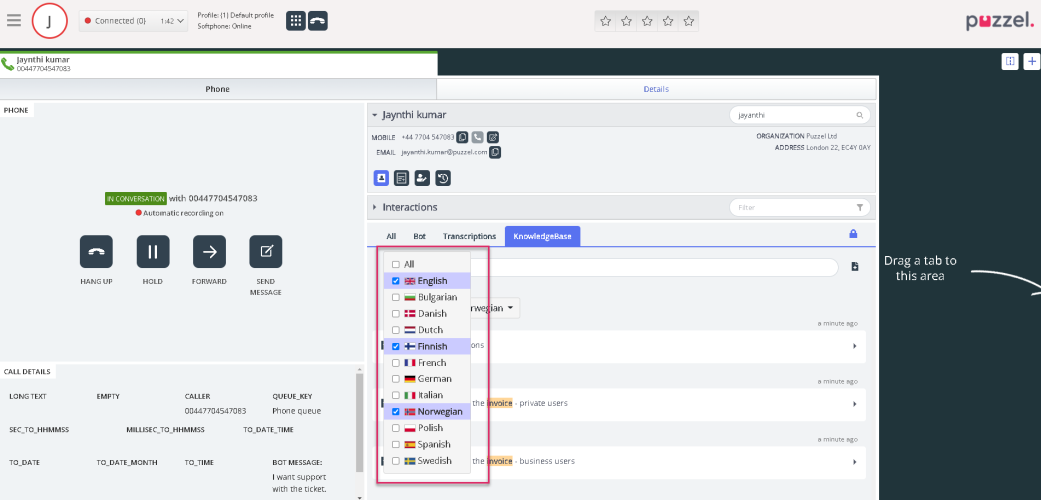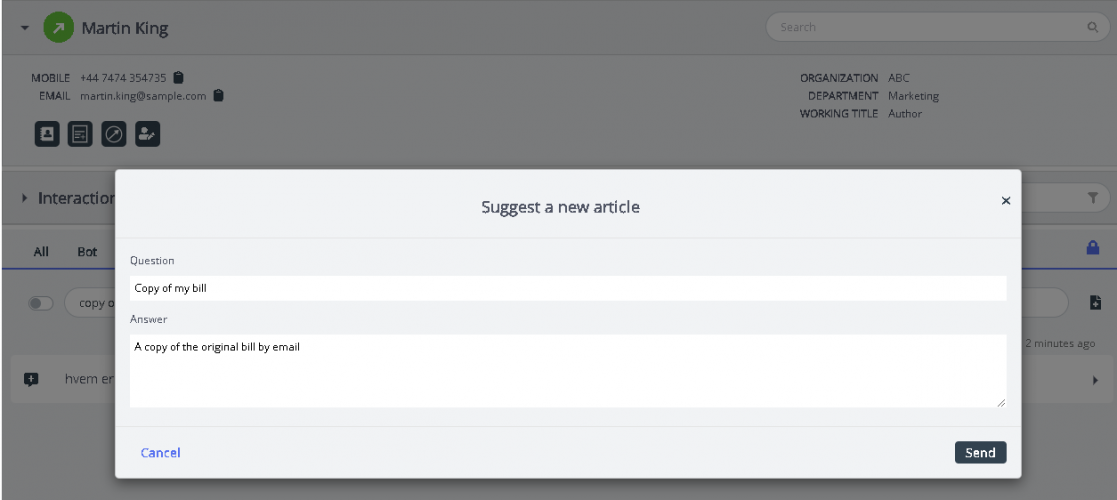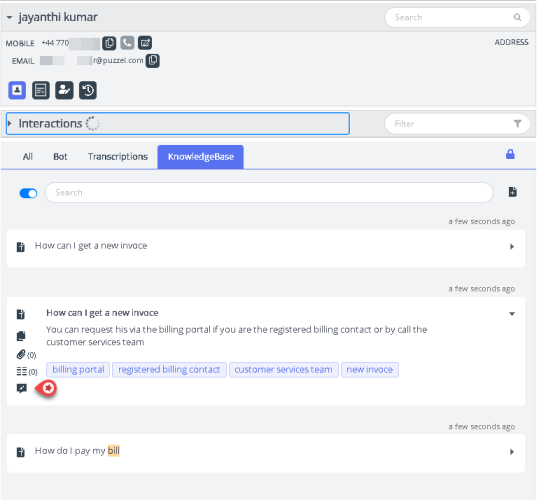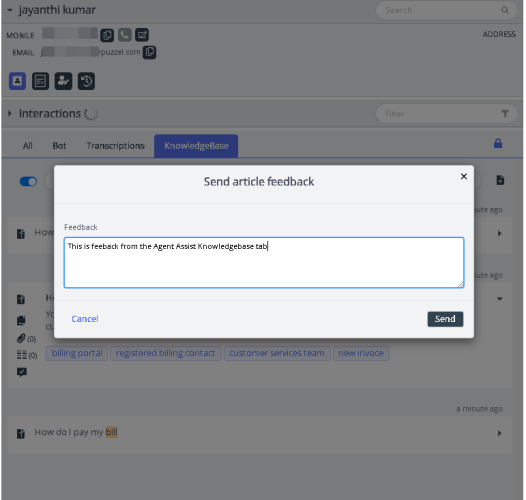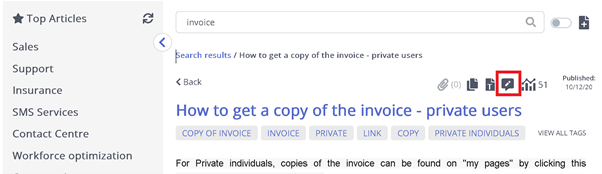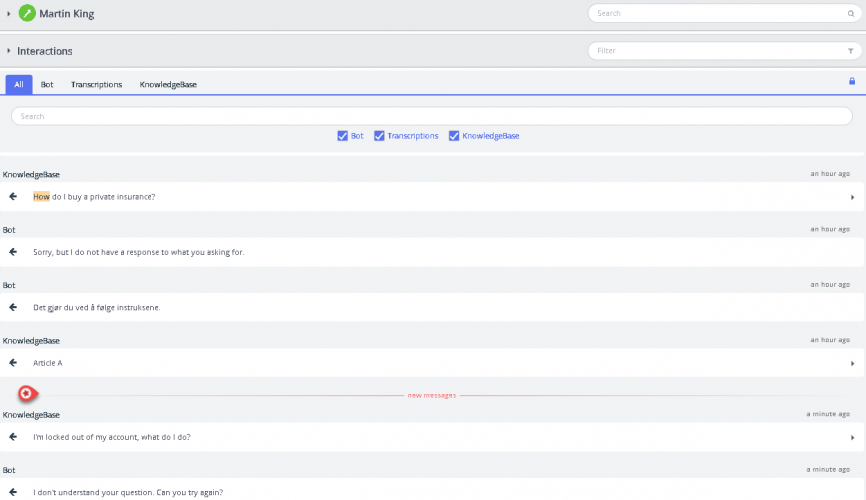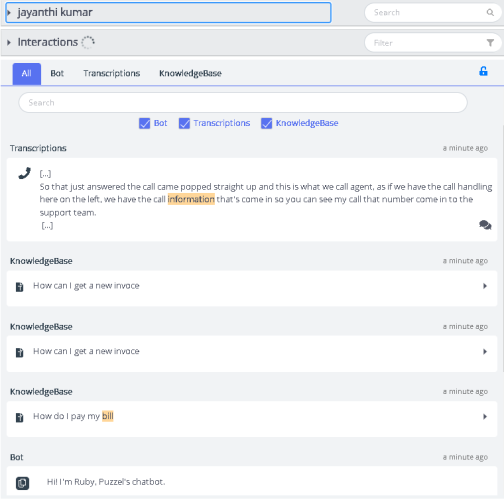Advanced features
The advanced, artificial intelligence powered, Interaction Analytics module from Puzzel is a progressive segment of the Agent Assist feature. It encompasses of three addon components along with a sentiment indicator and an unsigned transcription history to preserve the integrity of the customer.
There are three addon components as listed below:
- Bot
- Transcriptions
- Knowledgebase
The useful suggestions coming from these three sources will enhance and enrich the agent experience in providing a satisfying customer support.
Before we step into learning the addon components, lets focus on the key changes made to the base components when subscribed to the Interaction Analytics Module. The value-added features that comes with this module is the sentiment indicator in the contact card component and the anonymized interaction history.
Analysing customer sentiment
A graphical indicator of the customer sentiment is shown in all interactions to get a feel of customer’s happiness index. This will aid you in interacting with the customer on an ongoing interaction. The background colour of the icon represents the sentiment: Green if positive, Amber if neutral, and Red if negative. The arrow within the icon indicates the trend.
Two types of analysis are being performed here:
- Analysis on the immediate interaction [Actual]
- Analysis on the entire interaction since it was initiated [Average]
The Actual graph is based on the immediate sentiment and the Average graph is formed on the consolidated interaction since it was commenced, and the result is an aggregated value. This is done to ensure that the analysis is done contextually.
View transcripts
If you are subscribed to the advanced Agent Assist feature, the interactions will be anonymized to mask the personal details mentioned during the interaction. When you click on the View transcript option, you will be presented with unsigned interaction history readily tagged for keywords and phrases which will be used in providing suggestions for similar query.
Bot suggestions
The suggestions coming from Bot can either be automatic or manually searched. The automatic suggestions are a result of the Bot’s understanding of the query. If the suggestions are not relevant to the query, you can choose to manually search using the search tab.
Automatic bot suggestions
You can get automatic suggestions to customer query from the Bot. All incoming messages from the customer are automatically relayed to the chatbot for a suggestion. Responses from the chatbot can be of the following four types:
- Text responses
- Button responses (to allow you to choose from options)
- Links
- Actions (to perform actions through integrations)
Agents can vote by clicking on the thumbs up/down button on each of bot results to provide a feedback to the bot trainer. This helps in analysing and improving on Bot search results. You can also suggest the bot trainer for any articles to be included on a certain topic by clicking on the ![]() icon next to the search bar. A new window will appear for you to enter your feedback and send it to the Bot trainer.
icon next to the search bar. A new window will appear for you to enter your feedback and send it to the Bot trainer.
Manual search
You can also perform a manual search for suggestions which temporarily deactivates the automatic Search. No further automatic searches will be performed until you toggle the button located to left of the search bar.
Suggested responses from the chatbot may be pushed to the customer using the arrow on the left of the suggested messages. This pushes the suggestion into the chat window where you can edit it, if required, before sending it to the customer. Button options here can also be pushed to the customer chat window, however you will not be able to edit these.
Transcriptions
These are suggestions from the anonymized interaction history for a similar query. This will help you to respond to queries of similar type much faster. You can open the full transcript by clicking on it. Matched keywords are shown as highlighted text, and you can filter the entire conversation using free-text to specific parts of the conversation.
Knowledgebase
On an ongoing chat, you can receive suggestions from the knowledgebase for a customer query. The query is automatically analysed to extract best matching suggestions from the knowledgebase content. A list of three most significant articles are presented to you for review and use. You can then use this article/s as a response to the customer query by clicking on the ![]() icon or make changes to it before sending it to the customer.
icon or make changes to it before sending it to the customer.
If the Knowledgebase article has any supported attachments, it will be available for the agents to download by clicking on the attachment. Agents can also make the attachment available for the customer by clicking on the copy link![]() icon and pasting the link on a chat window,email or in an SMS message. This link will be available to the customer to view the document for 48 hrs before it expires.
icon and pasting the link on a chat window,email or in an SMS message. This link will be available to the customer to view the document for 48 hrs before it expires.
If the Knowledgebase article has any related articles mapped to it, it will be available for the agents to view by clicking on the item displayed in the list view. The count within the brackets denotes the number of articles that are to be found in the list.
You can also use the search box within the Knowledgebase panel to manually search for an article. Since manual search deactivates the automatic search you will have to toggle the button to resume automatic search. The advanced search capability does a morphological analysis of words being searched and provides better results. For example;: the word ‘copy’ will get results also for ‘copies’ and ‘copying’.
You can also filter the search results for the articles in the desired language. Select the language/languages you would like to filter on as shown in the picture below.
Suggesting Knowledgebase articles
Agents can also suggest articles to be included in the Knowledgebase. Click on the icon on the right of the search box to open the Suggest a new article window. Enter the question and relevant answers and click on send.
The suggested article will be sent to the inbox of the Knowledgebase Management system for Admin’s approval.
Article Feedback
Agents can now provide feedback on articles by adding a comment and sending it to the admins. Feedback can be provided in two places:
- Knowledgebase article suggestion in Agent Assist
- Knowledgebase Widget
When the agent is engaged in conversation with the customer, Agent Assist suggests Knowledgebase articles to aid the agents in resolving the customer queries. Each article will now have a suggestion icon as shown below in the image.
Upon clicking, the Send article feedback popup will appear for agents to key in their feedback regarding the article. The sent feedback is available for admin users in the Knowledgebase Inbox.
Agents can also provide feedback regarding an article while viewing it in the Knowledgebase tab as shown in the image below.
A popup will appear where the agent can type their feedback and send it to the admins.
All tab panel
The All tab panel displays a combination of suggestions gathered from all sources subscribed by the customer. When a query comes in from a customer, this window displays search results gathered from multiple sources to present the most relevant and appropriate actions. In the example shown below, the results are from different sources as shown below:
- the bot offers a suggestion with a dialogue for further clarification
- transcripts from similar interactions that may contain an answer to the present query
- an article from the knowledgebase which also relates to the question asked.
You may choose from any of these suggestions and proceed accordingly.
The suggestions in the ‘All’ tab is completely automated and updates with the ongoing conversation. New suggestions are added to the stack and automatically scrolls down until you manually interact within the panel by scrolling or selecting one of the items. Scrolling to the bottom re-activates the auto-scroll.
If you are focused elsewhere [on another tab or application], the suggested results from different sources or the ‘new messages’ are clearly marked as shown below.
Real-time Voice Interaction Analytics
Real-time Voice Interaction Analytics is a feature that provides relevant suggestions to the agent while on a voice conversation with the customer. It has the ability to listen to the ongoing conversation and extract the keywords, sentiment, text and context from the speech and suggest responses from various sources including Knowledgebase, Chatbots or historical transcripts that might help the agent provide useful resolution to the customer.