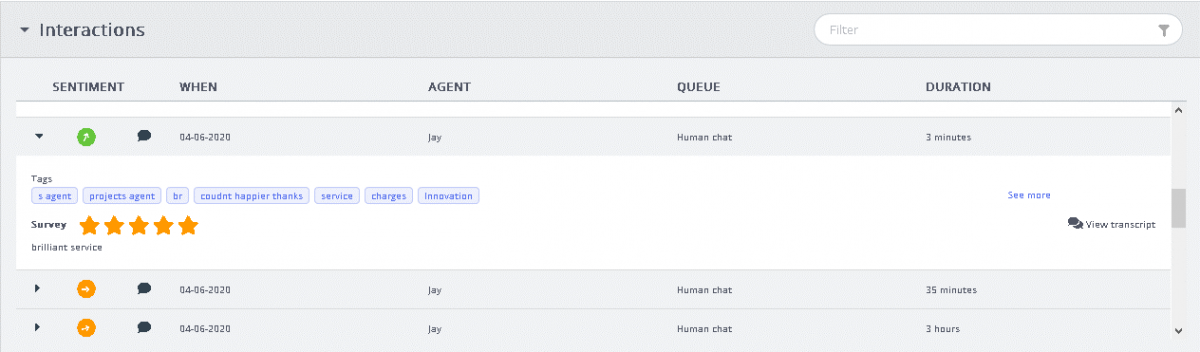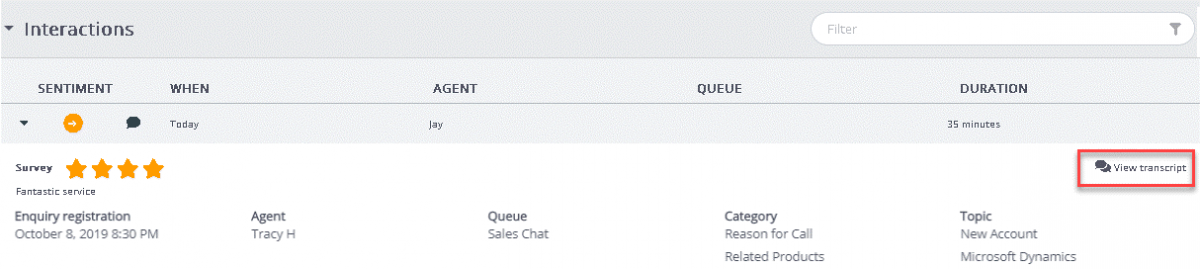Interaction history listing
The Interactions window provides a list of interactions from the customer via different channels with the latest interaction listed on top. You can then search or filter the list based on agent name and queue type. Upon clicking on the interaction in the list, you will have an option of viewing the details for the selected result.
Viewing interaction history
The interactions panel lists historical entries in rows that can be expanded for additional information contained within the individual entries.
By default, the following columns are listed for each entry:
- SENTIMENT: It is an average sentiment indicator of the customer in that interaction. This icon is only visible if conversations were analysed through the Interaction Analytics package.
- WHEN: This is an indicator of when the interaction was initiated. Interactions older than yesterday will have the date listed here.
- AGENT: lists the agent/agents involved in the interaction. By default, the last agent who interacted with the customer is listed.
- QUEUE: Shows the queue from which the interaction was initiated and handled. If more than one queue was involved, the last queue name is shown by default.
- DURATION: shows the length of the conversation.
If you have Interaction Analytics package enabled, the interaction history will further show auto generated tags from the conversation to quickly highlight the content without having to read the entire transcript.
Filtering interaction history
You can filter the interactions based on channel type, agent name and queue description. The filter operation can only be performed within the loaded result list.
Viewing survey
If this feature is enabled for your solution, and the survey had been completed by the customer, then the related survey details for the interaction will be displayed along with customer comments. You can click on the comments to expand and read the full comment from the customer.
Viewing enquiry registrations
If your solution is configured for enquiry registration, the interaction detail view displays any registration details that may exist for that interaction. In cases, where an interaction has been handled by multiple agents and/or in multiple queues, all resulting registrations are made visible along with comments written by the agents.
Viewing transcripts
This option is available as a default and is only available for interactions performed via web chat. View transcript option when clicked, opens a new tab below the interactions panel which displays the chat transcript as it was recorded.