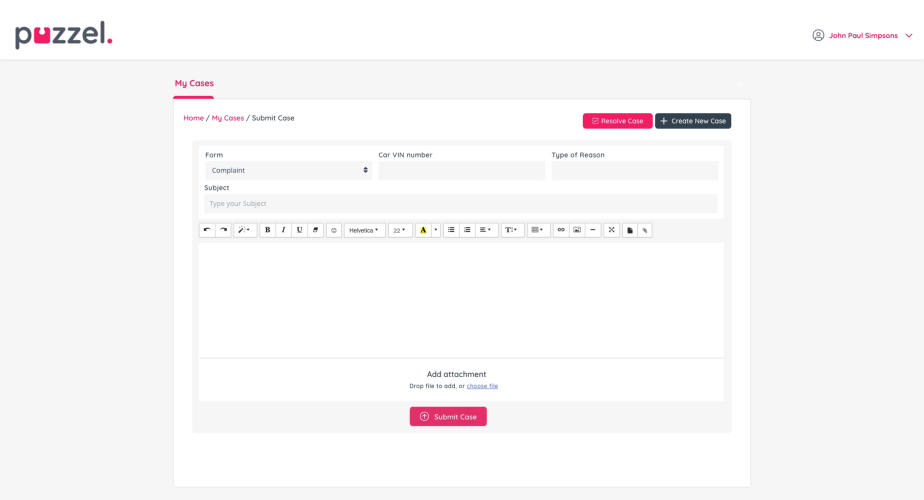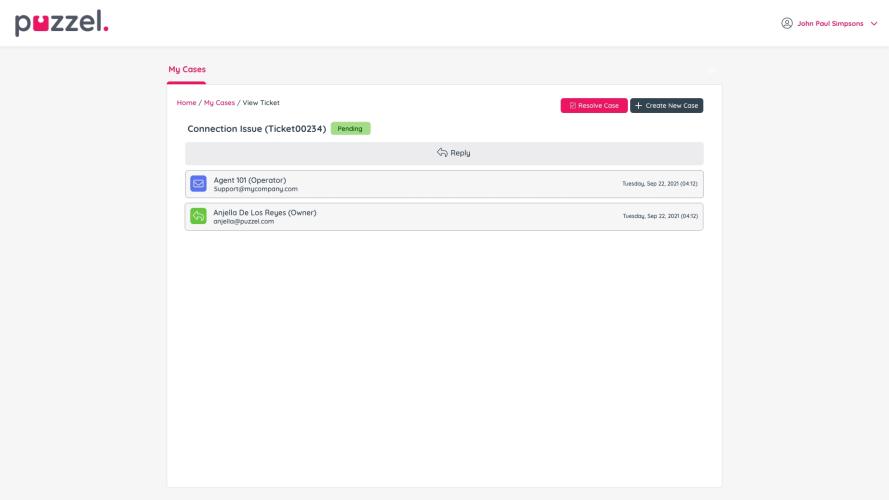Submitting a Case
Users have the option to create a case by clicking on the “Create a new case” button.
At the centre of the screen if they haven’t created a case before
On the top right-hand corner if they already have cases logged in
To submit a case, they will need to fill in the relevant form fields in the “Submit Case” page that appears.
This includes:
Form: Clicking on this field opens a drop-down menu with available forms (configured in Puzzel Case Management) that users can choose from depending on their support request.
Subject: The user can identify the subject of their request
Content: The user can provide information relating to their case in this text box. There are multiple format options available to them (see screenshot below).
Attachments: it’s possible to attach relevant information from the computer’s local drive. (Supported file types are: JPEG, GIF, JPG, PNG, CSV, XLS, PDF and TIFF)
Once this has been edited, users can submit the case by clicking on this button:
“Submit Case”
Once the case has been submitted, the user will be redirected to the “View Ticket” page.
The information that is visible here is:
The Ticket’s Subject
Ticket No.
Ticket Status
The option to “Resolve Case” on the user’s side
The option to “Reply” which opens a collapsable menu to edit the response <Screenshot>
The support request overview with date and time stamp. When users click on this the full support request collapses.