Reports
Reports
Standard reports are located in the Results tab and typically offer options for filtering, grouping, and exporting. All reports display real-time data. In some cases, exporting to Excel or using a dashboard may be more suitable options.
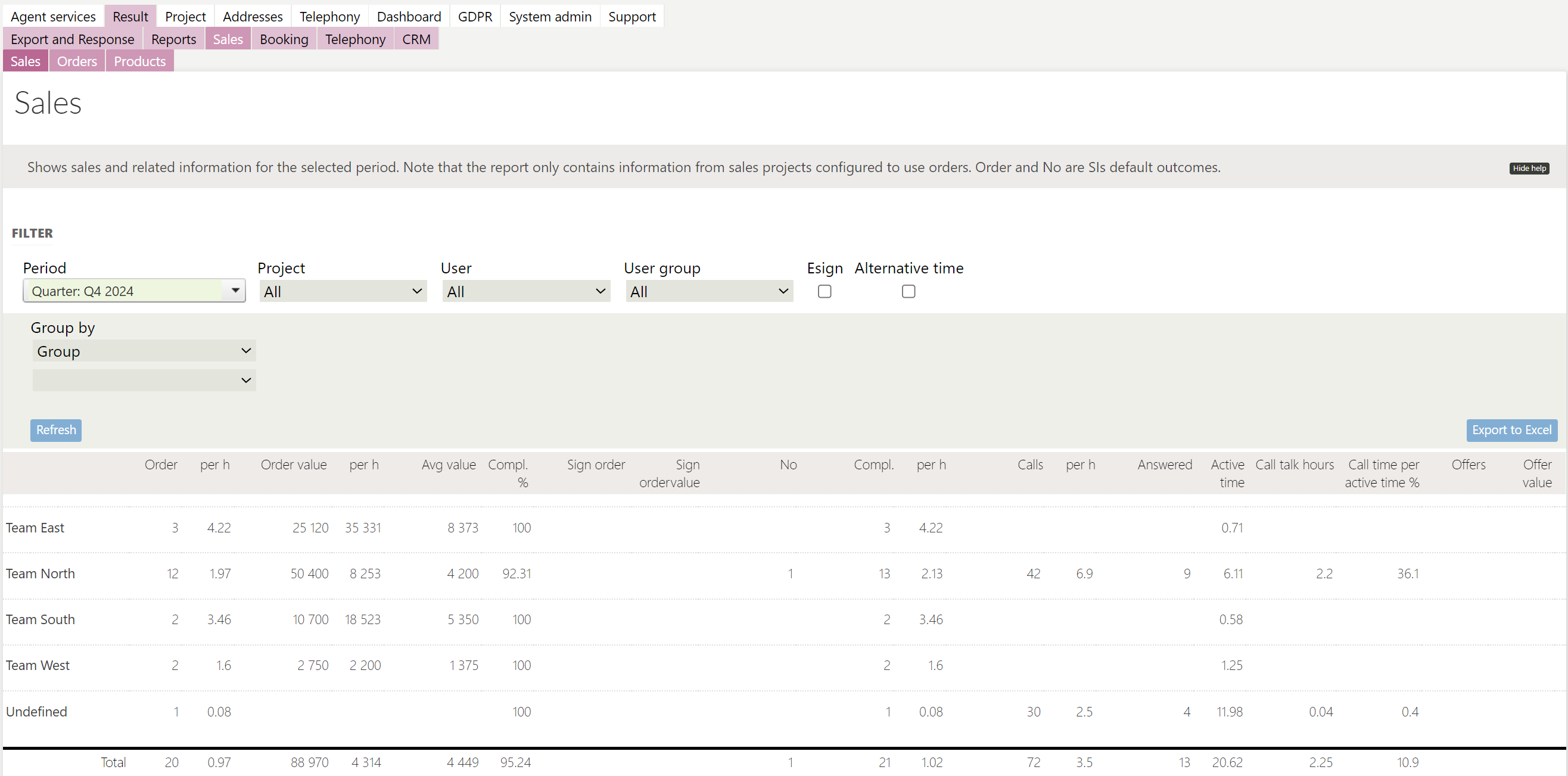
Performance
Shows general activity in the system. Filter and group according to your preferences.
- Columns
- Outcomes according to your selection
- Contact attempts (one per shown customer card)
- Contact attempts per hour
- Finish percent (% num of customer card in a positive finished state, ie Order, Booking, Survey divided by Order, Booking, Survey, No thanks)
- Active time (time spent as active according to time log)
- Other time (all time except active time)
- Good to know
- Show stats with no project binding (show statistics, mainly timelog with no project binding. This includes timelogs from admin services)
- Type
- Default report: Report showed in a bookkeeping-mode with plus and minus over time
- Period net: Similar to default report, but no minus-items included for outcomes added before the report period
- First outcome: Show the first outcome per customer, if a booking outcome no cancellations are included.
- When the report is displayed in time mode, all parameters (where applicable) will be displayed per active hour.
Timelog
Shows the total time (in decimal hours) users were logged in for the selected time period. You can view maximum time periods up to 100 days. Filter and group according to your preferences.
- Columns
- Active (Main status for all active users)
- Training (May vary according to your configuration)
- Other (May vary according to your configuration)
- Total
Commission

The Commission report shows revenue and expenses for a given period. Commission parameters can be added from the project configuration service. Filter and group according to your preferences.
- Columns
- Number of orders placed
- Revenue by order from the client
- Expense per order to agent
- Total order value
- Revenue by order value from clients
- Expense to agent by order value
- Number of products sold
- Revenue by product from the client
- Expense per product to agent
- Total number of bookings
- Revenue per booking from the client
- Expense per booking to agent
- Total active time (decimal hours)
- Revenue per active time from the client
- Expense per active time to agent
- Other commission
- Revenue for other commissions from client
- Expense for other commissions to agent
- Total revenue from client
- Total expenses to agent
- Margin
- Margin %
Sales
The Sales report shows sales and related information for the selected period for those using Sales Intelligence's standard order and offer features. Filter and group according to your preferences.
- Please note that the report includes information only from sales projects with order outcome active, and that 'Order' and 'No' are the default outcomes in Sales Intelligence.
- Select Esign to view only signed orders in the report.
- Select Alternative Time to calculate Active Time as Wait Time + Call Time.
- Columns
- Number of orders placed
- Number of orders per hour Active time
- Order value
- Order value per hour Active time
- Average value of orders
- Completed customers in % (number of Orders divided by Order + No)
- Number of e-signed orders for the period (signing date used for selection on period)
- Order value of e-signed orders for the period (signing date used for selection on period)
- Number of No outcomes
- Completed (Order + No)
- Completed per hour Active Time
- Number of calls
- Number of calls per hour Active time
- Number of calls answered
- Number of hours active time (decimal format)
- Total call time in hours (decimal format)
- Part of Active Time consisting of calls
- Number of offers
- Offer value
Orders
The Order Report displays sales and related data for the selected period for those using Sales Intelligence's standard order and offer features. Select 'Active' to display only active (non-deleted) orders. Filter and group according to your preferences.
The report shows one row per order.
- Columns
- Date order is placed
- Customer
- User (Agent)
- Project
- Number of orders
- Value
- Average order value
Products
The Product Report displays sales and related data for the selected period for those using Sales Intelligence's standard order and offer features. Select 'Active' to display only active (non-deleted) orders. Filter and group according to your preferences.
The report shows one row per order row.
- Columns
- Date order is placed
- Customer
- User (Agent)
- Project
- Product
- Value
- Quantity
- Discount
Booking
The Booking Report displays meetings based on either the booking date or the meeting date and includes detailed booking information. Filter and group according to your preferences.
The report shows one row per booking.
- Columns
- Date the appointment was booked
- User/Agent who booked the appointment
- Project
- Date and time when the appointment is scheduled to be held
- Customer (or Consumer)
- Customer (or Consumer) number
- The resource who will hold the appointment
- Location
- Status (Completed, Rebooked, Cancelled)
- Status from booking manager feature (or external customer login management of bookings)
- Current status (current active outcome for this customer)
- Columns summary mode (this report mode is only available in some configurations)
- Total active bookings (non cancelled)
- Where of completed (marked as completed in customer cards or via customer login)
- Where of confirmed (marked as confirmed via booking manager)
- Where of rebooked
- Cancelled
- Good to know
- Report date filter modes:
- Date the appointment was booked or cancelled
- Date the appointment is scheduled to be held
- Date the original appointment was booked (if rebooked)
- Status
- All = View both booked and cancelled appointments
- Appointment booked = Only show appointments that haven't been canceled
- Cancelled appointment = Show only canceled appointments
- Only show first
- This means that only the first booking is displayed, even if multiple bookings exist for the same customer, regardless of the appointment's status.
- Report date filter modes:
Calls
The phone call report provides statistics on outbound and inbound calls from the operator. The call outcomes in the report are not influenced by the agent's entries in customer cards (this information is available under Report: Performance). Filter and group according to your preferences.
- Columns
- Total call talk time (in hours) of all calls answered by customer (abandoned calls are not included)
- Total number of call attempts by users and dialer
- Number of calls answered by customer
- Number of calls answered by customer and lasting more than 15 seconds
- Number of calls answered by customer and lasting more than 60 seconds
- Number of calls answered by customer and lasting more than 120 seconds
- AMD, called dropped by dialer (being to short so dropped by dialer)
- Unanswered calls
- Busy calls
- Failed calls
- % answered calls ot total call attempts
- Average talk time
- Average wait time (predictive dialer waiting for new task)
- Wait time total hours (predictive dialer waiting for new task)
- Number of abandoned calls
- Abandon rate (abandoned calls divided by answered calls)
- Good to know
- When grouping according to part of day or hour, calls will be grouped according to the start time of the call (e.g. if a call starts at 9:59 a.m. and lasts for 3 minutes, all 3 minutes of call time from this call will count at 9–10 a.m. in the grouping in the report).
- For incoming calls, calls connected to an agent = answered calls.
Inbound calls
The inbound calls report provides statistics on inbound calls from the operator. The call outcomes in the report are not influenced by the agent's entries in customer cards (this information is available under Report: Performance). Filter and group according to your preferences.
- Columns
- Total number of inbound calls
- Number of answered calls
- Average waiting time for the customer (or consumer) before the call has been answered
- Unanswered = Number of calls abandoned before being connected to an agent
- Unanswered % (of total inbound calls)
- Average waiting time for not connected calls (before the call is abandoned)
- Total call talk time (hours)
- Average call talk length (seconds)
Activity monitor
The activity monitor contains statistics for Today for all (end-state) outcomes, like Order, Booking, No thanks etc. Outcomes invisible in the customer card (like Abandon) is not included in the Activity monitor. Possible to filter by group.
Check "Automatic update"to get automatic updates.
Note! To get realtime values presented in a better way and to have access to values from different periods, use the Dashboard feature.
- Columns
- Agent name
- All end-state outcomes
CRM
There are standard CRM reports available. There is a CRM-specific documentation.
