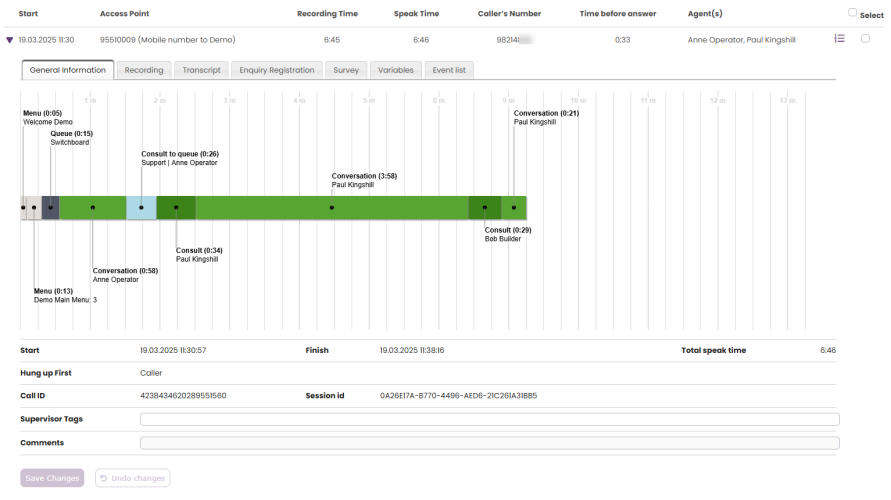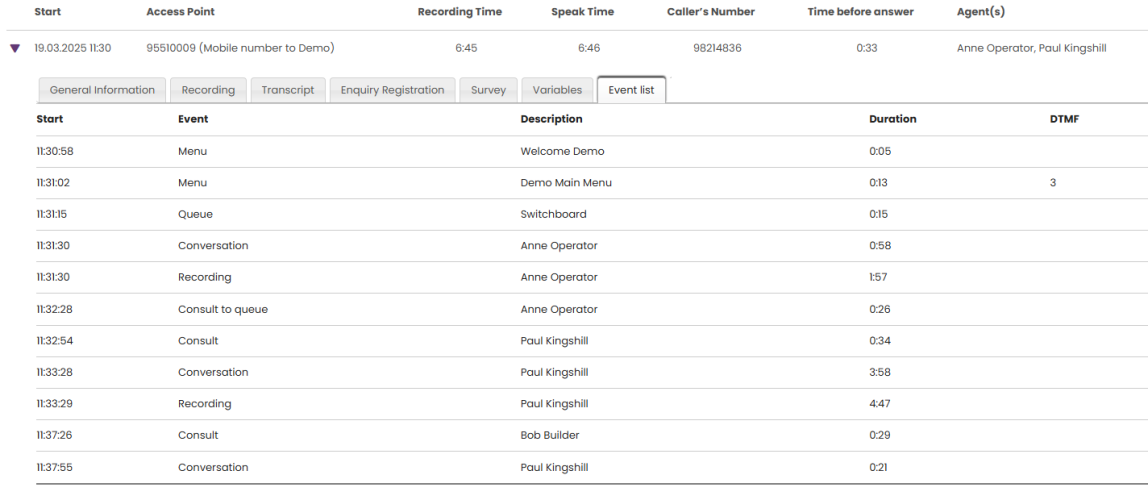General Information for Calls
In the General information tab, you can see the graphical flow of the call. The different events shown are:
- Menu events, showing which menu and audio modules the caller went through
- Queue events, showing how long the caller was in each queue
- Conversation events, showing agents the caller was connected to.
- Please note that
- Raw data Conversation events with overlapping speak time are split into Conversation and Consult events in Archive
- Calls allocated to agents that are not answered are not shown in Archive as unanswered Conversation events, but they are reported in Statistics reports Details for agents on and Details per agent per queue. More details here.
- Please note that
- Consult events, showing the time an agent consulted with another agent/person (and caller was on hold)
- Consult to queue events, showing the time an agent waited in queue before consult with an agent on that queue started
- Queue (Callback) events, showing the time from callback was ordered until the callback happened, and similar for Dialler calls and callout. In complex cases with multiple callbacks in the same call_id, the Archive's "Queue (callback)" events will not be correct.
In the Event list tab we show a list of all the Archive events "behind" the graphical illustration of the call in the General information tab (Menu, Queue, Consult etc), and the recording events that also can be seen in the Recording tab. If you have lots of very short menu events in the start of the call (due to a complex Call Flow solution), it might be hard to read all the menu names and DTMF values entered. If so, please see all the details in the Event list tab.
If you want to see more details than what is shown in Archive, e.g. the unanswered conversation events, please look up details for the relevant call_id in Raw data.
Callers that hang-up in the IVR or while waiting in queue
If a caller hangs up while listening to an audio file (Menu) or while waiting in queue, the last event shown in the chart will be the relevant Menu event or a Queue event (since no agent were connected). In these cases, there will be no value for Hung up first since caller was not connected to agent.
Wait time vs Time before answer
The ‘Time before answer’ for calls reported in Archive is the time from the call arrives in the Puzzel service until the first agent answers. This is not the same as wait time reported for calls in the statistics report Total overview (where wait time starts when the call enters the first queue) and not the same as (wait) time in queue in Details per queue. Please note that the reported Time before answer for a call in the Archive may be slightly longer than the sum of the menus and queue events shown in the call illustration since calls may go through modules that are not shown here (e.g. external look-up).
Consult calls to agent
If an agent makes a consult call directly to another agent, the time the 2 agents are consulting (both have speak time and the caller is on hold) is shown as a Consult event (since we cannot show 2 conversation events at the same time in Archive). After the Consult event, there will be a Conversation event for the 1st agent if the call was not transferred, or a Conversation event for 2nd agent if the call was transferred. If the caller hangs up while the agent consults with another agent (which might happen if the consult is “too” long), the agents are informed (“Caller hung up”) and they will hang up after a while. In this case, the Consult event will be the last event of the call. More details can be found in article Raw data vs Archive events.
Consult to queue
If an agent connected to the caller starts a consult call to a queue, the caller is put on hold, and the agent waits in queue before an agent on this queue answers. After a while, agent1 either transfers the caller to agent2, or agent1 returns to the caller. In this case we generate a Consult to queue event for the time agent1 waits in queue, and we shorten this agent's conversation event accordingly. And we generate a Consult event for the time agent1 and agent2 is connected. The Consult to queue event is generated for calls from March 19th 2025 going forward.
For calls done prior to March 19th 2025, we generated an ordinary Queue event for time agent1 waited in queue, and we did not shorten agent1's Conversation event.
For more details, see Raw data vs Archive events.
If the agent aborts the consult to queue before an agent answers, we will still create the Consult to queue event, but the next event will be a Conversation event.
Caller connected to Virtual agent/voicebot
For the time a caller is connected to an Virtual agent/voicebot, we do not yet generate an Archive event for this 'Voicebot' time, but we plan to do this later.
Supervisor tags
In the Supervisor Tags field, you can enter a tag (e.g. “Complaint”), so that it will be easier to find this call later. You can also add a comment if a Tag is entered. If a call has tags (entered here or linked to a recording in the call_id), the tags will be shown in a separate Tab titled Tags. If you want to find this call (recording) or other calls you have tagged e.g. “Complaint”, you simply write the word “complaint” in the Supervisor Tag Advanced search field.
You can also add Tags (and belonging comments) to Call recordings if you use the Advanced Player.