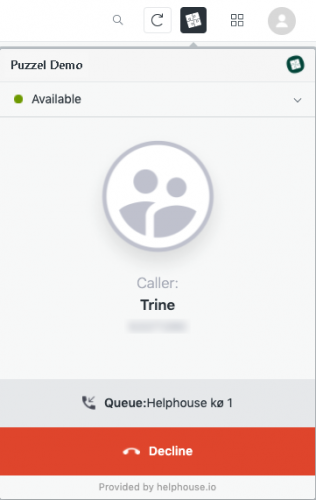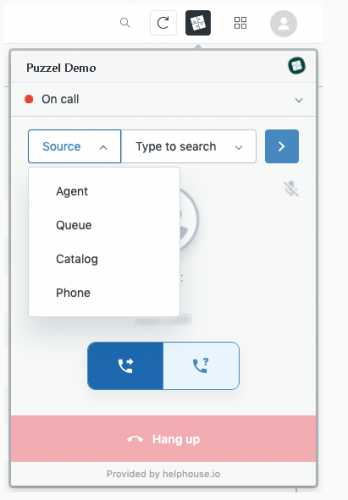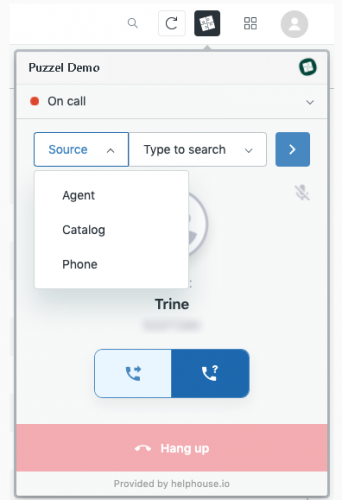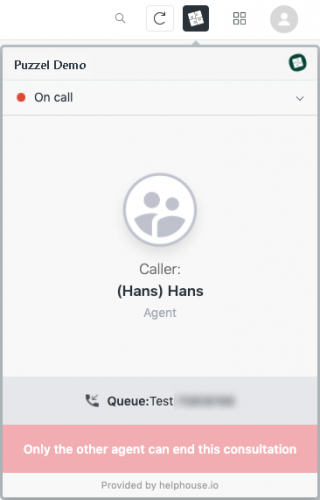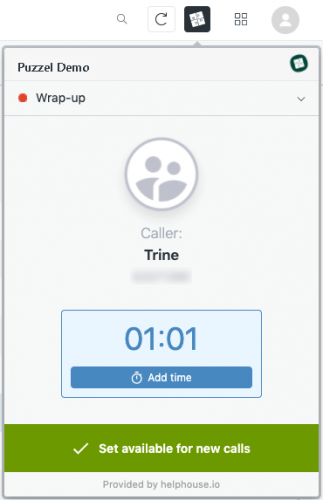Incoming calls
Accepting a call
When a call comes in, you are presented with a view displaying the name and phone number of the caller. From this view, you can Accept/decline the call.
Transfer call
To transfer the ongoing call, click the transfer button. You will then be presented with a drop-down and an input field. In the drop-down, you select the source for the transfer. Based on the selection, you then do a search in the input field by typing in the name of either the queue, agent, or catalog contact you want to transfer the call to. If 'Phone' is selected, simply type in the phone number. When you have found who or what to transfer to, click the arrow. You are now disconnected from the call and presented with a wrap-up view (explained further below in this article).
Consult Call
Making consultation call
To consult someone when on a call, click the consult button. You will then be presented with a drop-down and an input field. In the drop-down, you select the source for the consultation. Based on the selection, you then do a search in the input field by typing in the name of either the agent or catalog contact you want to consult. If 'Phone' is selected, simply type in the phone number. When you have found who or what to consult, click the arrow. The caller is put on hold and the agent, catalog contact or phone number is being called. To transfer the call, click the transfer button that will appear at the bottom after the arrow has been clicked. To end the consultation and go back to the caller, click the consult button again.
The search will only list agents available at the time you clicked the consult button, while it will show all catalog contacts no matter their availability status.
Receiving consultation call
Receiving a consultation call is like receiving other calls. You, therefore, have to accept the call as described further up.
When the consultation call comes in, you will be shown the name of the agent calling you. When accepted, you are presented with a view displaying the agent name and call queue. You are not able to hang up the call, so for the consultation to end, the agent who called you must hang up or transfer the call. If they end the consultation, the wrap-up view will be shown, and if they transfer the call to you, the call will be shown.
Mute call
To mute a call, click the microphone in the top right corner. When the microphone is red, the call is muted. Click the icon again to un-mute the call.
Hang up call
To end a call, click the “Hang up” button. The call will also end if the callee hangs up. Whether it is you or the callee who hangs up, you will be presented with a wrap-up view.
Wrap-up
After a call is ended, you will see a wrap-up view with a counter that counts down. To get more wrap-up time, click the “Add time” button, and one minute will be added to the counter. When the counter reaches 0 you will be set as available and ready for new calls. If you are finished before the counter has finished, click the “Set available for new calls” button.