Troubleshoot Softphone audio issues
This article is only applicable for those having audio issues such as one way speech or bad call quality when using softphone. If you experience other connection issues such as busy, offline or logon errors please read the Softphone Basic Requirements article. Please check information under the heading Increasing debug level and sending log files to Puzzel on how to send logs.
If you experience one way speech or other bad call quality issues, first go though the Softphone section in our Basic Requirement document. It might be that some required settings in your network are causing the issues.
It is also worth mentioning that the softphone service requires a speedy and stable Internet connection. Any change in speed can affect the audio quality negatively.
In order to make sure that the connection is not being slowed down during a call:
- Agents must keep the chrome tabs to a minimum. Too many tabs will not only slow the connection down but also increase the CPU. Only the most important tabs necessary for the job should be up and running.
- If WI-FI is being used, try to connect using an ethernet cable as this provides a more stable connection.
- No streaming services should be played at the same time and big transfers of data should be minimised. These can cause a bottleneck in the packet transmission which may result in choppy sound and, in the worst case, audio loss.
- Certain headsets seem to be more compatible with webRTC technology than others, for instance; headsets that are directly connected to the computer provide better audio than those that are connected via USB. Agents using Plantronics USB models may experience some audio loss in their softphone calls.
If you have confirmed that your settings are done correctly and have checked the above mentioned points Puzzel Support can assist with the troubleshooting.
When contacting us we would appreciate if you can collect some additional logs.
Please ask the affected agents to open a new Google Chrome tab and enter the following address: chrome://webrtc-internals/. Preferably beside the Puzzel Agent web page. The chrome://webrtc-internals is an internal Google Chrome tab that holds statistics about ongoing Softphone calls.
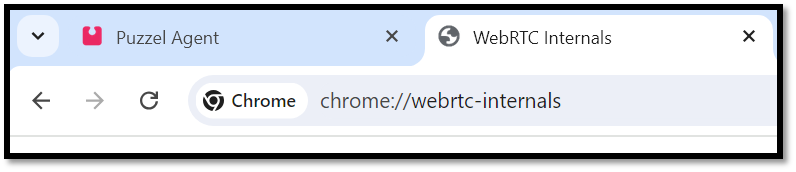
Click on the line "Create a WebRTC-Internals dump" and a button will appear:
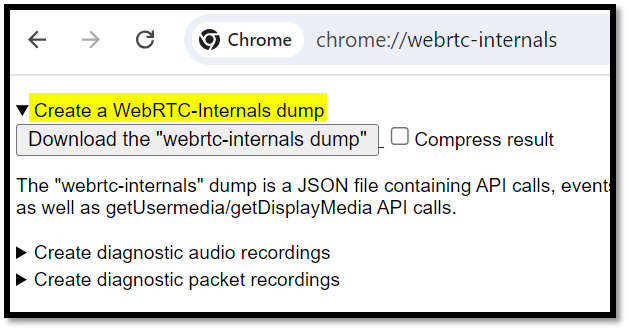
- Wait for the next call where you experience audio issues.
When the call with bad audio has ended please click the "Download the "webrtc-internals dump" button:
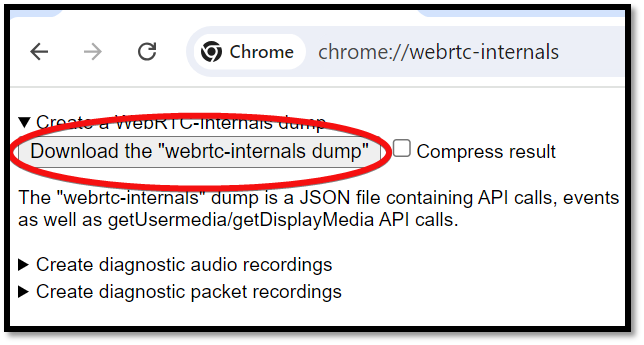
- After pushing the "Download the "webrtc-internals dump" button a file with the name webrtc_internals_dump.txt will appear in your download folder on your computer. Please transfer this file to Puzzels Help Center in an existing ticket or when raising a new one.
