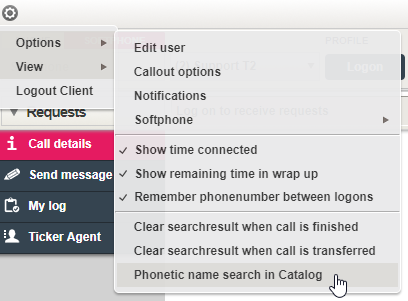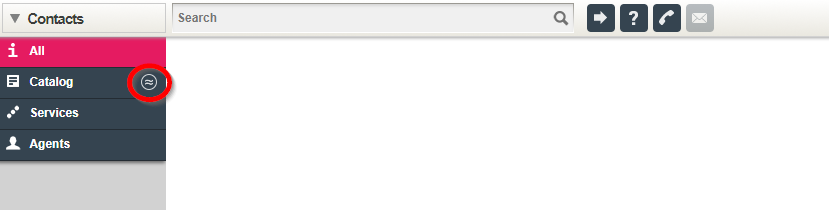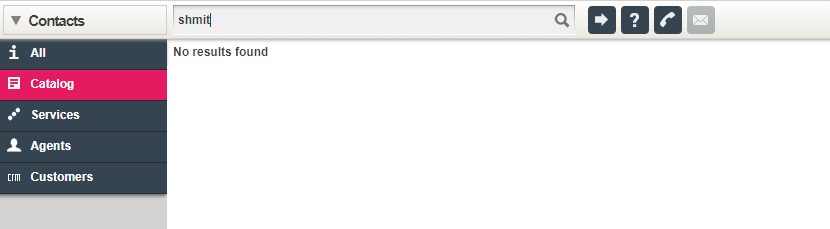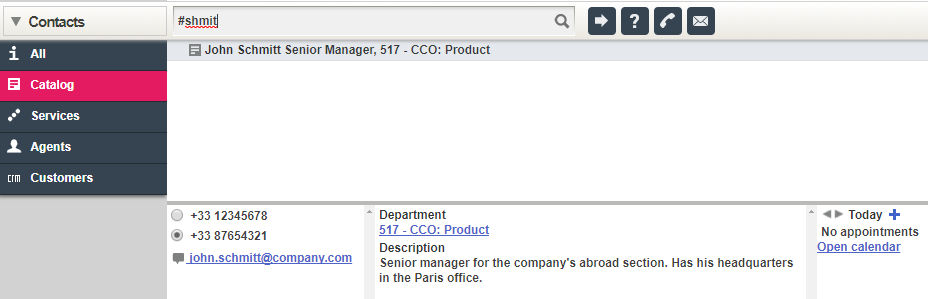Phonetic Name Search in Catalog
Phonetic name search enables you to search for contacts whos name sounds like the name you have entered in your search field. As an example if you are searching for a foreign name you do not know exactly how to spell or a name that might have a hyphen in it (but your not sure), you can improve your search results with phonetic search. If your contact center solution is using the "Catalog" search source in the agent interface, you can activate phonetic name search either as a)a permanent feature (for all your catalog searches) or b) just in the search you are making at the moment.
To activate phonetic name search as a permanent feature, go to the menu in the top left corner of your agent interface. Choose "Options" and click on the "Phonetic name search in Catalog" text.
You have now activated phonetic name search and a phonetic search symbol should appear in the "Catalog" search source menu in the search window.
If you have activated phonetic name search as a permanent feature, but want to make an exception for a particular search, just start the search text with the "!" character. Phonetic search is then disabled for that search.
To do a phonetic name search only for a particular search without activating phonetic search as a permanent feature, simply start your search with the "#" character. The search is then done with phonetic name search.
Let's say your'e searching for a contact that sounds like "John Shmit" but is spelled "John Schmitt". If you search for "shmit", you won't get a hit on your search, but if you search for "#shmit" you will get a hit.
Search without phonetic search:
Search with phonetic search: