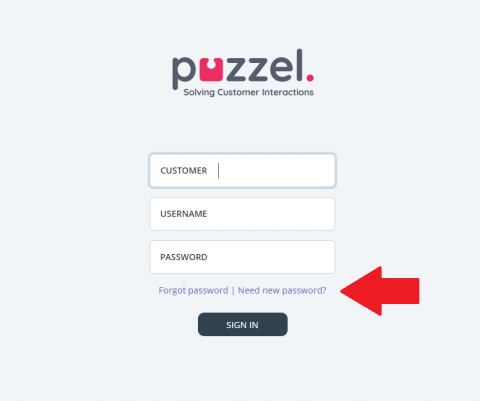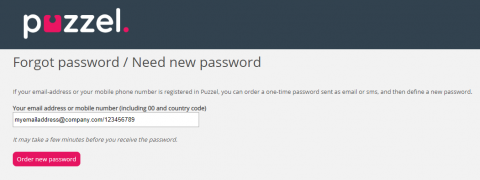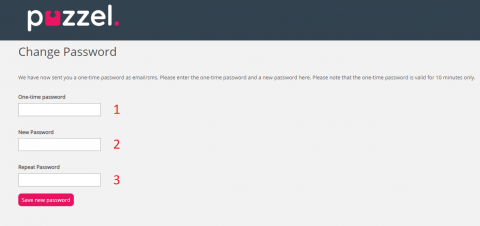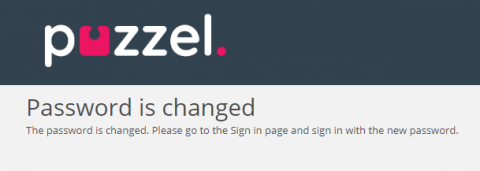How to reset password/Unlock account
If you enter the wrong password more than three times, your account will be locked until the password has been reset. You can do this yourself by using the "Forgot password | Need new password" from the logon window in the client.
Enter your email or phone number which is registered on your user and a one time password will be sent either by email or sms depending on what you enter. Please note that you cannot log in with the one-time password.
- Enter the one-time password which you received on your email or on your mobile phone
- Enter a new password that should be used for your next login
- Enter the same new password as you entered on step 2
If the one-time password is correct and the new password is matching in step 2 and 3, your account will be unlocked and you can log in again with your new password.
If this doesn't work it may be that there isn't registered any phone number or email address on your user. Please contact your local administrator if this needs to be done.
You can also get help from your local administrator to reset your password.