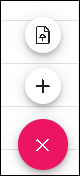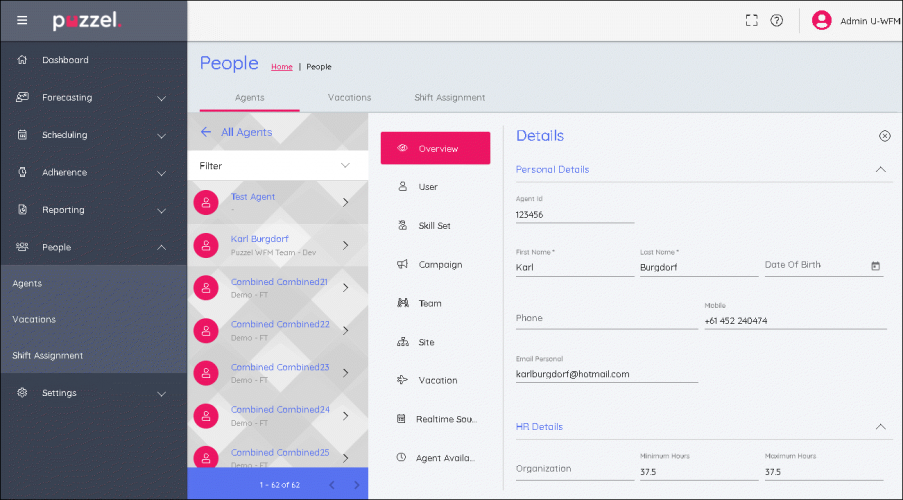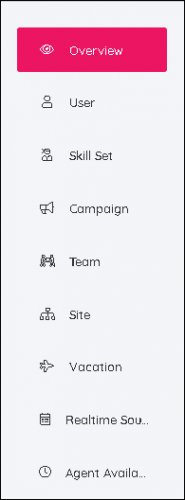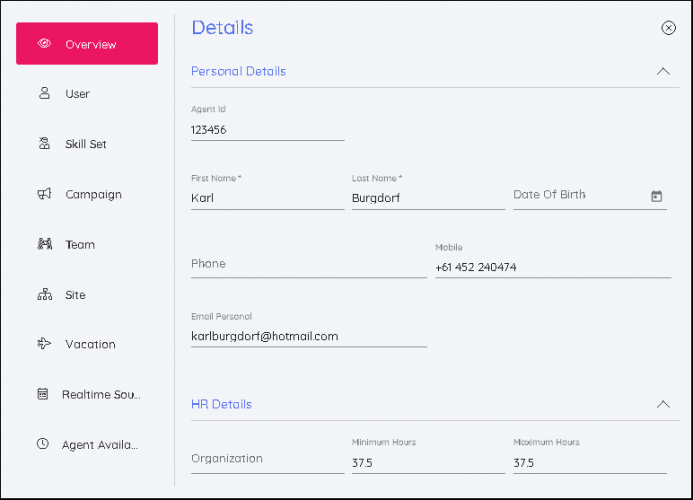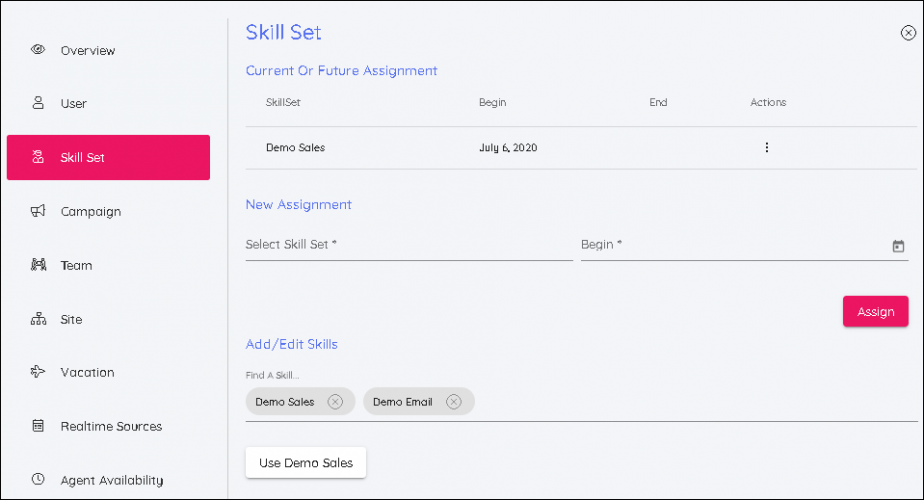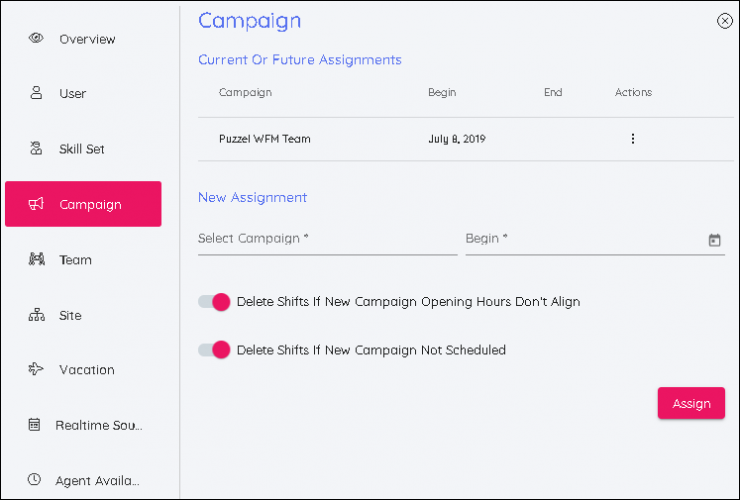Agent screen single agent edit
Creating a New User
- Click on the ruby + at the bottom right of screen.
- Click on the + to manually add a new user.
- Click on the Upward Arrow to Import new users.
- Enter the information for a new User. Required fields are First Name, Last Name and Email Work.
- Click Update.
- The new agent can then be configured as below.
Agent Edit
An individual agent is selected by clicking the name of the agent.
Once an agent has been selected an edit panel appears.
Edit Panel
The edit panel has 9 tabs running vertically; these all correspond to different editable details of the selected agent. Click on each tab heading to change the editable fields.
Overview Tab
In this section, personal details for the employee can be added or edited. This includes HR & Contract information such as Min/Max hours for how many hours an employee should work each week.
User Tab
The user name of the agent can be changed, a locked out account can be unlocked, roles can be added or removed, campaign permissions can be added as Read Only or Read/Write, permissions can also be removed.
Passwords can also be reset by clicking on the Reset Password button. A random password will be auto generated.
Skillset Tab
This tab allows the editing of Skill Sets. Existing Skillsets can have their dates changed and it is also possible to add Effective Dates for changes in Skillsets for the future. Choosing the desired Skill Set and Effective date will then show up in the agent’s timeline.
Campaign Tab
Similar to Skillsets, a Campaign can be back dated or a future effective date can be added. After a new campaign and date have been selected, click Assign for it to become active.
There are 2 sliders when assigning a new Campaign. These are to be effective if adding an agent to a campaign in which the existing shifts of the agent fall outside the opening hours of the new campaign. The second slider will delete shifts from the agent if the weeks that the agent is moving to has not been scheduled.
Any shifts that are deleted from this process will be from the start date of the new campaign.
Team Tab
Similar to the Skillset Tab, this screen will allow for agents to be moved teams with a start date.
Site Tab
Allows a new site to be allocated to the agent. No dates are required.
Vacation Tab
Allows the annual Vacation Allocation and Vacation Rollover date to be edited.
Schedule Tab
(To be released) Shows the schedules of the agent stacked in chronological order
Realtime Sources Tab
Allows the agent identifier used by Real Time Adherence to be edited.