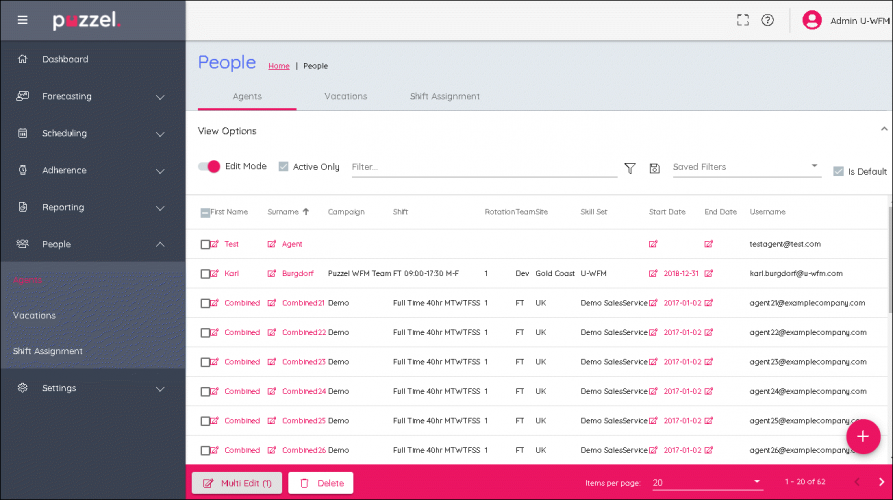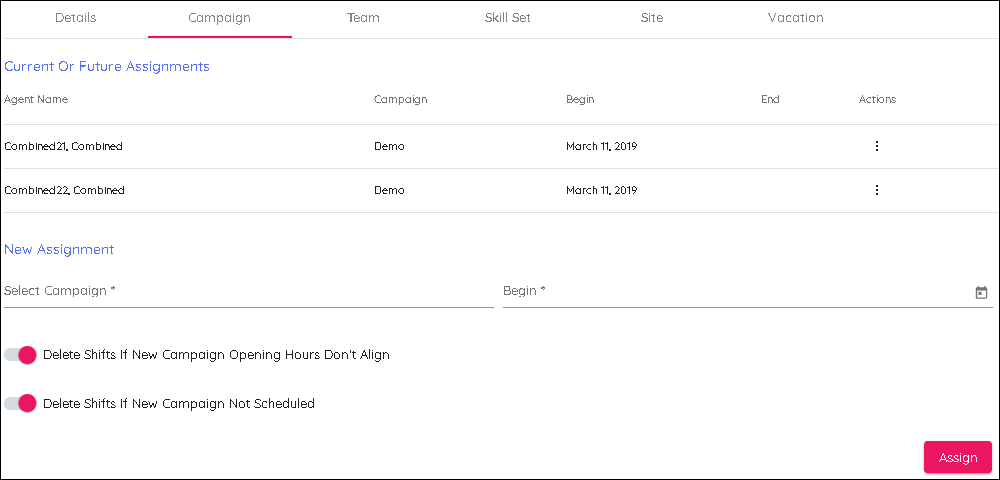Agent screen multi edit
Choosing people to Multi Edit
To enable multi edit, click the Edit Mode slider.
Tick the boxes of the agents that are to be updated. At the bottom of screen click the Multi Edit button.
A pop up screen will appear with multiple tabs.
The tabs are – Details, Campaign, Team, Skillset, Site and Vacation.
All fields that appear are multi editable.
Details Tab
Information that can be added here is Organisation, Min Hours, Max Hours, Start Date, End Date. Any changes made will affect all users that were selected.
Campaign Tab
Choose the Campaign the users are to be moved to, select the date that agents are to be assigned to the campaign from.
Choose what you would like to happen to shifts that have already been scheduled for the agent. If the agents shifts do not fit in to the opening hours or if the new campaign has not been scheduled yet, existing shifts can be deleted from the start dates for the new campaign.
Any changes made will affect all users that were selected.
Team Tab
Choose the Team that the users will be moving to, include the date the change is to be effective from.
Any changes made will affect all users that were selected.
Skillset Tab
Choose the Skillset the users will be moving to, include the date the change is to be effective from.
Any changes made will affect all users that were selected.
Site Tab
Choose the site for the users. There is no date field.
Any changes made will affect all users that were selected.
Vacation Tab
Enter the Vacation Allocation and the Vacation Rollover Date.
Any changes made will affect all users that were selected.