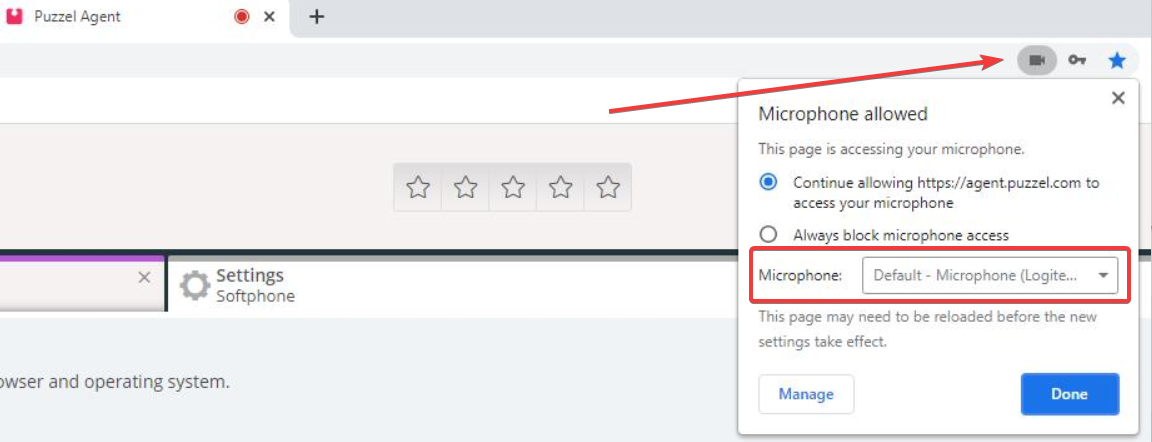Softphone issues when working from home
Are you not able to hear the one you are talking to? Is there crackling audio on the line? Or can nobody hear each other at all? Then this article will be helpful in solving this issue. You can have the best Internet line in the world but when it comes to audio issues it will not help you at all. If you are experiencing bad audio or no sound at all then please read this article. We will here explain what you can do to improve this situation before even contacting Puzzel Support.
First of all, we should inform you that these audio issues may occur outside the Puzzel environment and we find it necessary that you follow the actions mentioned in this article. There could be numerous things that are causing this to happen. Here is just a few of them:
- Not logging off properly before changing location. We see this often that if you do not log off in two steps you could experience problems at your new location. The two steps are logging off your profile first and then logging of the application itself. Solution if you have failed to do so: Clear cache and restart computer. Related article regarding logging on/off here.
- MS Teams is working great for you but not our Softphone. This is because these two programs are using different technology. Our Softphone is web based whilst MS Teams is not. Comparing these two is therefore not relevant.
- Wired connection and Wi-fi at home. You may have really good Internet lines at home. But keep in mind that there could be limitations on how many devices that could be connected to this at the same time. If capacity is reached audio issues could occur. Solution: Restart router and check limitations on your router. Eventually upgrade.
- Type of applications open on computer could have severe affect on audio quality. For example streaming Netflix, Spotify, YouTube or even gaming should be deactivated or kept at an absolute minimum. Solution: Close all programs not used for work and try again. Before contacting Puzzel Support please also deactivate CRM program if you are using it.
- "Pending Windows Update" scenario. Always make sure to be updated regarding Windows updates as we have seen pending updates affect audio quality. Solution: Please check for updates on computer and execute them.
- Leaving the room scenario. Not often this could occur but if you still have your wireless headset on and you leave the room you could potentially break connection with your computer. Even if headset range states longer distance. Solution: Turn off and on headset.
-
Connecting using mobile, dongle or router? A dongle is a USB device that has a built-in broadband data allowance that can be used wirelessly, when it is plugged into your computer or tablet's USB port. You can use your phone's mobile data to connect another phone, tablet, or computer to the internet. Routers offer a secure connection, so someone else cannot get online with your service, and this has great security benefits. Dongles on the other hand come as they are, preloaded with data so you can browse the web on the move. Plug it into a USB port and you'll be online in seconds. Operating system e.g. Windows 7 vs Windows 10. The newer the operating system the better.
- Hardware e.g. Laptop and Headset. Please make sure your laptop is working and headset is working as it should. Please perform our "Sound quality test" in PAA. If the test fails and you dont hear anything please check your headset and settings on your computer. You will find this test in the Softphone settings available in the Settings tab. You have to be logged off to be able to perform the test. See image:
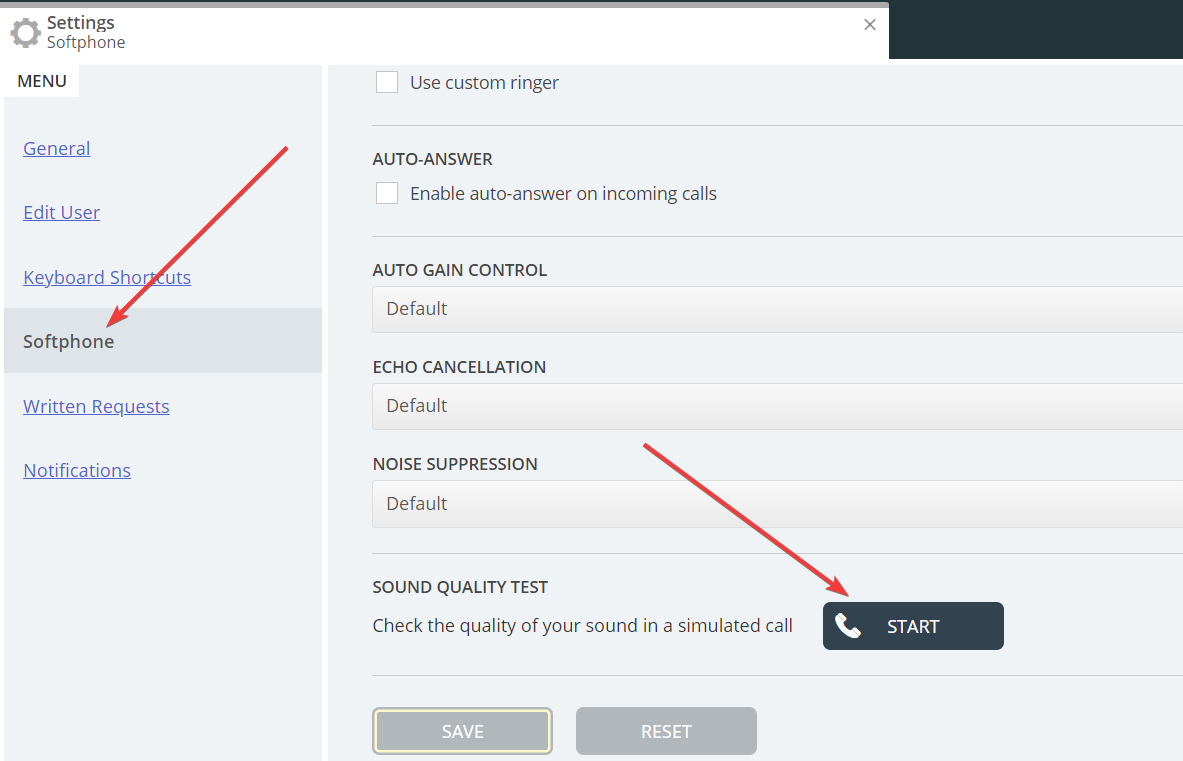
- High CPU in start of calls. If you have the chance please use Task Manager to measure if CPU is reaching critical level. Especially during the start of calls CRM systems have a tendency to "steal" a high amount of CPU.
-
"The reset problem". It could be that you have a new computer or that your previous settings has been reset completely. Then you need to double check that you are allowing your browser to actually use your microphone/headset. Note that it is not always you notice that your settings has actually been reset. Make sure the following settings are set to Allow:
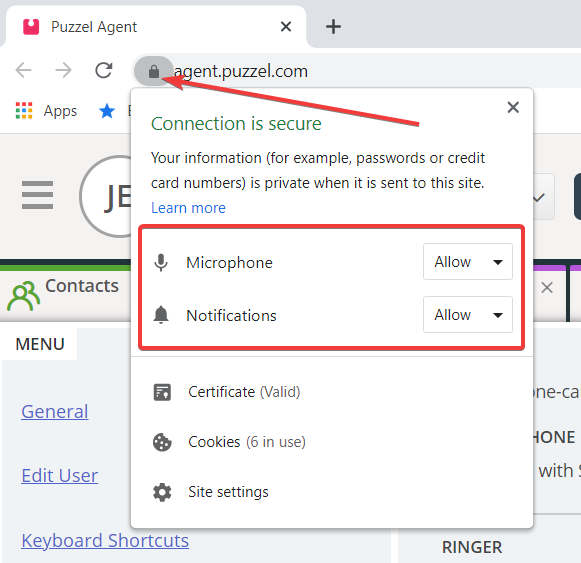
-
You should also double check that Google Chrome browser is using the correct microphone. Here it could potentially be that you are using the PC microphone instead of your headsets microphone. See image: