Customer info fields
Customer info fields
In the Information Fields section, you choose which customer and contact information will appear in the customer card. Customer and contact information are managed separately. In B2C, typically only customer information is used.
Under the Customer heading, you select which information will be included in the customer card, such as visit address, phone number, number of employees, etc. Under Contact, you manage the fields that will appear in the Contact tab of the customer card for each individual contact.
By selecting a project in the drop-down list "Copy settings from another project", you can import a set of fields from that project.
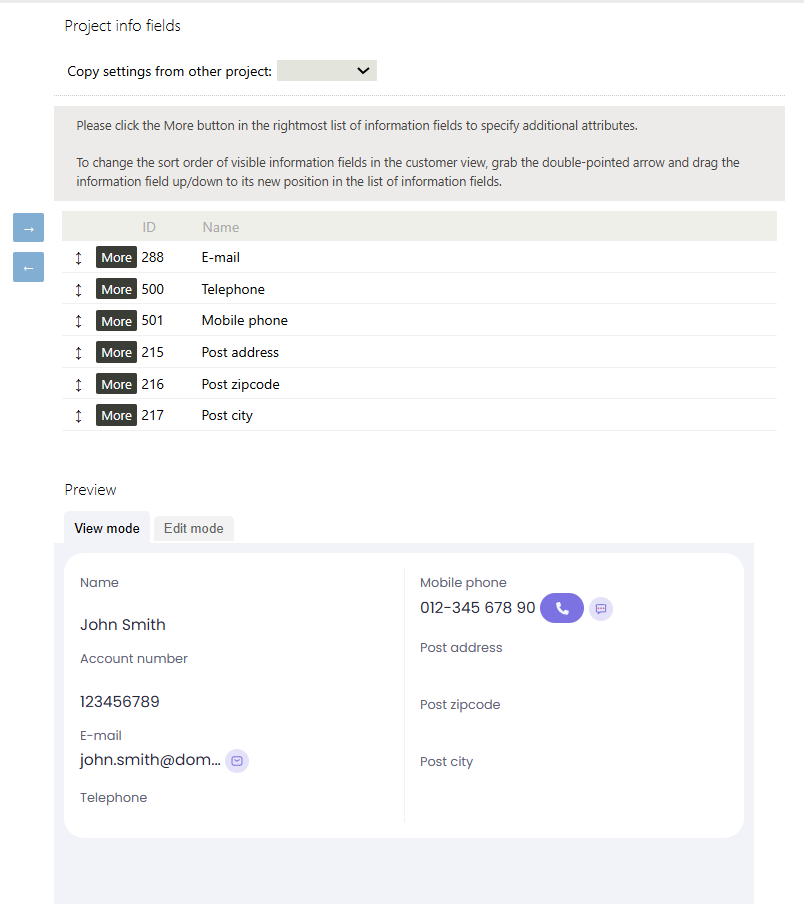
- You can add or remove a field from the project by selecting the field (click on it) and moving it using the arrows. To change the sorting order, click the bidirectional arrow and drag the field to its new position. The information is saved automatically when you click the arrows to move the field.
- Under the More button, there are more detailed settings for the field. Here, you can make a field invisible, make it visible in the header of the customer card, or lock the field so that users cannot change its content. In the Input Rules field, you can define a regular expression to control the format of the information for that specific project.
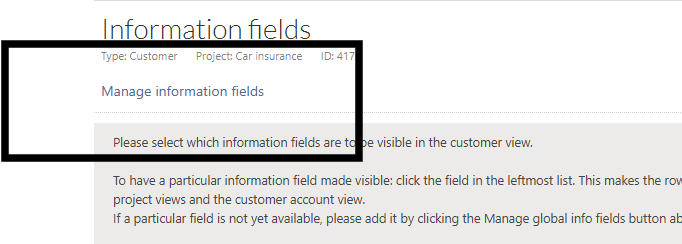
Click "Manage Information Fields" to add new fields or modify the properties of existing ones. For customer card information fields, you can enable the Call button function, make fields searchable, etc. To create a completely new field, click "Create New Field", or to edit the properties of an existing field, find the field in the list and click on its name.
Fields
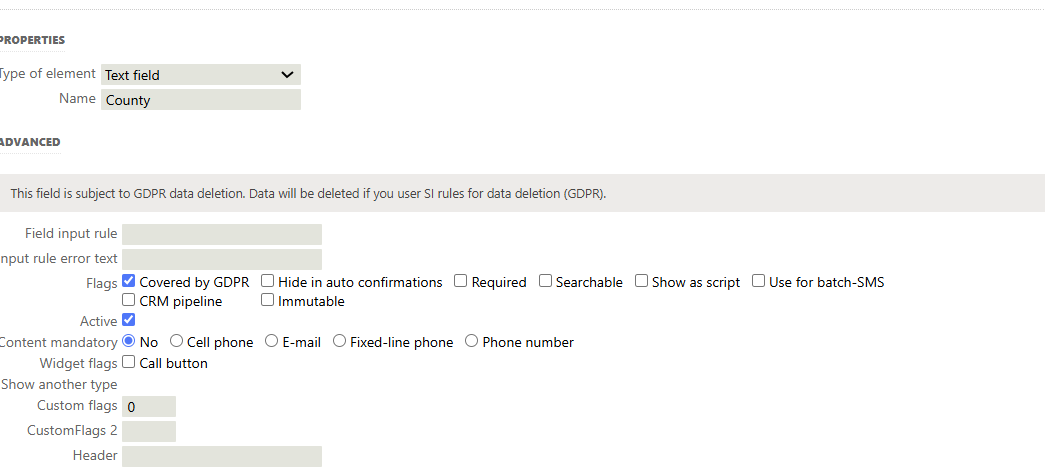
- For detailed information, see section "Forms".
- Header can be used to organize information on the customer card. For fields you want to group together, assign the same heading. Note that the customer card preview does not work with headings.
For more detailed information on how to create different field types, refer to the documentation for Forms.
