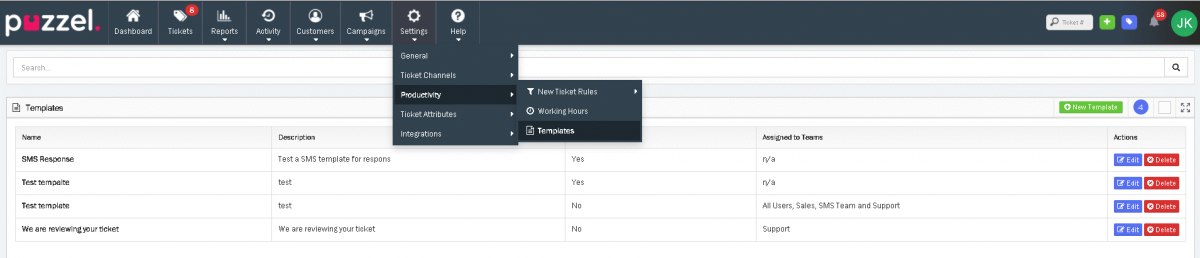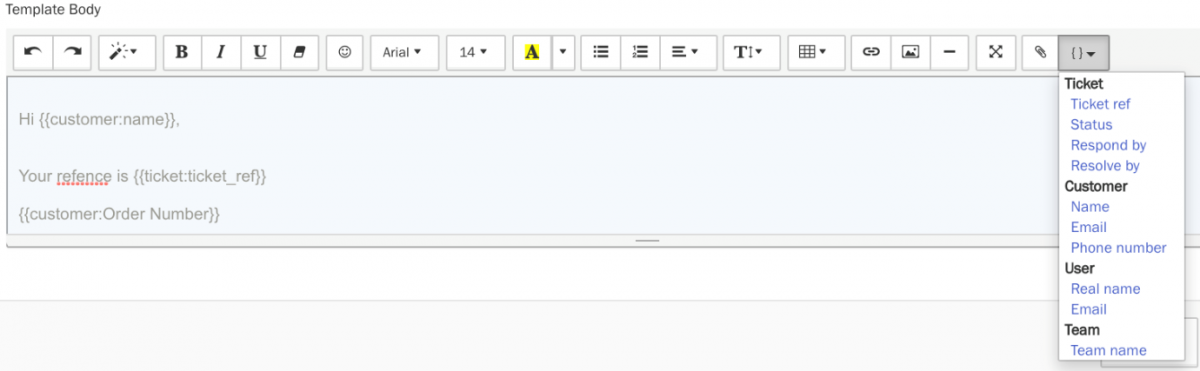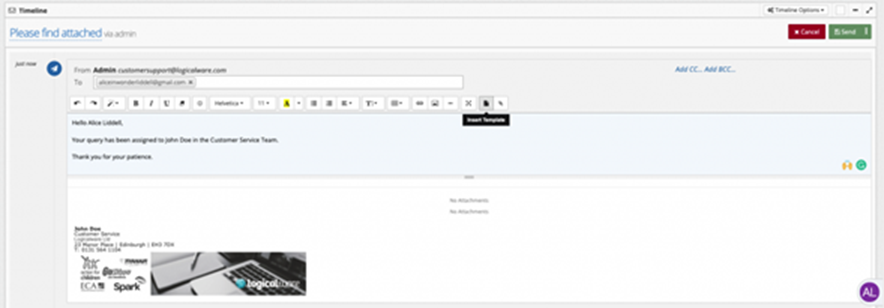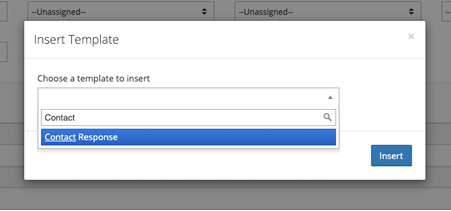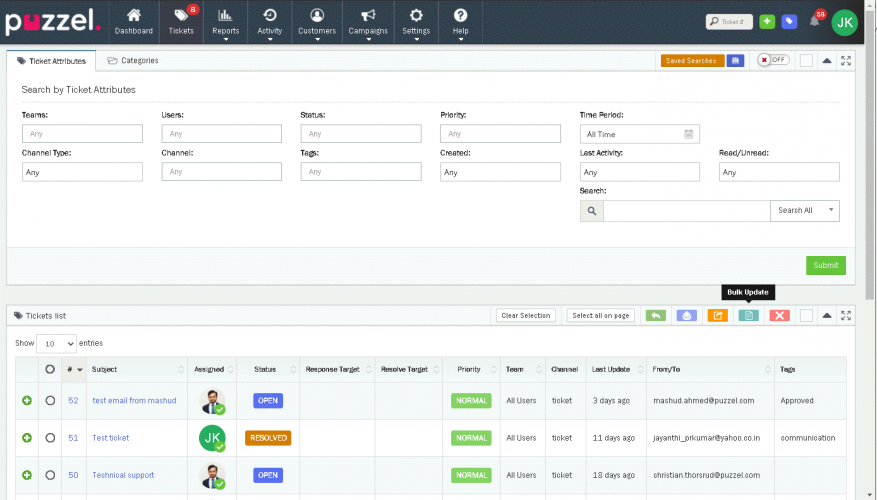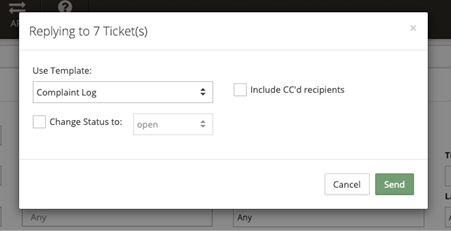Templates
Templates can be used to send Automated Replies, Canned messages, Automatic Follow-ups & provide scripted answers in your answers.
To create a new Template go to Settings -> Productivity -> Templates and click on ![]() button. or if you want to update an existing Template, click on “Edit” against the template you wish to change.
button. or if you want to update an existing Template, click on “Edit” against the template you wish to change.
Specify a name for the Template and determine which teams can use the Template. This will be useful for any Team or query specific responses that shouldn’t be made available for some Users.
Type out the Template message in the text editor. You can select the Placeholders button to select from available fields that can autofill when the template is sent. For example, have the Customer’s name automatically populate by using the {{customer:name}} placeholder.
You can also attach files such as PDFs, images Spreadsheets and other documents to templates. These attachments are automatically attached to your Ticket response when this Template is used in your reply.
One or more Templates can be added to your response when replying to a Ticket by select the “Insert Template” option found in the text toolbar.
Templates can be searched for by their name. If you use a lot of template responses, we recommend using a naming scheme to make it easier to use the Template search option.
Other uses for Templates include the automatic replies, follow-up messages & pre-populate responses as used by the New Ticket Rules. These are found under the actions section when creating or editing a New Ticket Rule.
Templates can also be used for the Bulk Response tool from the Tickets List.
If you have access to the Bulk Update tool, you can select one or more Unresolved Tickets and then select the Bulk Response option.
Select the Template reply you want to send, if CC’d recipients should be included and even update the status of the selected Tickets once the response is sent. This is especially useful if lots of customers all get in touch regarding the same topic and require the same response.