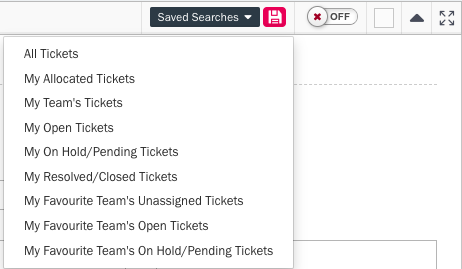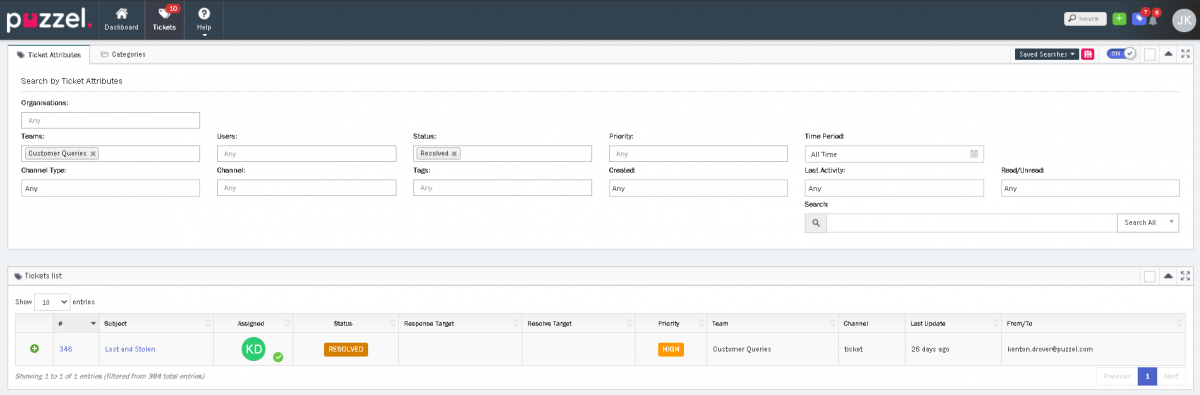Creating and using a search filter
You can search tickets based on the ticket attributes on the already saved filters created by your team or create a new one yourself based on the criteria.
To search from the available filters, Click on Saved Searches option on the top right corner of your screen to show a list of filters available. Click on the filter of your choice to see the results.
To create a new search filter, enter the attributes you wish to search on. For example, if you wish to search for resolved tickets from Customer queries team, enter the attributes as shown in the figure and click Submit. If you want the results to be listed without clicking the Submit button, toggle the Auto submit button On[see image above]
To save this filter so that other members of the team can use it, click on the Save icon next to Saved Searches option and give it a name and Save it.
Note: For Favourite Teams to show in the saved searches, you need to add favourite teams to your user profile from the available list of teams that you are a member of. If you do not see this option in your user profile, there is a setting which needs to be enabled by your administrator under settings -> general -> account settings.