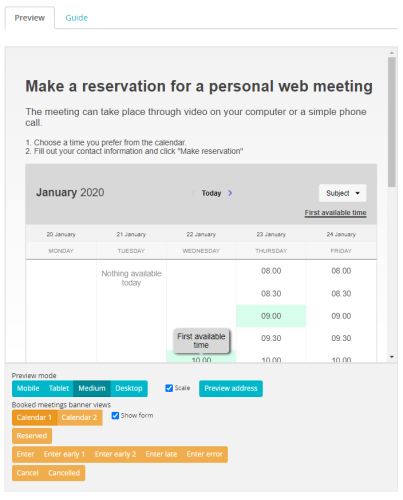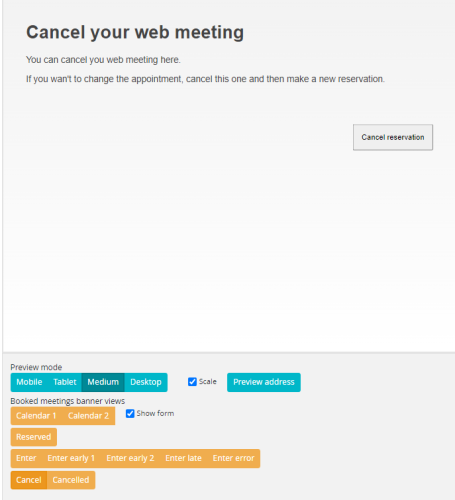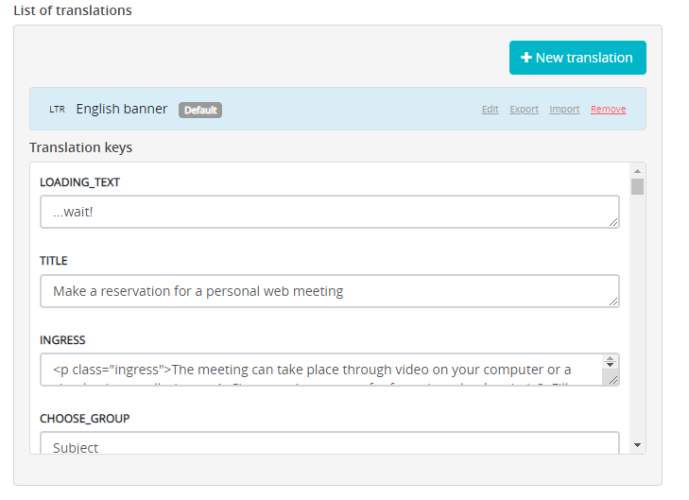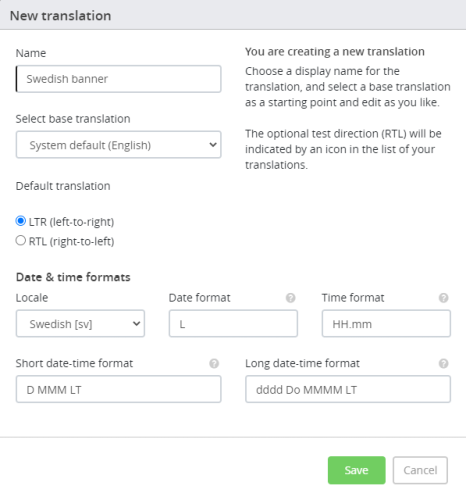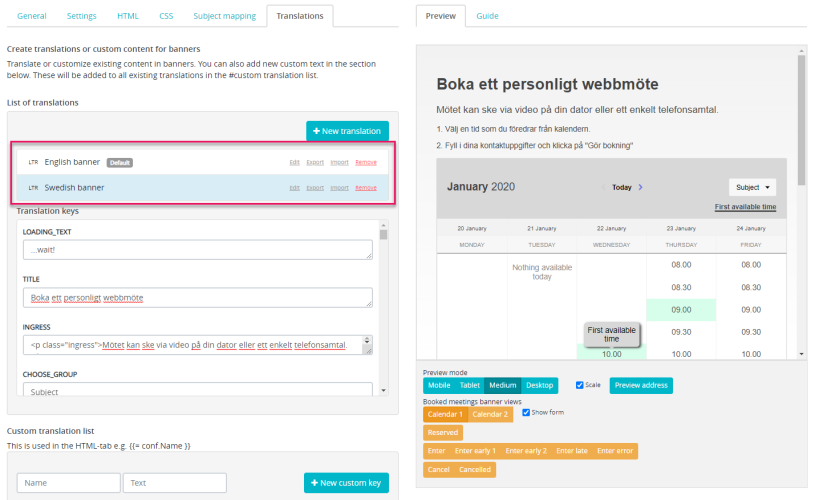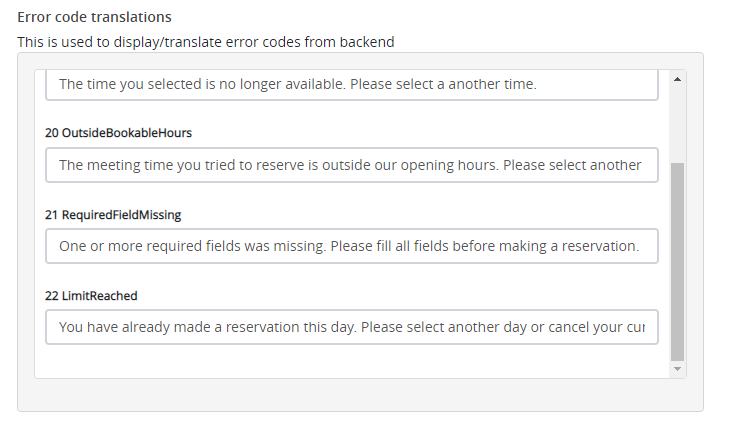Customising and creating translations for Queue reservation banner
Please note, this documentation is referring to functionality for which an End of Life has been announced. The announcement can be found here, and the new product documentation is available here.
For all banners created, you will get a sneak peek into it, in the Preview section on the right while on the Edit banner window.
Further down, there are a number of orange buttons, which when clicked will show what the customer will see at his end. For example : When clicked on Enter, it displays what the visitor sees right before the meeting starts. Click Enter early 1, it displays the message,when the visitor is too early and so on. When pressing cancel and cancelled you will also see the templates for when a meeting has been cancelled.
If you wish to change any text in the template, you can do it in the Translations Tab. The changes can be seen immediately in the preview section. Click Save if you are happy with the changes.
Creating language banners
To create different language versions for the banners, Click on ![]() icon to open the New translation window. Enter the necessary details and Save the translation.
icon to open the New translation window. Enter the necessary details and Save the translation.
You will now see the banner in both languages
Further down in the translations tab, you have a list of error codes and the messages that can be modified to be displayed in different languages.