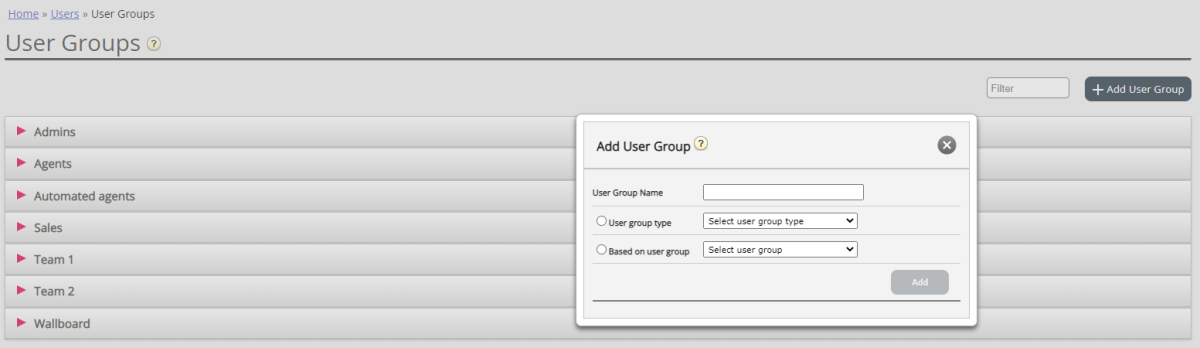Add User Group
To add a new user group, click on Add User Group. A new window will appear, asking you to name the new user group (max 40 characters) and to select "User group type" OR “Based on user group”.
If you create a new user group based on an existing user group, we copy these settings from the existing user group to the new:
- All property settings from Users – Products
- Administration property settings (if any is set)
- Resource filters assigned (if any)
- Tab and widget configuration
This might be useful both when creating new Admin and Agent user groups.
Example: If you want e.g. 5 agent user groups in business area x with identical settings and 6 agent user groups in business area y with identical settings that are different from business area x, we recommend that you first create one Agent type user group (Team 1 - area x) and configure everything as it should be for this user group, and then create new user groups (team 2-N) based on the user group that has the needed settings (here Team 1 – area x).
If you create a new user group and select User Group type, these are the types to choose amongst:
- Agents
- Administrators
- Wallboards (only access to Homepage and Wallboard in Admin Portal, and Web session timeout is set to 31 days).
More info about Wallboards here. - Bots and API users (Only access to Homepage in Admin Portal, all auto-logoff options turned off and max requests set to 8)
User Group type Administrators
When you create a new user group with type Administrators, this new user group inherits all the settings from the Company level.
If you want a new user group for Administrators to have different access rights than the existing company "default", you can create a new user group of type Administrators or copy an existing user group, and then adjust the new user group's access rights after it is created.
The most important things to consider adjusting are:
- property values on page Users - Products under Admin Portal Menu
- Administration property values on page Users - Access Control, especially the value for "Edit my own company (admin 'main switch')"
- Only the main admins should have access to Administration
- A user can see Administration only if the Administration property "Show pagegroup Administration" is ON)
User group type Agents
Once you have created a new user group for Agents, you can add user group profiles to it and create new users in the user group, and possibly adjust settings under Users - Products (Agent application) and under Widget - Tab configuration.
A new user group with type Agents is only given agent access rights:
- Property "Edit my own company (admin 'main switch')" found under Users - Access control - Administration is set to OFF.
- Properties Enable Menu Archive / Catalog / Real-time / Statistics found under Users - Products - Admin Portal Menu are set to OFF
- Property Show agent details action column found under Users - Products - Queue is set to OFF
If a user in an Agent user group signs in to the Administration portal, he/she will only have access to the Home Page tab.
You do not need to turn off properties Enable menu Users/Services/Widget/SMS/Dashboard/Catalog for agent user groups, since these menu items are automatically disabled for users with Edit my own company (admin 'main switch') set to OFF!
If Enable Menu Real-time / Archive / Statistics is turned ON for an Agent user group or a single user in an Agent user group with Edit my own company = OFF, the user(s) will see these 3 menus if they log on to the Administration portal.
If a single user (e.g. a team leader) in an agent user group needs access to other menu items than Real-time, Archive and Statistics, you can turn on Edit my own company for this user, and then adjust the value for the Admin Portal menu properties for this individual user.