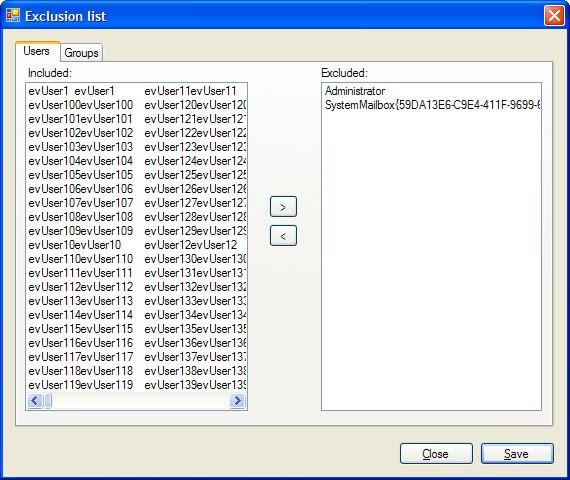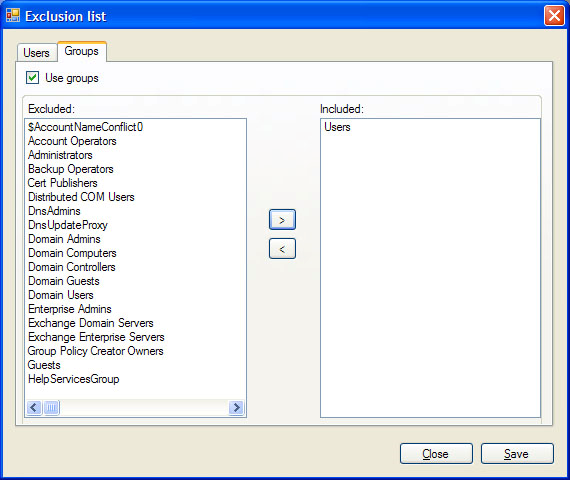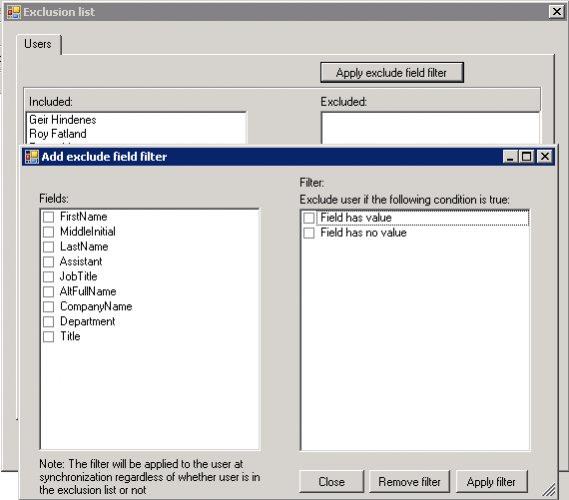Exclusion
Users
The following screen will appear if the “Exclude” button is clicked in the main window:
Here it is possible to select if users should be included/excluded. This can be done for single contacts or groups.To include single users it is possible to user the “users” tab. By default all users are included. Here all users that should be excluded can be chosen. Users that have been transferred to the Excluded list on the right side will not be included. It is recommended that all users that it is not necessary to synch is placed here. This saved time and resources when synching contacts and calendars.
Groups
In the groups tab it is possible to choose which groups should be included in the synch:
To configure contacts based on groups:
- Make sure that use groups have been checked
- Then choose the groups that should be included in the sync. Use the arrow to move groups between the include and exlude lists. By default all groups are excluded when use groups are checked. If no groups are included, use groups will be disabled after saving.
- Important: When all groups are included, click Save
- Optional: You can now click on the users tab to see all users in the included groups. It is then possible to exclude some of these users if necessary. By using both lists it is therefore possible to include users from only a limited amount of group and then filtering further by excluding single users.
- Click Save and Close to end configuration of the exclusion list.
The group functionality is only available for Exchange Server.
Applying filters based on attributes
By clicking “apply exclude field filter” it is also possible to apply filters based on the fields of a user.
These fields will exclude a user if the condition set for the filter is true. Select the appropriate field and then select the exclusion rule in “Filter”. It is possible filter based on if a field has a value, or no value. As an example it is possible to exclude a user that has no firstname.
When a filter has been added it will be used even if a user is on the include or exclude lists. It is possible to remove a filter by marking the appropriate field and then clicking “remove filter”. It is possible to see which fields have a filter by clicking the appropriate field. When a filter is added or removed it will be saved automatically.