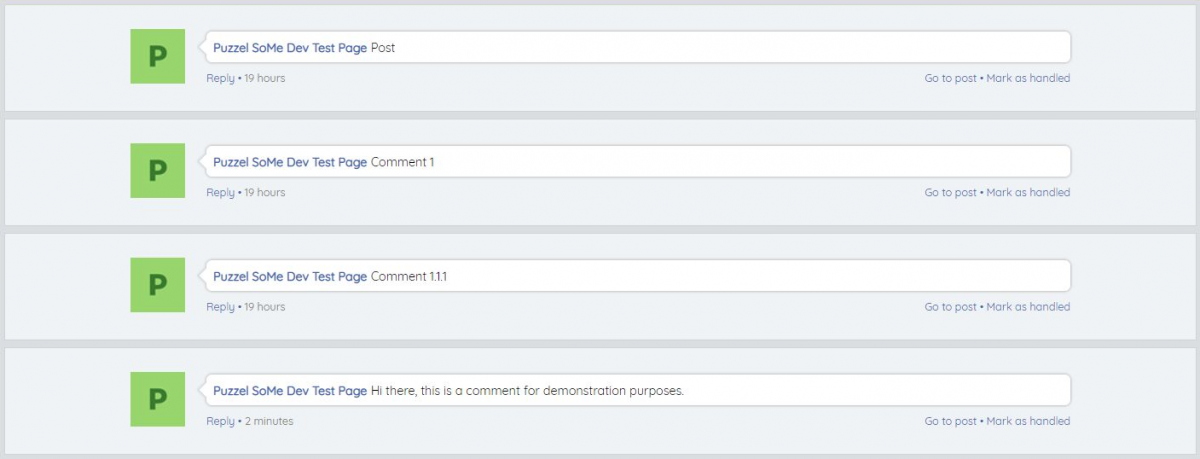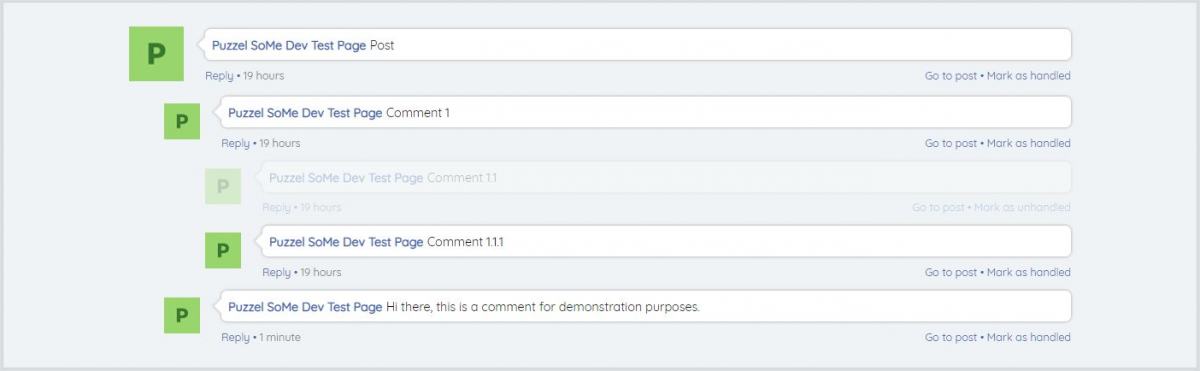Task Mode
This switch is in the header and controls the layout of the messages displayed. It looks like this:
It has two possible values. When it is On, the messages are rendered as a flat layout, one under the other, as in the screenshot below and only displays the messages that are not replied to or are not marked and handled:
There is no hierarchical indentation among the messages, to establish a Post-Reply relationship. This layout is useful in scenarios, such as marketing campaign, where each incoming message will be identical or like the others. This allows you to focus on messages that require a reply.
The other alternative for the Task Mode is to switch it off. In this case, messages will come in a hierarchical structure, which will preserve their initial relationship and indentation. The layout looks like this:
Show older messages
By default only 10 latest comments or messages at the top level of a post is presented in the widget, this is to ensure fast loading of the message thread. Agents can load older messages by clicking on the text link button as shown below titled 'Show older replies' which loads 10 older messages on each click. Older messages are stacked on top of the latest messages in order of oldest on top to newest at the bottom. The count within the brackets displays the number of messages out of the total message count from the to level comments. Any nested comments are not restricted when loading 10 comments from the top level and as such all nested comments or replies will load as part of the parent comment.
Go to post
This opens the post in the original Social Media environment – for example Facebook or Twitter.
Mark as handled
This functionality marks any message in the system as handled. This is a flag, which is used to denote whether a meaningful action has been taken towards a specific post. Useful for the cases when a post does not need a specific reply/attention and can simply be marked in the system.
Reply
The Reply section is located at the bottom of the widget. It allows entering a reply and sending it, either by pressing Enter, or by clicking on the send arrow element on the right of the form. It is only active, when the user has selected a specific message to reply to, by clicking on the “Reply” element under each post.