Customer card
Customer card
Header
- Search for Other Customers:
- A dynamic search functionality enables users to quickly locate and switch between different customer cards
- Adminstrators select what fields are included in the search.
- Time Log:
- A log that records the time spent on different projects.
- Timer in Current State:
- A live, real-time timer displays the duration of the current state or activity.
- User Tools:
- Depending on your configuration there might be different tools available
- Component Customization
- Options to modify the interface based on user preferences
- This includes rearranging components, user-specific component sizes.
- Exit and log off
- Click Exit to leave customer card
- Click Log off to log off from Sales Intelligence, if logged in with SSO this will not sign you out.
- Depending on type of dialer used the Exit flow may behave different.
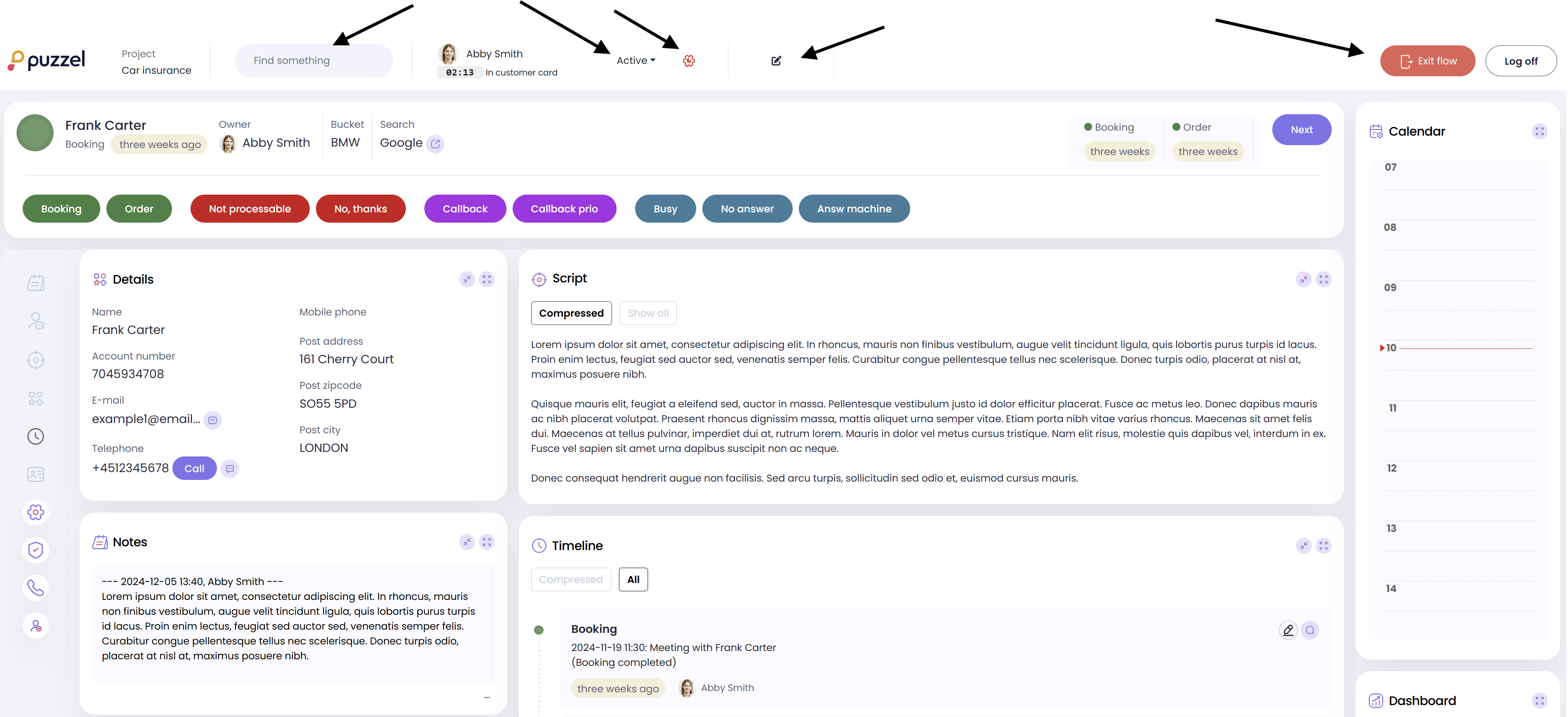
Toolbar
The toolbar allows you (as an agent) to toggle visibility of different components. Depending on configuration you have different options available.
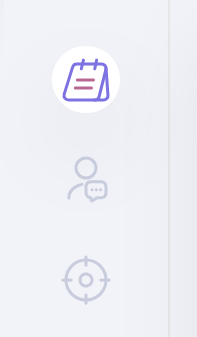
Customer details and outcomes
- The current owner and customer bucket are displayed in the header. Administrators can add customer information or attribute values to this section.
- Administrators can add customer info/attribute values to the header
- Outcomes are grouped by type and may vary between projects.
- To register an outcome, simply click the outcome button.
- Some outcomes trigger an auto-next action, while others require additional information before they can be registered.
- Clicking the Next button will either load the next customer card or make you available for the dialer.
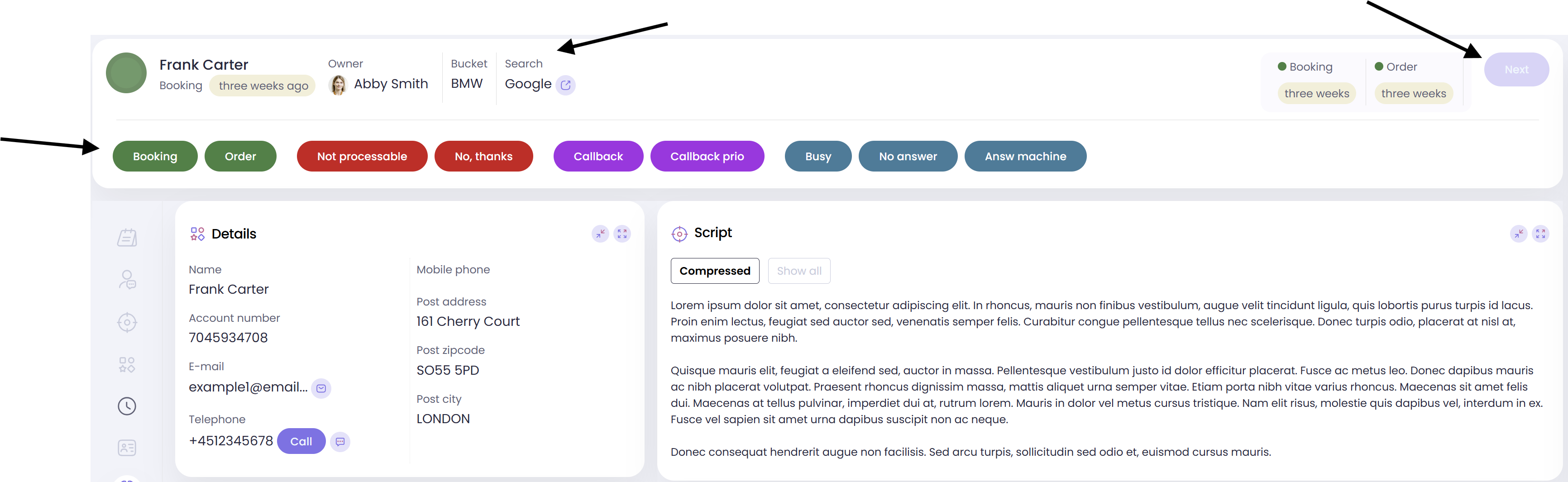
Customer info and notes
In the details section, all customer fields defined for the project are displayed. Click on a field to open it in edit mode.
- Click the Call button to make a call.
- Click the Email button to send an email.
- Click the SMS button to send a text message.
- Use the Notes area to add free-text notes.
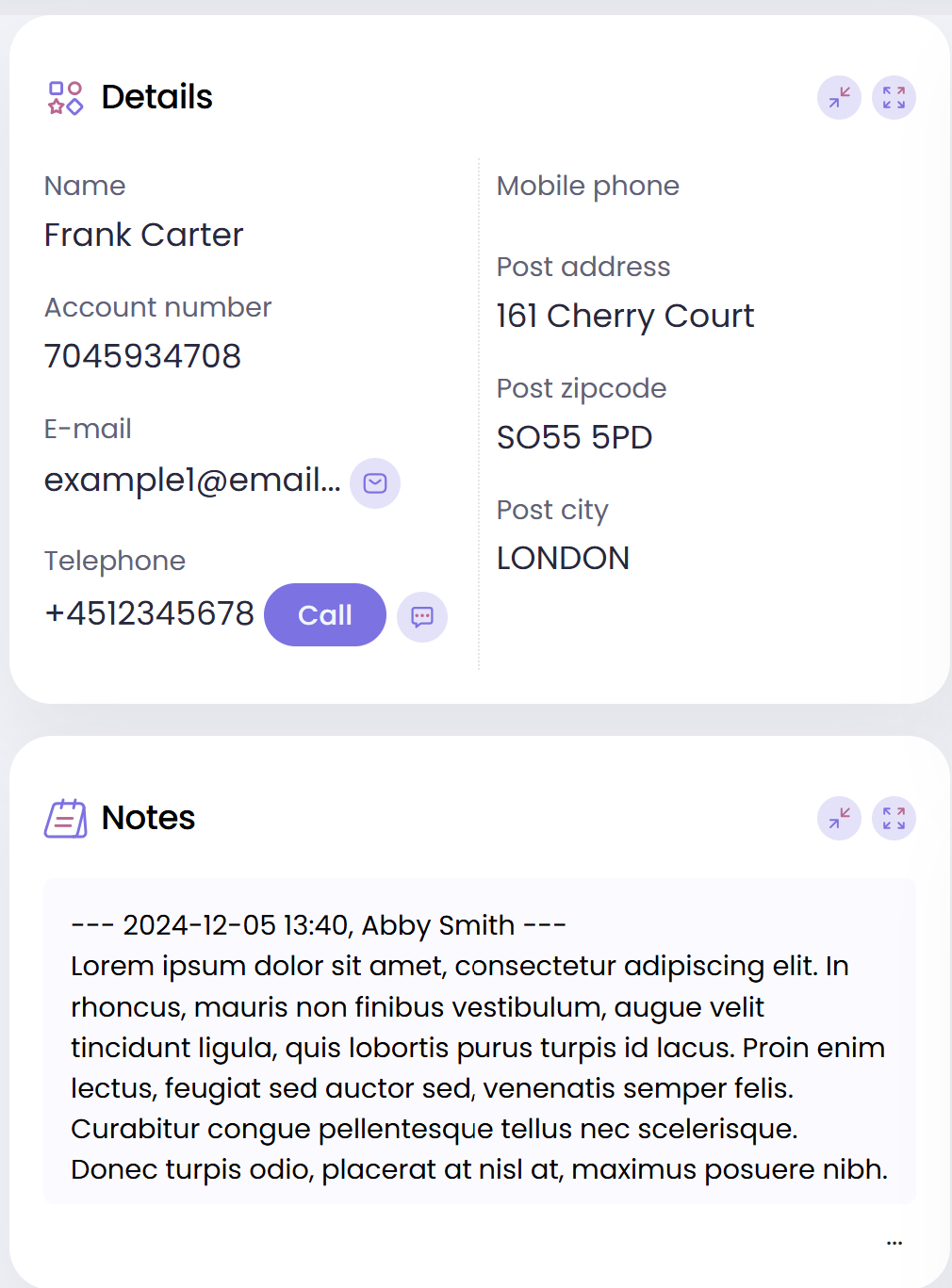
Script and log
- Scripts are configured at the project, bucket, or customer level.
- Click Show All to view long texts.
- The log displays all outcomes and calls. By default, old log items are grouped. Click All to view the entire log.
- To protect the solution, a maximum number of events are shown in the log.
- Some outcome items have clickable buttons, which may be used to take action or edit or delete the outcome.
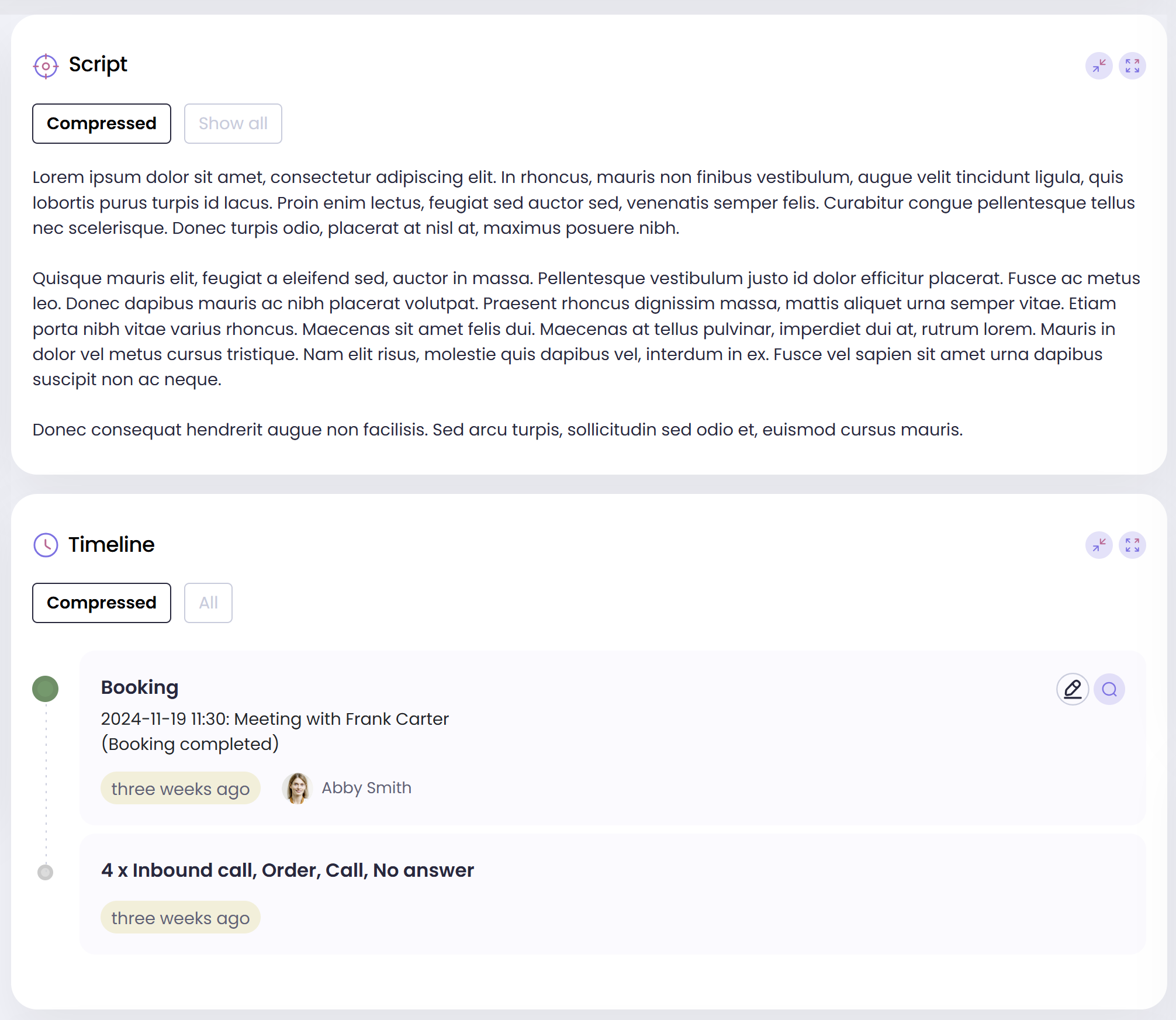
Communication
The communication log holds information about SMS messages and emails sent to and received from the customer or the customer card. The sources of these communications are typically confirmations, reminders, or general mailings.
- Inbound SMS messages appear here if you are using them.
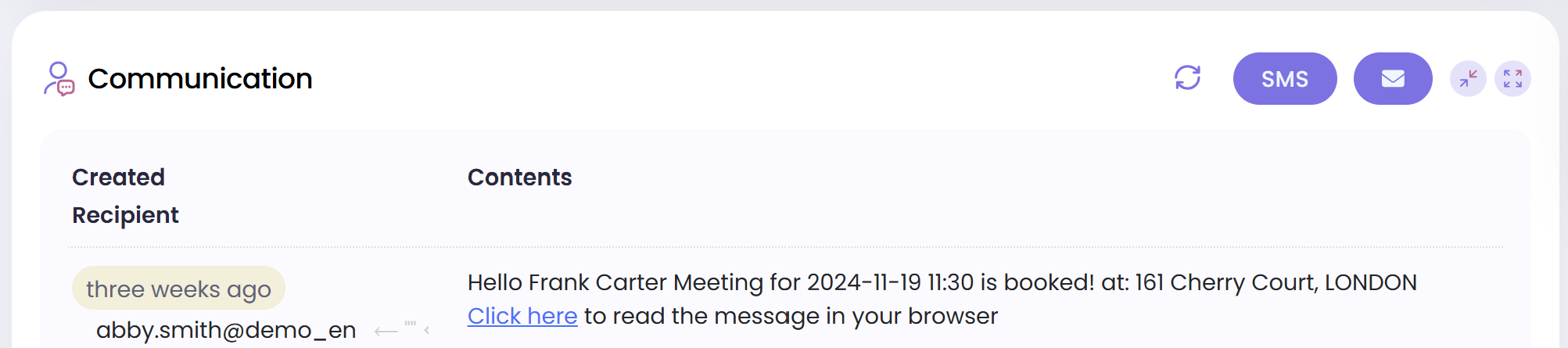
Contacts
The Contacts component can be used when working with B2B.
- You can create one or multiple contacts per customer card.
- The available attributes are configured by the administrator.
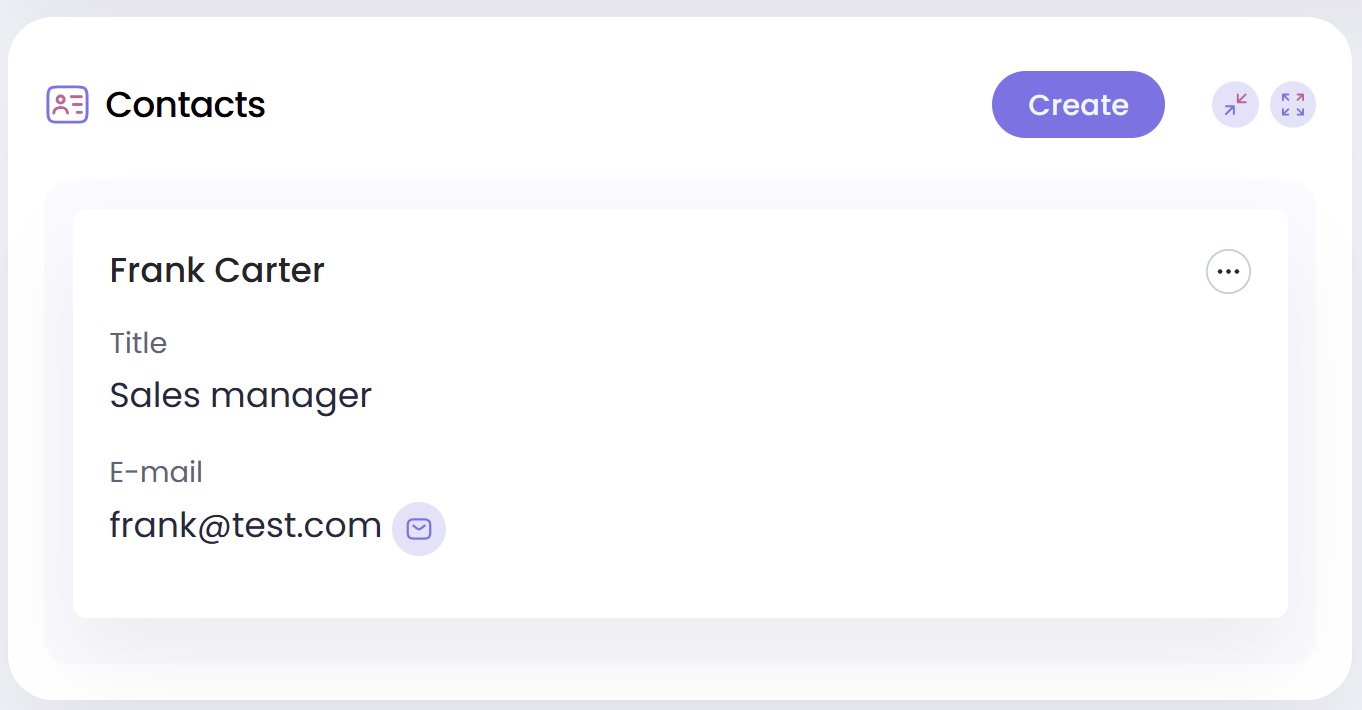
Calendar and Dashboard
You always have access to your calendar, which includes your personal callbacks and, depending on the configuration, your personal bookings.
The agent dashboard is available at the bottom right of the customer card.
- Click the maximize button to open the component in a larger view.
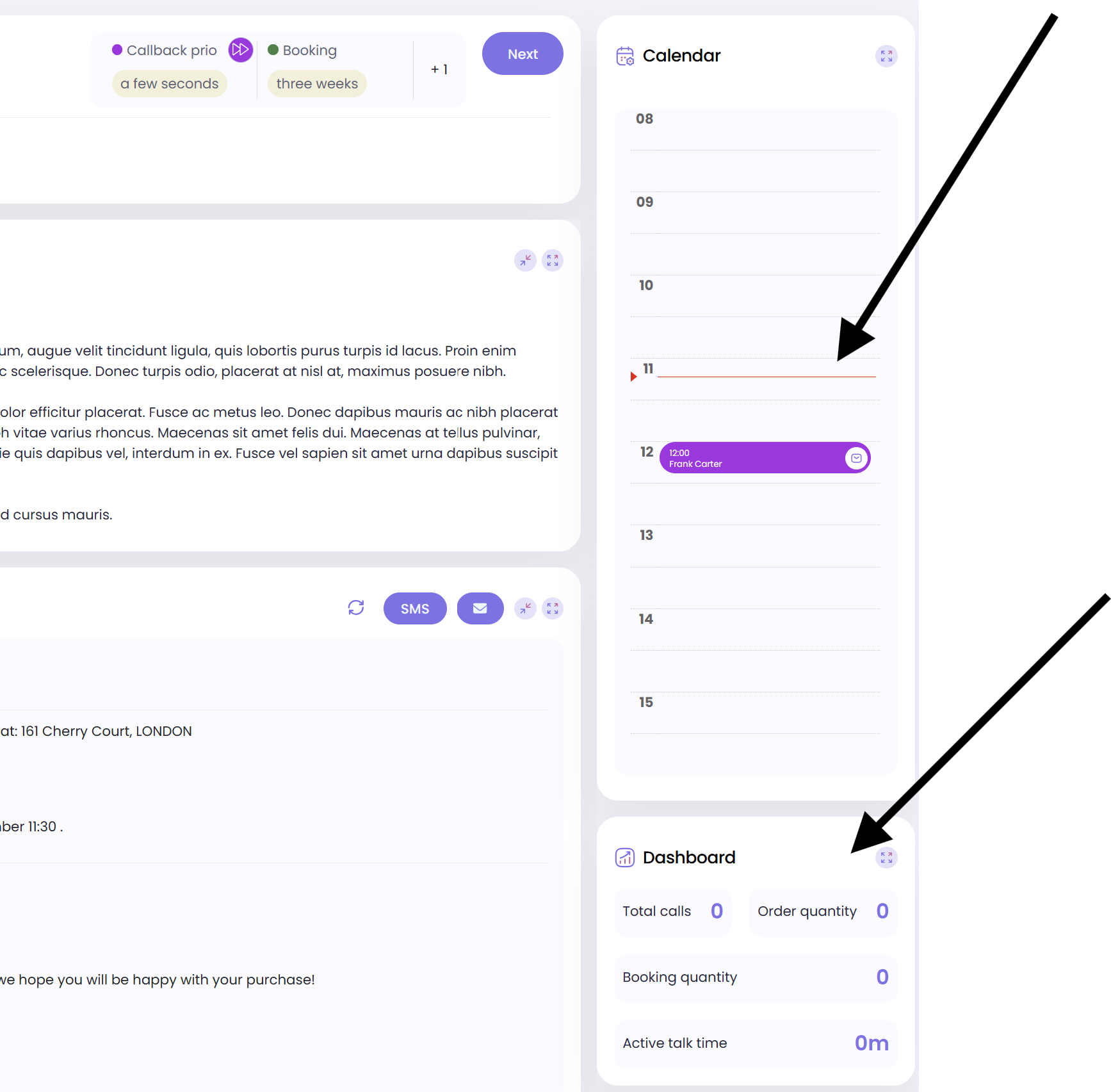
Clone customer
Click the Clone Customer button in the toolbar to create a copy of the existing customer card.
- The customer, contacts, and attributes will be copied.
- Outcomes, calls, and other records will not be copied.

