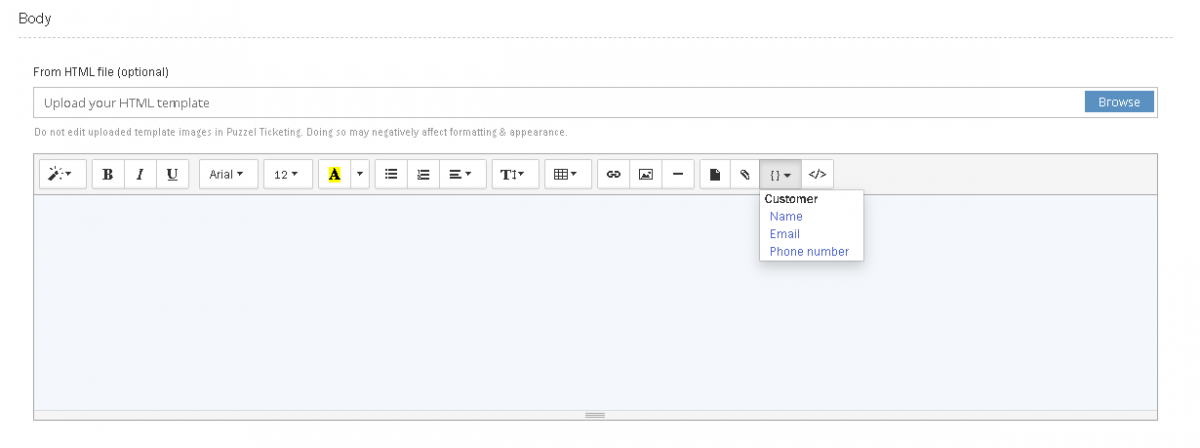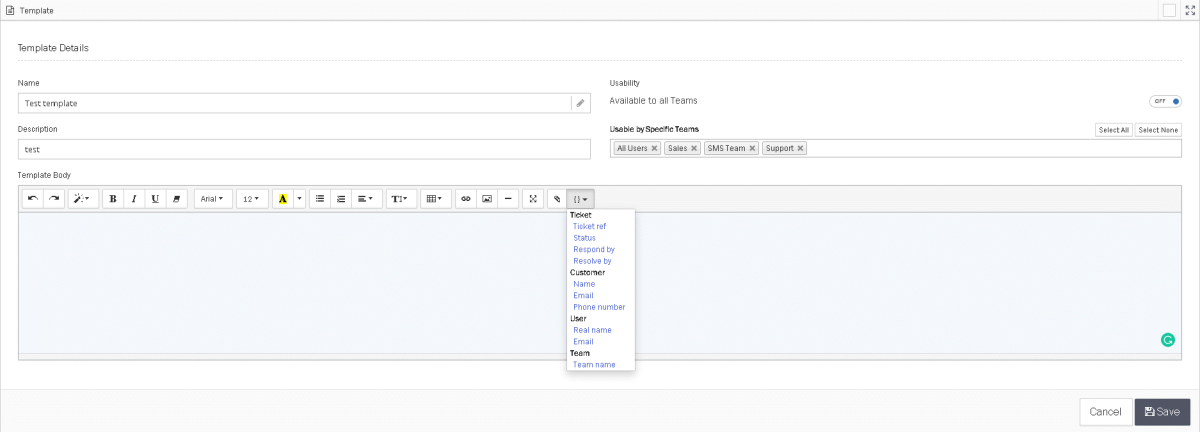Placeholder
Placeholders are fields you can add to Email Messages, API Channel Messages, Templates, Campaigns or Webhooks to autofill personal and other information in the response.
Some examples are:
- Customer Name
- Customer Email
- Customer Phone
- Assigned User
- Assigned Team
- Any custom attributes
Placeholders can be added to Templates and Campaigns using the “Insert Placeholder” button found in the text toolbar. The Placeholder button can only be found in the toolbar for Templates and Campaigns. It is not available when replying to a Ticket directly.
Campaign Placeholder button
Template Placeholder button
Custom Attributes can also be used with Placeholders, even though they’re not displayed in the available options under the Placeholder Button.
To use Custom Attribute Placeholders in Templates or Campaigns, you can manually type “{{customer:…}}” without the quotation marks. Enter the name of the Custom attribute in place of the “…”.
For example, if you have a Custom Attribute “Policy Number” which has a unique value for each Customer, you can have this autofill for Template responses by typing:
{{customer:policy_number}}Placeholders available in Puzzel Case Management are as listed below:
- {{organisation:name}} Returns Organisation name associated to the ticket
- {{organisation:custom_attributes}} Returns Organisation custom attributes
- {{category}} Returns a list of all categories and choices used in a ticket
- {{category:CATEGORY_NAME}} Return the categories specific value (if any - case sensitive)
- {{channel:identifier}} Returns the 'Your email address' if email channel, or 'From address' if API channel
- {{form:name}} Returns the selected form name’s value
- {{form_field}} Returns a comma separated list of all form field answers' key and values in a format of {form_field_name}: #{value}"
- {{form_field:FORM_FIELD_NAME}} Return the forms specific value (if any - case sensitive)
- {{ticket:first_content}} Returns the first activity recorded on a ticket (inbound/outbound or note)
- {{ticket:recent_content}} Returns the most recent activity recorded on a ticket (inbound/outbound or note)
- {{ticket:recent_content_date}} Returns the most recent content date/time in UTC format
- {{ticket:recent_content_date | date_format_to_iso8601}} - will return date in iso8601 format
- {{ticket:priority}} Returns the Priority level of the ticket
- {{ticket:ticket_ref}} Returns the ticket reference
- {{ticket:status}} Returns the ticket status
- {{ticket:respond_by}} Returns respond by if applicable
- {{ticket:resolve_by}} Returns respond by if applicable
- {{ticket:resolved_at}} Returns resolved date if applicable
- {{ticket:resolved_at | date_format_to_iso8601}} - will return date in iso8601 format
- {{ticket:type}} Identifies the source type of the ticket (e.g., API, Email, SMS).
- {{customer:name}} Returns the customer name
- {{customer:email}} Returns the customer email
- {{customer:phone_number}} Returns the customer phone number
- {{user:real_name}} Returns the users real name
- {{user:username}} Returns the users username
- {{user:pcc_user_id}} Returns the users PCC User ID
- {{user:email}} Returns the users email
- {{team:team_name}} Returns the team name
- {{ticket:subject}} Returns the ticket subject
- {{ticket:created_at}} Returns the ticket creation date
- {{ticket:created_at | date_format_to_iso8601}} - will return date in iso8601 format
- To return list of attachment of the first activity recorded
- {% for attachment in ticket:first_content_attachments -%}
{{attachment:filename}}
{{attachment:url}}
{{attached:id}}
{%- endfor %}
- To return list of attachment of the most recent activity recorded
{% for attachment in ticket:recent_content_attachments -%}
{{attachment:filename}}
{{attachment:url}}
{%- endfor %}
Only applicable placeholders will render values. E.G. if you use a ticket based placeholder in a campaign that placeholder would be replaced with a blank space (as the campaign is not associated with the ticket