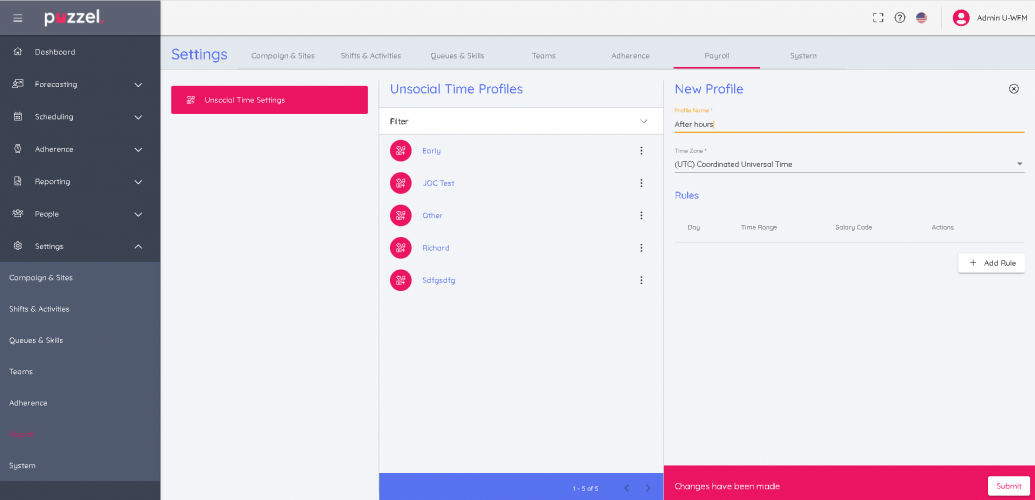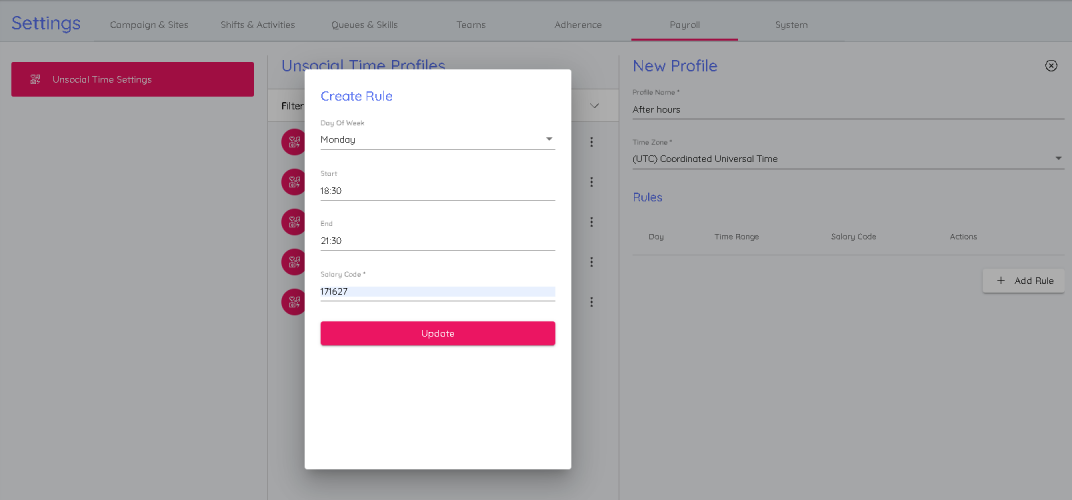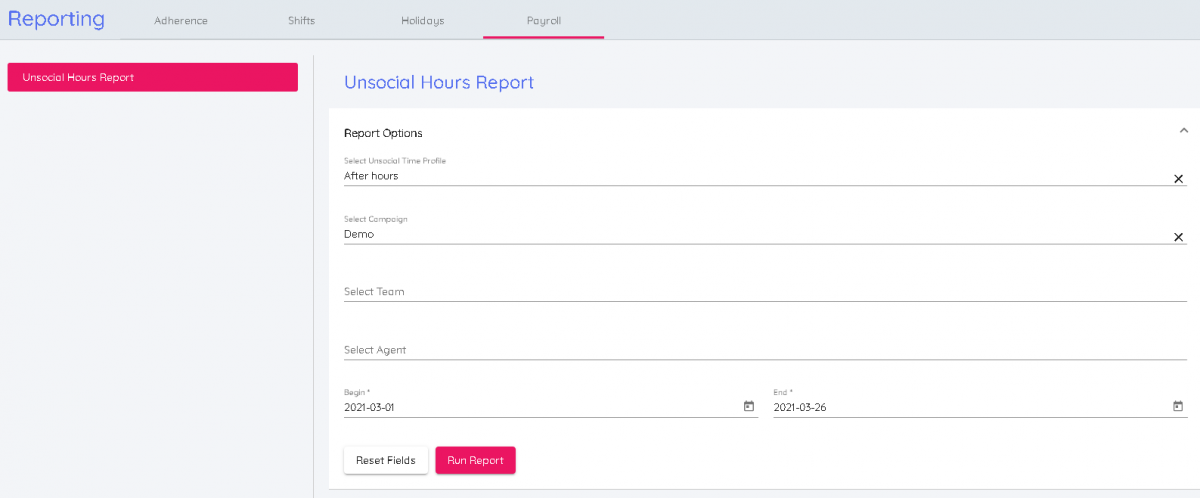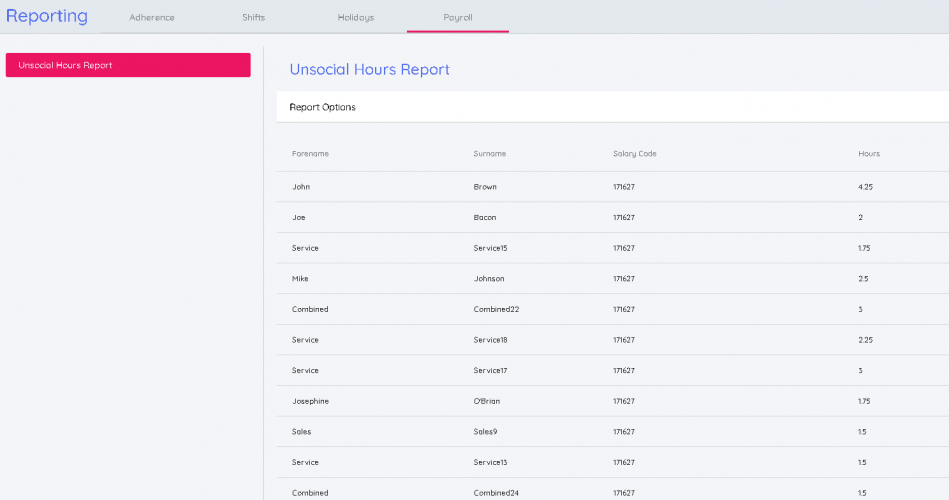Payroll reports
Payroll reports can be created by the admins to keep track of the agents who are working extended hours and export them to their HR department so that they can be suitably compensated. To generate the payroll report, admins will have to create a new unsocial time profile and add relevant rules for it. A report can then be generated based on the profile selected.
Creating an Unsocial Time Profile
To create an Unsocial Time profile,
- Go to Settings -> Payroll in the left hand menu
- Give a profile name and select the time zone in which the rules will apply.
- Click on Add Rule Button and create the rule/rules for the profile. This helps you to filter the data on one or more criteria. Please bear in mind that the rules in a profile must be distinct and may not overlap. Example of a rule is as shown in the picture below: Monday from 18.30 hrs to 21.30 hrs for Salary Code 171627 where Salary Code is a text value of up to 50 characters. Click Update.
- You will now have a new Unsocial Time profile created with the rules defined for it. Click on Submit to save the profile.
Generating Payroll report
To generate Payroll report,
- Go to Reporting-> Payroll
- Select the Unsocial Time profile and select Campaign/Team/Agent you wish to run the report on
- Select the start and end date for the report. Please note that the end date selected is inclusive and the time zone specified in the Unsocial Time profile will be applied for these dates
- Click Run Report to see the final report
The report can also be downloaded as a CSV file by clicking on the Download button.