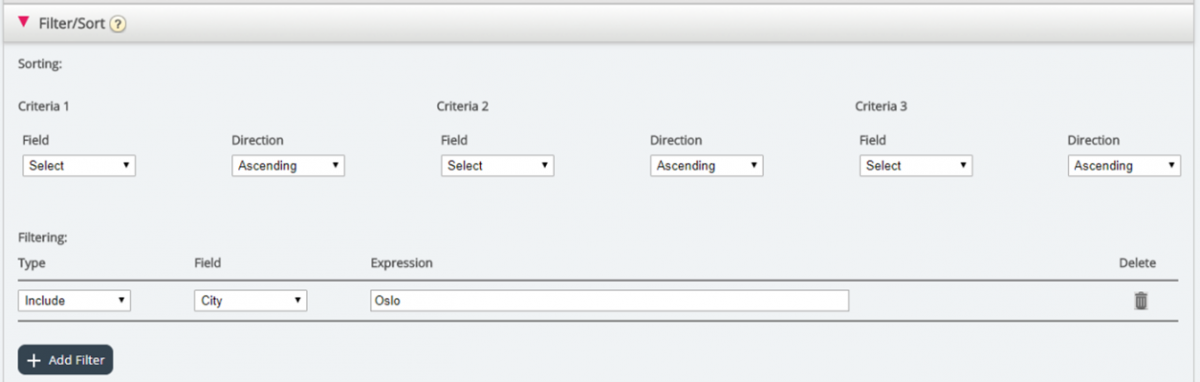Filter/Sort (In what order are contacts called?)
In this part, you can sort and filter the list. Sorting/filtering affects what contacts will be called and in what order.
When a file with contacts is imported, each contact is given an internal_id in the Puzzel list (e.g. 1-1000). If you add a new file into the list, these new contacts will be given internal_ids greater than the existing contacts (e.g. 1001-1499).
If you want, you can define 1,2 or 3 sorting criteria for the campaign's list. Example: Criteria 1 = var3, descending, and criteria 2 = var7, ascending.
The Dialler list is sorted first based on the defined criteria (if any) and then based on internal_id, ascending. If you do not define any sorting criteria, the contacts in the list will be in the order they were when they were imported (oldest - smallest internal_id - first).
When the Dialler each minute puts more contacts into queue, this is the selection order:
- Contacts with a defined reschedule time now (if any)
- Contacts (not answered with more tries left) that are first according to the sorting
- Contacts with date_from, date_to, time_from or time_to that implies Dialler should not call them now are not selected.
- Contacts that are called without answer and with more tries left will not be selected if it's less than defined "Min. minutes between retries" since last call.
This means that if Max. number of calls per contact is greater than 1 and Min. minutes between retries is e.g. 60, a contact that did not answer a call at least 60 minutes ago (and more tries are left) will be selected to be called again before a contact not yet called at all.
If you don't want all the contacts in the list to be available for the Dialler, you can add one or more filters. You can add a filter to include or exclude some of the numbers in the list. Only the first 10 variables can be used for Filtering. The Expression used can be a single value like Male or m, or strings with wildcards like *12 (ending with 12) or 12* (starting with 12). This is how it looks after a filter is added:
Click Preview List to see the result of your sorting/filtering, and click Save Changes if you want the list to be updated based on the sorting/filtering you have done.