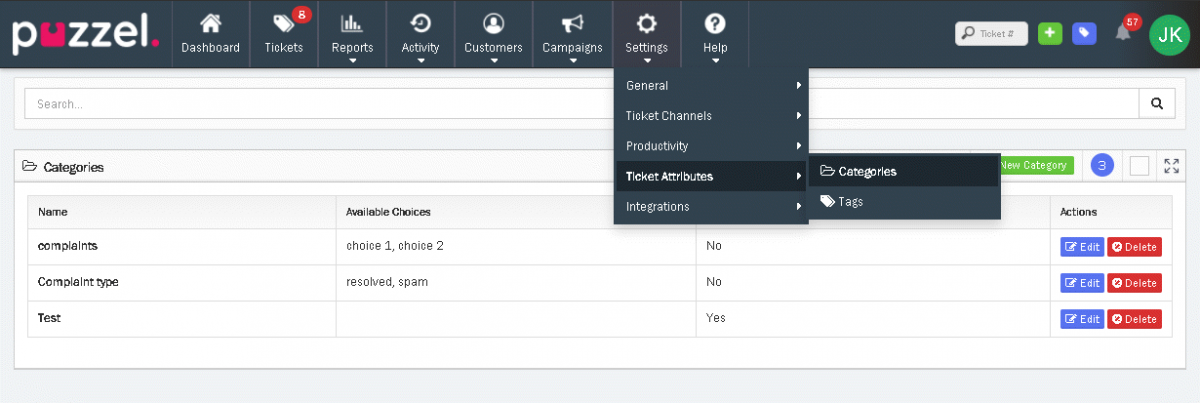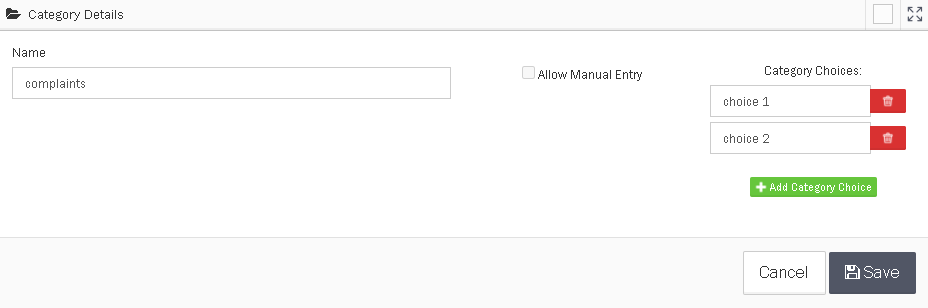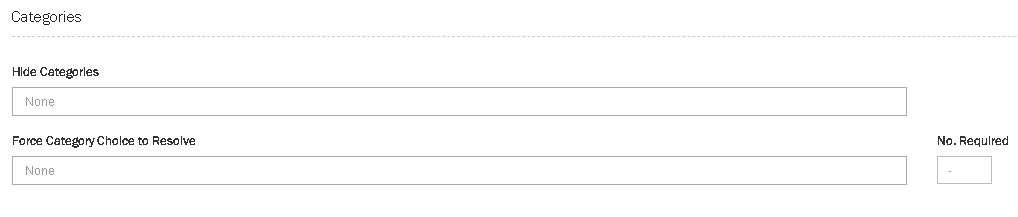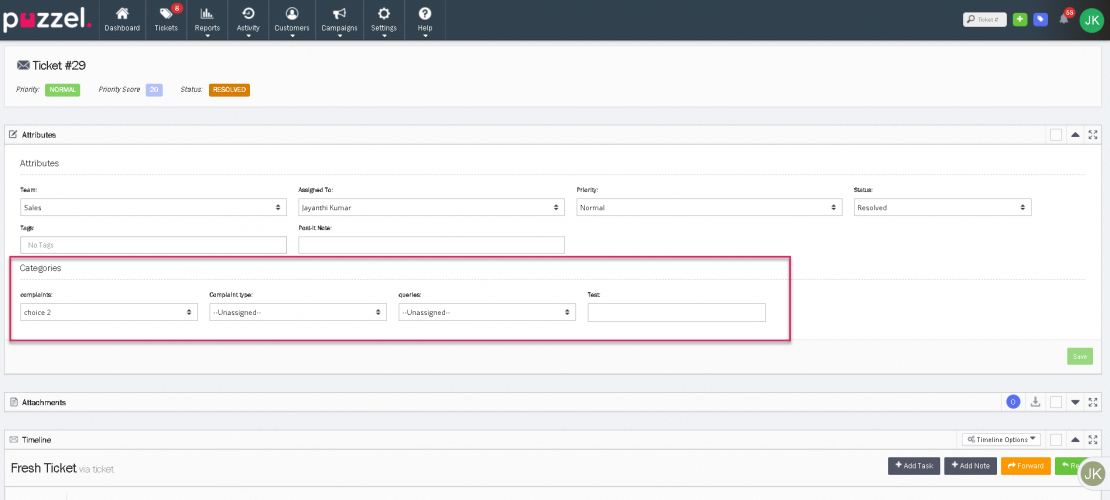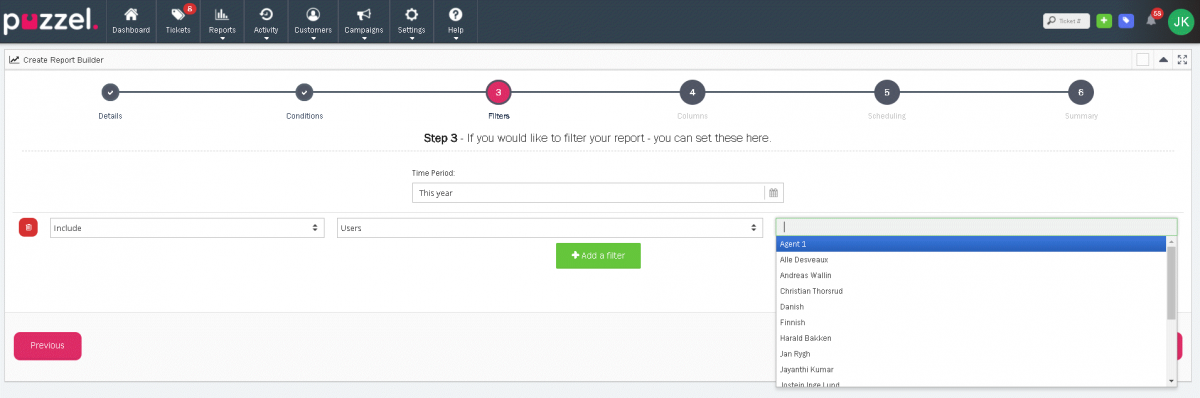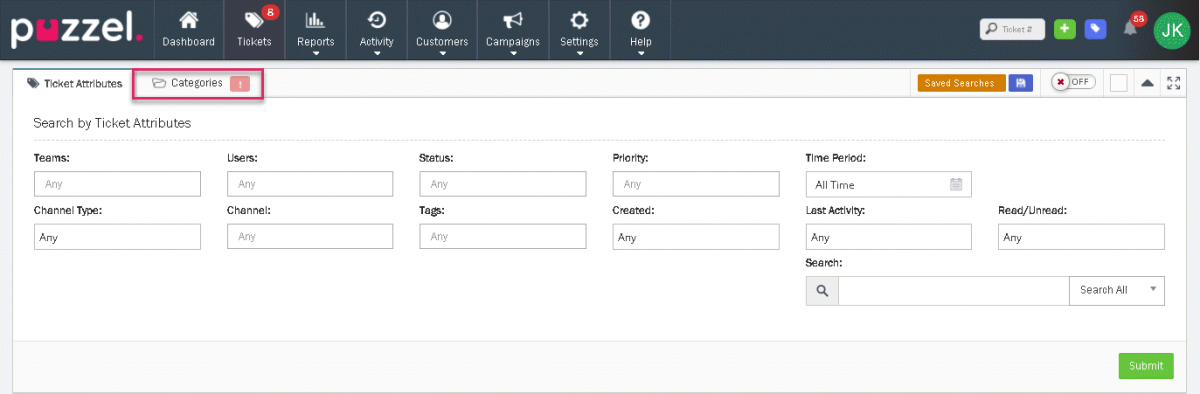Categories
Categories can be used to label and organise Tickets by one of multiple options under a main header.
For example:-
Query Type: General, Sales, Support or Complaint
Categories can be added and edited by going to: Settings -> Ticket Attributes -> Categories.
Select “+ New Category” to create a new Category, or “Edit” for the Category you wish to change and update.
Name the Category and specify category choices for each category. Any number of category choices can be added by selecting the “+ Add Category Choice” button.
'Allow Manual Entry' allows a Category to be set without a category choice. This would normally be used where the information to be captured is unique, for example an invoice reference. These are known as Free Text Categories and work in the same way as categories save for the lack of choices.
Select “Save” to add the Category or changes.
Once a Category has been created, it can be hidden from Teams if not relevant, or set to be a required Category in order to Resolve a Ticket by setting it as a “Force Category Choice to Resolve”. This can be found under the Team Settings page when editing a Team[Settings-> General-> Teams and click on Edit]
For example, Categories relevant to only the Sales Team can be hidden from the Support Team and the Support specific Categories can be set as “Force Choice to Resolve” for the Support Team to ensure that information is always given for Support tickets.
Categories can be applied to a Ticket from the Attributes panel when viewing a Ticket. Select the relevant Category choice under the Category header and select “Save” to add and update the Ticket attributes.
A filter can be added to Include or Exclude specific Category choices in the reports. Each choice must be selected separately to report on an entire Category.
Tickets can be searched for by the Categories and Choices applied to them from the Tickets page. Select the “Categories” tab on the Tickets Attributes panel to show the Category search options.
A red “!” icon is displayed on the Categories tab when categories are being searched for even if you return to the main “Ticket Attributes” tab.