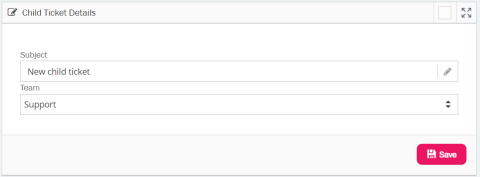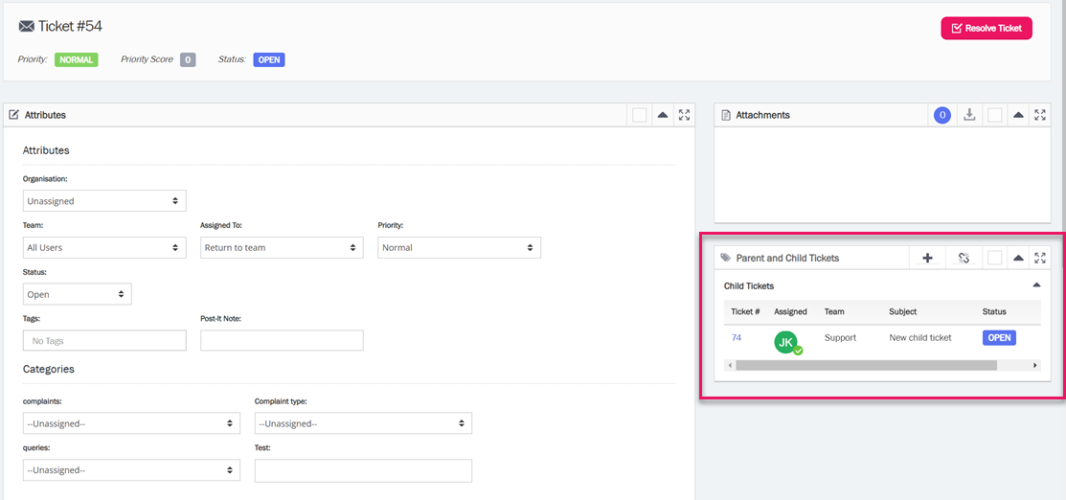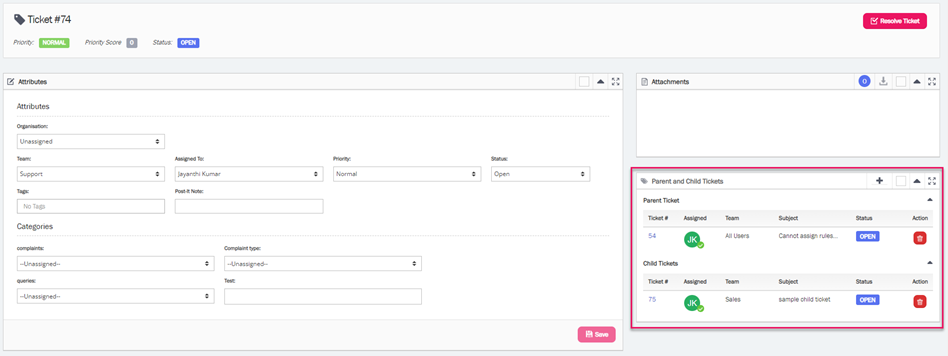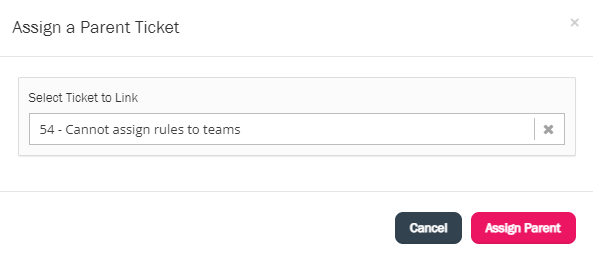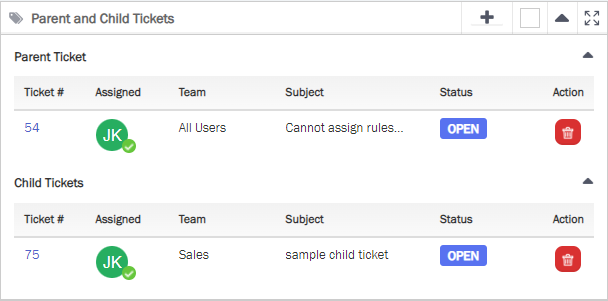Parent and Child ticket
Parent and Child ticket feature allows agents to create new child tickets which link directly to the ticket they are currently working on, the Parent ticket. It is an efficient way of grouping all the related tickets to the present ticket so that they can monitor multiple conversations linked to the parent ticket. The Parent and Child Tickets widget will enable the agents to view all child tickets linked to it. Linked tickets will be shown provided that the agent has permission to view the ticket in the team which the child is assigned to.
Creating new child tickets
To create a new child ticket to the current ticket, you need to :
- Click on the + sign on the Parent and Child Tickets widget to bring up the Child Ticket Details window.
- Enter the subject and select the Team for the child ticket and click Save
- You will now see the child ticket in the widget as shown in the image below
You can open the child ticket by clicking on the ticket number. If the child ticket is a parent of another child ticket, then you will be able to see both, parent of the ticket and its child tickets as shown below.
Click on the ![]() icon to remove the child or parent association with the ticket.
icon to remove the child or parent association with the ticket.
Linking to a Parent ticket
If you wish to link a ticket/s to a main or parent ticket, click on the ![]() icon in the Parent and Child Tickets widget and search the ticket you want to assign as a parent to the current ticket by ticket number, user or subject. You will be presented with a list from which you can choose your parent ticket. Click Assign Parent button to link.
icon in the Parent and Child Tickets widget and search the ticket you want to assign as a parent to the current ticket by ticket number, user or subject. You will be presented with a list from which you can choose your parent ticket. Click Assign Parent button to link.
You will then be able to view the association in the widget.