Automatic processes
Automatic Processes
Projects > Automatic Processes > Customer process
Automatic processes allow you to create a routine to move customers/customer cards with specific outcomes or criteria to another project.
The process is based on the outcomes in the project. For example, you can move all customer cards with the outcome "Booking" to another project. You cannot move customer cards that are unprocessed.
- Customer cards will be marked as unprocessed in the destination project if they have not been processed there before; in this case, the previous outcome from the source project will be retained.
- Statistics generated in the source project remain in the source project.
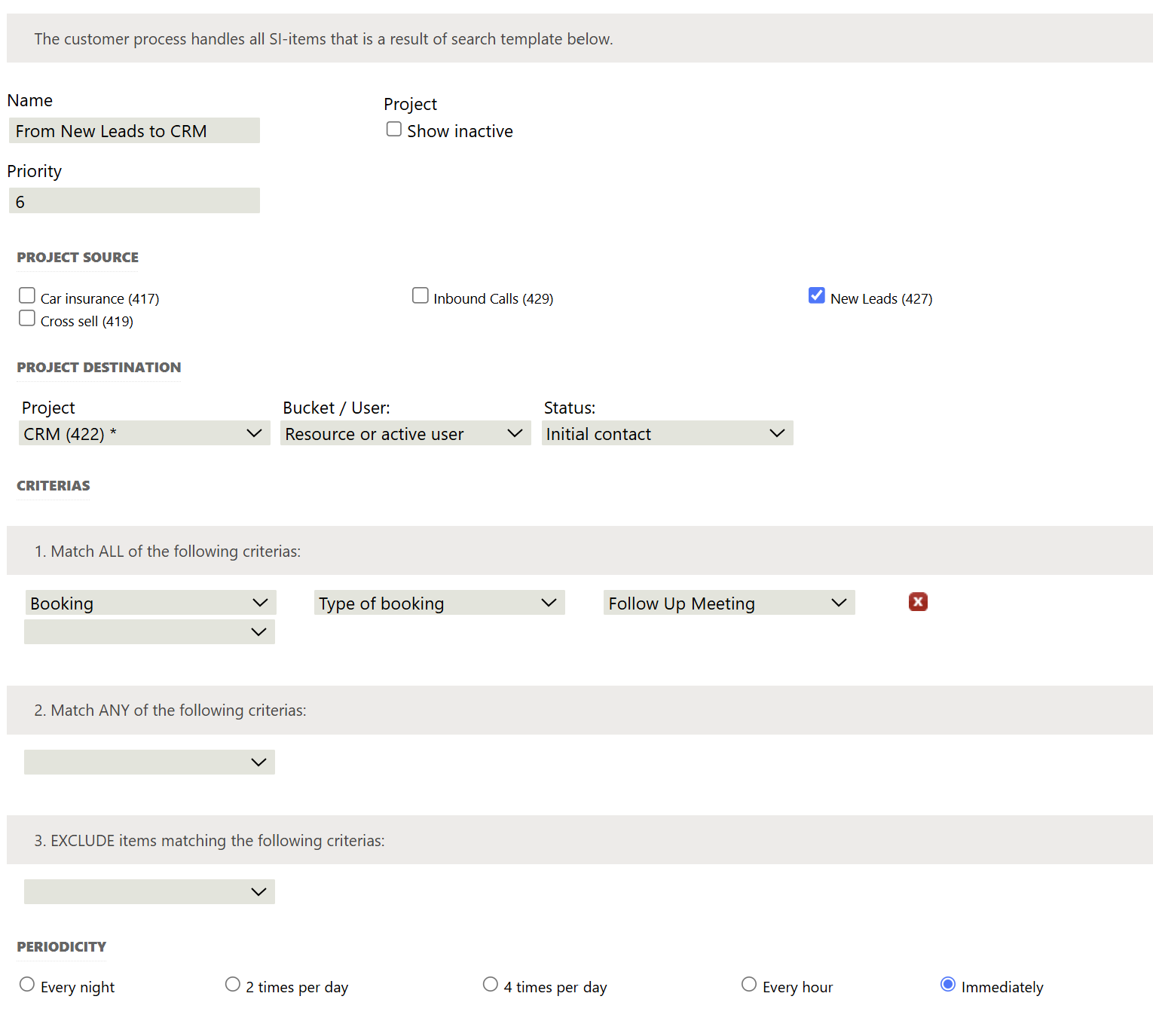
- Name your process and assign a priority.
- If you have multiple processes, they will run in priority order—priority 1 first, then 2, and so on.
- Mark the sources (projects) where Sales Intelligence should look for customer cards.
- Select the destination project for the moved customer cards.
- Choose the customer bucket in the destination project or select Active User if the customer card should be moved directly to the user who created the outcome that triggered the move.
- Set the criteria. All customer cards with processed outcomes matching your criteria will be moved to the destination project.
- Define the process frequency – how often the process should run.
The customer card will be distributed in the destination project as follows:
- If no customer bucket or active user is selected, a new customer bucket will be created with the same name as the current source project.
- If a booking was made in the source project and the booked resource (in the source project) is a user in the destination project, the customer card will be directly assigned to this user. This supports a more advanced CRM process where, for example, both a booker and an outside salesperson can work in Sales Intelligence. Contact your Sales Intelligence representative for more details.
- If active user is selected and current user does not exist in the destination project, any active user will get the customer card.
- If same user is selected and it does not exist in the destination project, the customer will be added to a customer bucket.
Good to know
- A process will only run on records processed after the time it was created.
- When you delete a process, it will be saved under the "Inactive" category. These processes are not active in the interface and will not run against your projects.
- You can reactivate a deleted process by selecting "Reactivate" and then saving.
- Note that when you reactivate a process, it will scan Sales Intelligence for records matching your criteria and processed in the last 30 days, but not further back than when the process was first created.
