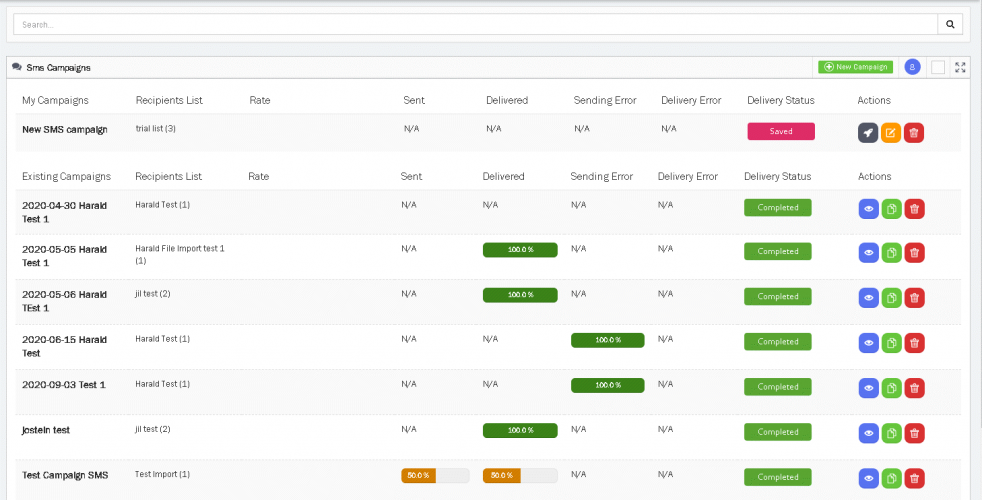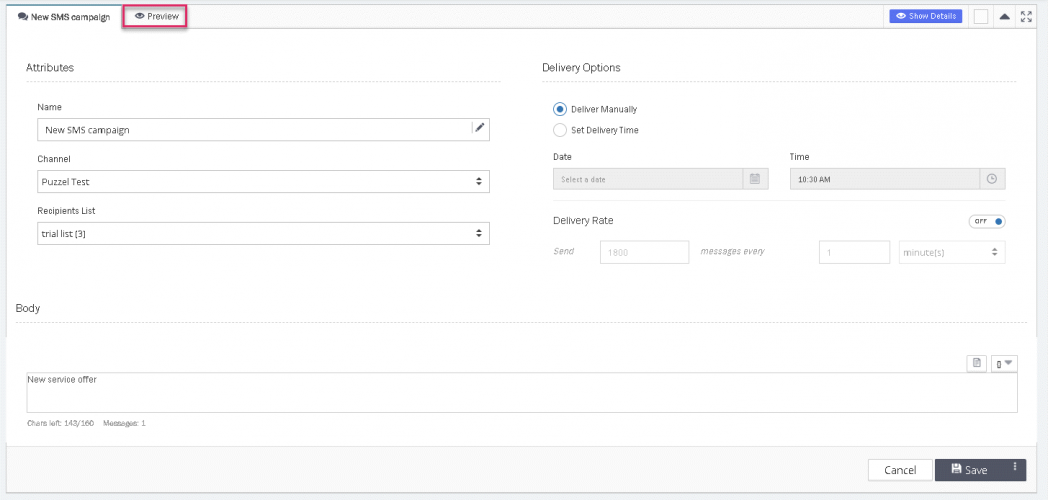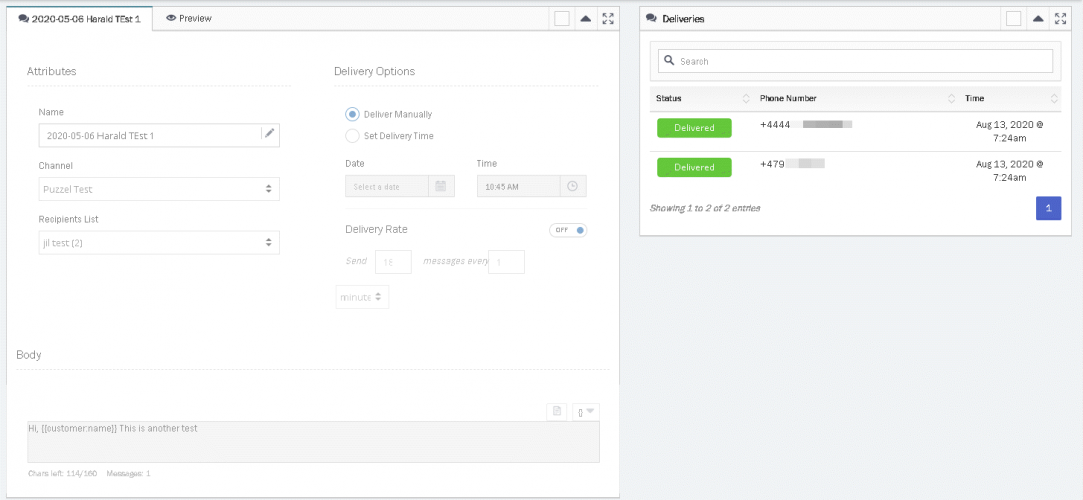SMS Campaigns
Send bulk or mass outbound SMS messages to a list of recipients list. To create, view, or edit an SMS Campaign, select the SMS option under the Campaigns tab on the main menu bar.
You will only see the Campaigns tab if your User has access permissions under your System Role.
The main SMS Campaigns page will show the list of existing and available SMS campaigns. These are separated by your Campaigns and Campaigns created by other Users.
To create a new SMS campaign click on the ![]() icon or on
icon or on ![]() icon to edit the saved campaigns.
icon to edit the saved campaigns.
Note that you cannot edit the launched campaigns. However, you are allowed to duplicate it if required and relaunch it with same or different criteria.
- Enter the name of the campaign and select the SMS Channel you wish to send the messages from.
- Select Recipients list from the drop down, this Campaign should be sent to. Read Recipients list for more information how to add recipients to the list.
- Enter the subject line for the campaign. Placeholders can be used with the Subject line to include Customer-specific information such as their Name.
- Set the delivery options to either manual delivery or to be sent at a set date and time.
- Set the rate at which the campaign messages should be delivered. By default, this is set to 1,800 per minute. You may want to reduce this to have a better control over the rate of responses you receive.
- Compose the SMS campaign message in the text editor. Placeholders can be used to automatically populate any Contact specific details such as their name.
- Save and Preview the campaign to see how it looks for each recipient by pressing the Preview tab at the top. Any Placeholders will load for the select Recipient from the drop-down.
- Launch the campaign by clicking on the
 icon against the campaign in the list.
icon against the campaign in the list.
After the Campaign has been launched, a delivery report is made available which shows whether the message was Delivered or Failed for each recipient. To see the delivery status click on the ![]() icon against the completed campaign.
icon against the completed campaign.