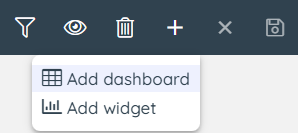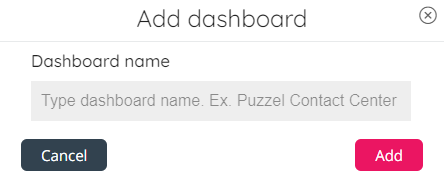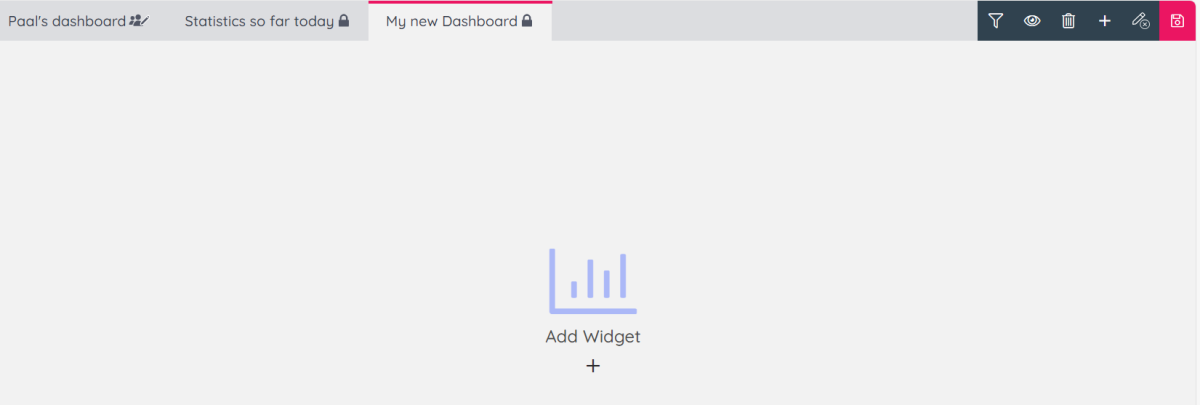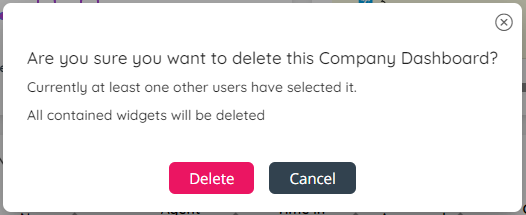Create or Delete a Dashboard
Each Dashboard contains of one or more Widgets, and one Widget contains a Chart, a table or "Labels", which visualise some underlying data.
On the Dashboard page, each user can choose to see one or more Company Dashboards created by others, and/or create his own Private and/or Company Dashboards.
Create a Dashboard
To create a Dashboard, click the "+" sign in the top right-hand section of the header of the Dashboard page, as shown in the screenshot below:
Then select "Add dashboard" option from the submenu:
In the Add dashboard modal that appears, you must enter a Name for the Dashboard, and select if this Dashboard should be Private (only you can see it) or Company (others can choose to see it). Both the name and the visibility can be changed later:
Once a name has been entered, click on the "Add" button. This will add a new empty Dashboard tab on the Dashboard page.
If you added a Dashboard titled "My new Dashboard" and you had 2 Dashboards shown already, it will look like this:
You can now add a Widget to the Dashboard.
Edit a Dashboard
- To rename one of your Dashboards, simply double-click on the Dashboard tab's name so that it becomes editable, adjust the name and click Enter, and then click Save.
- If you want to change a Dashboard's visibility status, click on the eye icon, change it and then click save.
- If you want to change content in a widget, click the edit icon in the relevant widget.
Delete a Dashboard
If you want to delete one of your Private or Company Dashboards, make sure you have this Dashboard active (you see it), and then click the delete icon on the top right:
This will trigger a Confirmation dialogue, where you need to confirm the deletion:
If you select a Company Dashboard and at least one other user has selected to see this Dashboard, we will notify about it. It you delete a Dashboard that is in use by others, it will disappear from their Dashboard page.
Once you click the "Delete" button, the Dashboard will be removed from the page. If you are sure you want to delete it, you need to click Save in the upper right corner as well.