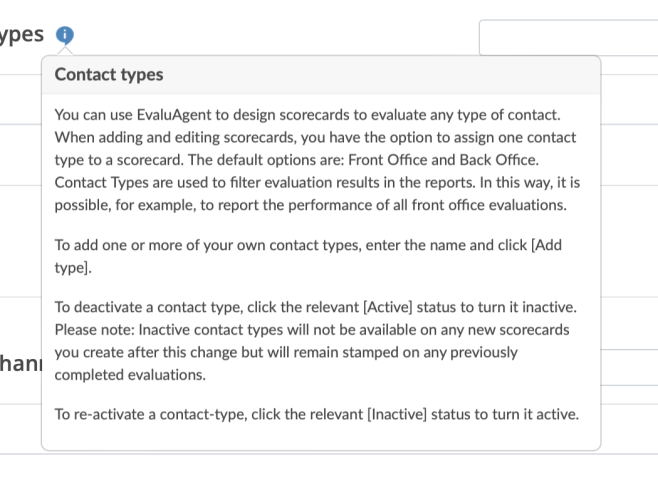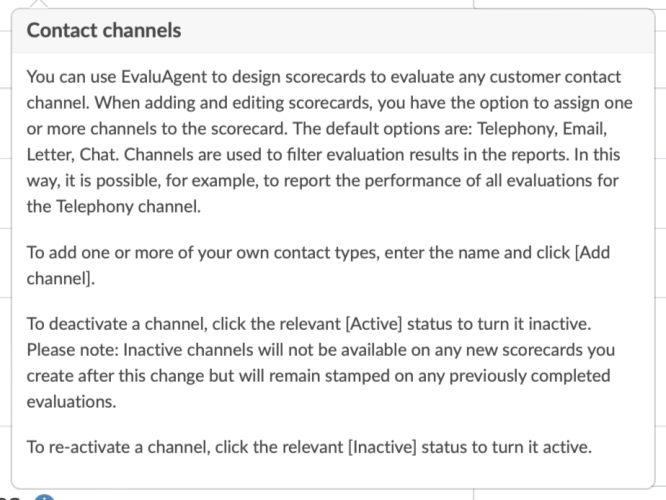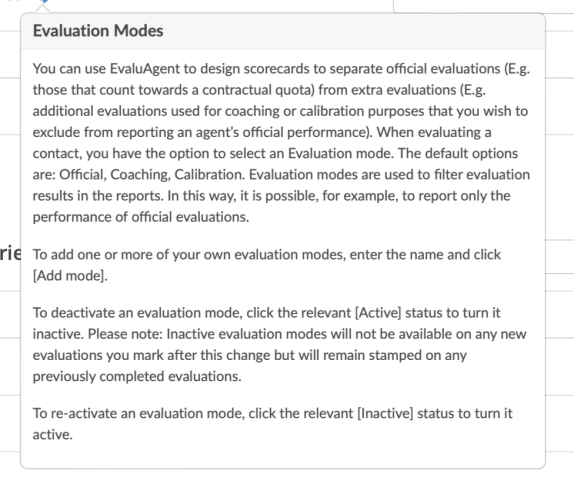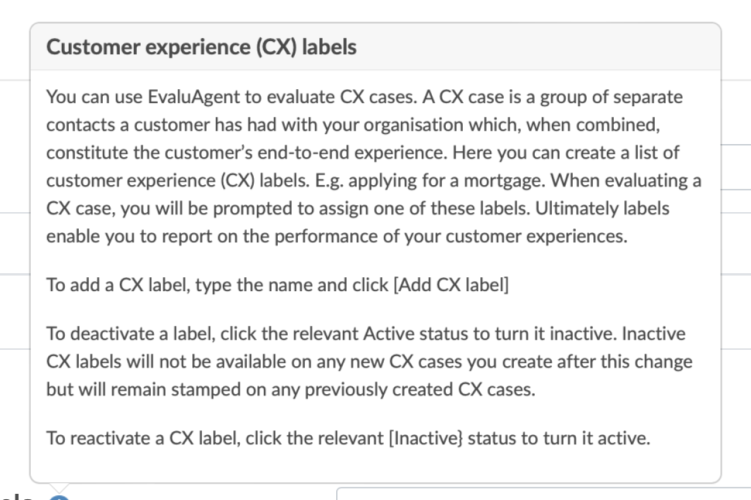Configure scorecard/reporting labels
To configure a scorecard or reporting labels:
- Go to SETTINGS
- Click Quality settings
- Click the labels tab
From here, there are four types of scorecard/reporting labels that you can configure.
- Line item categories;
- Contact types;
- Contact channels; and,
- Evaluation modes.
(1) Line item (Question) categories
When adding and editing line items (questions) on a scorecard, you have the option to assign one or more categories to the line item. There are three default options: (i) Customer Experience; (ii) Process Adherence; and, (iii) Risk. But you can edit these and/or add your own categories.
Categories can be used to group line items together to help you to identify which parts of an interaction may require attention. For example, when reviewing an agent's or a scorecard's performance in one of the reports, you'll easily see if process adherence elements of the interaction require more attention than elements categorised as risk or customer experience.
Anywhere a line item (question) is presented, it's associated Category(s) is presented as an icon adjacent to the line item (question) wording.
Here, in settings, you can add your own Category by typing in a title and clicking the Add category button.
Once added, you can add and edit an icon by clicking the add/edit icon link to reveal the following modal pop-up where you can select an icon and colour.
To deactivate a line item category, click the relevant Active status pill to turn it Inactive.
To reactivate, simply click the Inactive status pill.
(2) Contact types
Clicking the info icon reveals more information about Contact types
(3) Contact channels
Clicking the info icon reveals more information about Contact channels
(4) Evaluation modes
Clicking the info icon reveals more information about Evaluation mode
(5) Customer experience labels
Clicking the info icon reveals more information about CX labels