Create SMS Ticket Channel
Create a new SMS channel:
To create a new SMS channel,
- Go to: Settings > Channels > SMS.
- Click the
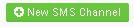 button on the top right.
button on the top right. - Give the SMS Channel a recognisable name
- Click the blue “Browse” button.
- Select a number you like the look of. (If you don’t care about how the numbers look or sounds, you can just select any number.
- Click Save.
A warning message will be shown stating that creating a new SMS channel will add a charge to your invoice. If you’re sure you want to create a new SMS channel, click “Confirm”.Be aware the unlike other channels in Puzzel Case Management, SMS is a paid for service.
To start using your SMS channel:
- Create a new manual ticket from the green “+” button at the far top right, in the menu header.
- Enter a Subject name.
- Select a Team to assign this Ticket to.
- Click the green “+ Start Conversation” button.
- Select an SMS channel from the drop-down list of available channels. (you may need to scroll down.)
- Enter the phone number you wish to send an SMS to, ensuring it uses the international format. E.g. ‘+447…’ for UK Numbers.
- Type your message and send.
OR
- Receiving an SMS message to the number shown on the SMS Channel settings page will automatically create a new Ticket.
- Assign this Ticket so a User if it isn’t already.
- Click “Reply” to send an SMS message in response if required.
In order to make sure the next SMS message from an existing SMS contact creates a New Ticket, make sure to ‘Close‘ the existing ticket with that customer after Ticket is ‘Resolved‘.
Don’t Forget to add New Ticket Rules for SMS channels if required.
Go to: Settings > Productivity > New Ticket Rules > SMS
Go to: Settings > Productivity > New Ticket Rules > SMS
