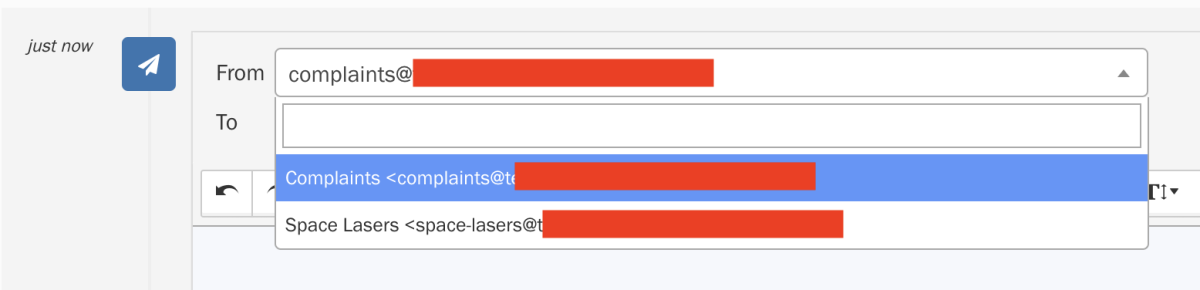Changing an outbound email address (channel)
In order to reply to/forward a message in a ticket from a different email address from which the inbound email routed into, you need to:
-
Enable the feature on the settings page Settings -> General -> Account Settings.
- Ensure the alternative email address(es) you wish to reply from are included in the Team Settings (Settings -> General -> Teams) under the section 'Can Start Conversation from any Channel)
When replying to/forwarding an email or forwarding an SMS/Social Media message via email, then the agent will see a drop-down menu to select an alternative email address from.
Message Editing
When changing a channel, the channel signature is dynamically updated to show the signature configured on the settings for the new channel selected.
Channel Settings Behaviour when changing a ticket channel
CC and BCC channel settings
Any CC or BCC addresses which are configured in the channel settings, will be applied from the channel which you are sending the latest message from.
Reply Content Rule
The rule for choosing which messages are quoted in the agent's reply will be taken from the most recent outbound email channel (or initial email channel if there has not been an outbound message sent in the ticket).
Consolidate emails from the same source into single unassigned ticket
When this rule is enabled, it will match the latest inbound message to a previous 'Open' tickets initial email channel. (Note: It's matching to the tickets initial channel and not the most recent channel). If the inbound email channel is matched AND the requester email (senders email address) is matched, then the latest message will be appended to the existing open ticket.
Default Reply Address
The settings will be applied from the last known email channel on the ticket.
Use Email Layout
When enabled, this will apply a template based on the latest channel applied to the ticket. Please note changing a channel on the message editor, it will dynamically apply the channels template and signature to the message editor.
Event Recording
When an agent replies to an email and changes the channel, this will be recorded as an event on the ticket timeline as shown below:
Bulk Response
When using the bulk response feature, the last outbound channel (or initial channel if there is no previous outbound email) will be used when sending the response to the ticket.