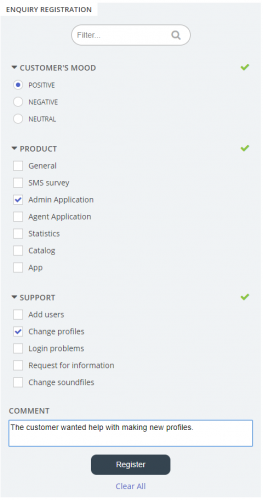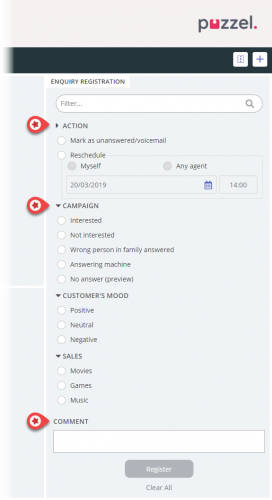Enquiry registration
Enquiry registration is an optional feature enabling agents to register the reasons for the requests. If enabled, you can also add a free-text comment to each request. With this information, your company's supervisor or administrator can easily fetch statistical reports showing all registrations from all agents and get an overview of the most common types of requests. This feature can be displayed as a side panel or a separate window.
The supervisor or administrator creates the categories and topics for the enquiry registration, as well as determine if a category should support more than one choice. Categories with checkbox indicate more than one choice, while radio buttons indicate only one choice. When you receive a new request, a new empty Enquiry registration widget will appear in the request-tab.
Forced registration can be enabled, denying you to close the ongoing requests tab before making a registration.
Please note that one agent who makes an Enquiry registration, transfers the call to another queue/agent and later gets the same caller back, can not do a new Enquiry registration for the same caller.
Dialler Feedback Registration
If you are answering dialler calls, the agent application can be set up to include three additional elements in the enquiry registration widget.
- In the Action section, there are two optional alternatives:
- Mark as unanswered/voicemail - Check here if the call was actually answered, but by the contacts answering machine/voicemail. The result is that the contacts status is changed to Not answered so that the Dialler calls back the contact later, if more tries are left. If the called contact does not answer (ringing timeout or you hang up while its ringing), you should not check here.
- Reschedule - If the contact and you agree that you should call the contact later, then check Reschedule, verify that Myself is selected and enter the desired date/time and a comment. If you now know youre not available at the rescheduled time, you can reschedule to Any agent so that another agent gets the rescheduled call. Rescheduled Dialler calls to Myself are shown in your Scheduled Calls tab (requires access).
- Category and topics for campaigns: An Enquiry Registration category can be reserved for dialler calls per campaign. A category for a Dialler campaign looks like any other category, but it only appears for Dialler calls. Typical topics are Sale, Interested and Not interested. If your administrator has defined Voicemail as a topic, please note that this is for statistical purposes, and you still need to check action Mark as unanswered to tell the Dialler to call this contact again. A topic called e.g. No answer is needed for Preview mode and Forced enquiry registration.
- Comment: If you reschedule a call, it is important that you add a comment. The reason is that this comment is shown in the agent application when the rescheduled call is sent to you, or to a colleague if youre not available at the rescheduled time or if Any agent was selected.
What happens at the rescheduled time?
If you reschedule a Dialler call to happen at e.g. Wednesday at 1500, this rescheduled call is shown in your Scheduled calls list from you ordered it until Wednesday at 1500. At the rescheduled time, the contact is put into the same Dialler queue, and it is now shown in your personal queue. This contact is reserved for you in as many minutes as defined for this campaign (e.g. 20). If youre ready at the rescheduled time, the call is sent to you right away. If you are logged on to queue but not ready, the call waits for you in the reserved time, and if you dont become ready during the reserved time, the call is sent to another agent. If you are logged off at the rescheduled time, the call is sent to the first ready agent on this Dialler queue.
When a rescheduled call is sent to you, you should answer, and then the contact is called. The comment you wrote when reschedule was ordered is now shown. If the contact does not answer, you can order a new rescheduling if you like.