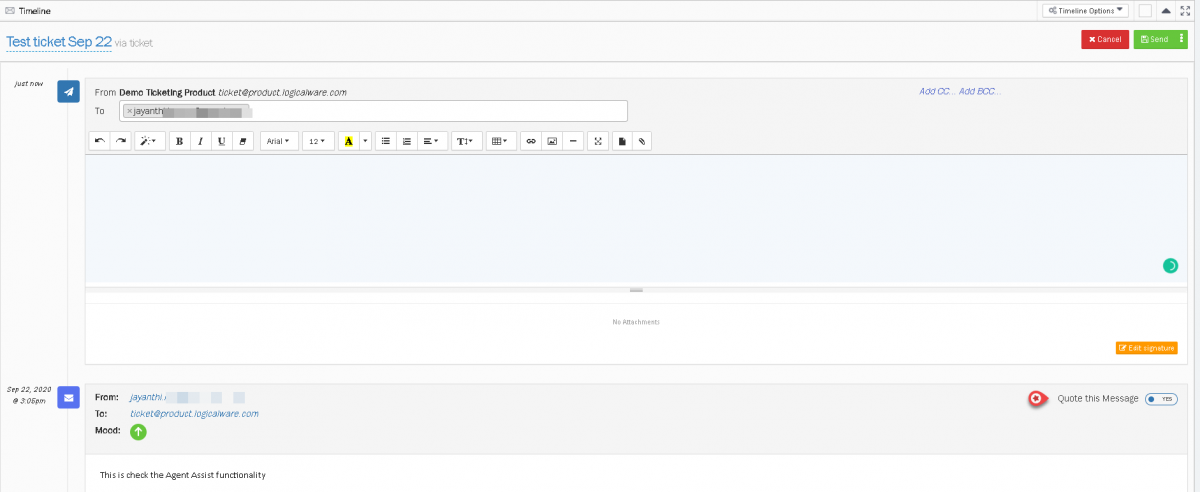Replying to a ticket
To reply to a ticket, you need to:
-
Go to ticket timeline on the tickets page.
- Click reply to see the text editor
- The To and cc (etc) are auto populated but can be amended. You can now start composing a message. You may type the email address or choose from the list you’ve added in the address book.
- You can also edit signature by clicking the edit signature (unless this is locked down in permissions)
- Upon completing the editing, you can click on send. Sending the reply has 3 options as listed below:
- Send means the status will go to Resolved (i.e. ticket is handled)
- Send as pending means the status is Pending (i.e. waiting on information from customer to be able to resolve)
- Send as on-hold means the status is On-Hold (i.e. waiting on internal information)
- The ticket status can be changed manually if required from the dropdown box
Quoting a message
if you want to quote previous message, turn on the toggle found at the right part of the header of previous message as shown in the image above.