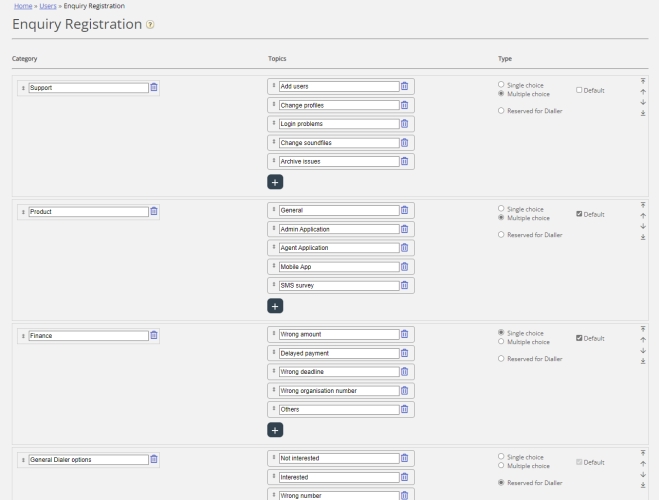Enquiry Registration (old)
This article describes the Admin Portal's config. page for Enquiry registration that was in use until Q4 2024, when it was replaced by the new page.
With Enquiry registration (sometimes called wrap-up codes), your agents can document what each call/chat/email was about, for statistics purposes and for the Archive. Agents usually do the Enquiry registration while in status wrap-up, but it can be done while connected or even after wrap-up has ended.
The Enquiry Registration Categories and Topics the agents can see are defined on page Users - Enquiry Registrations. A resource filter containing Enquiry Registration Categories limits what Categories we show in the agent application, but it does not limit what's shown in Admin Portal.
Categories represent the main themes that your requests can be categorised in, while topics represent the sub themes for each category. You create new topics by clicking the + sign within the Category.
In the agent application, the categories and topics appear in the order they are shown here on the configuration page.
- If you want to change the order of categories, just drag and drop the categories up/down, or use the move up/down arrows to the right, and then click Save changes.
- If you want to change the order of the topics within a category, just drag and drop the topics up/down, and then click Save changes.
In the Type column on the right, you can choose if it should be possible to mark one topic (Single choice) or more topics (Multiple choice) in this category, or if the Category is Reserved for Dialler.
If you want a free text comment field in the Enquiry registration part of agents, the Agent application property Enquiry registration - Allow Comment must be turned ON.
Your agents will receive a new enquiry registration form each time they accept a new request in the Agent application (if configured).
We do not recommend having Enquiry registration in a separate tab, that is, not linked to requests, since such registrations are not shown in the Archive, nor in the historical statistical reports Enquiry registrations per queue, Enquiry registrations per agent and Enquiry Registration Comments.
All the categories marked as 'Default' will be shown for all your agents unless you configure when to use the different categories:
- If you would like agents in different User groups to see different categories (not depending on queue the request came from), you can create Resource filters containing Enquiry registration categories and assign filters to user groups.
- If you would like to present different Enquiry registration Categories for agents depending on the queue the request came from (not depending on the agent's User group), you can define which categories to show per queue. This is done on page Services - Queues under System Queue settings. The standard solution is that all 'Default' categories are shown for all queues.
We recommend including Enquiry registration categories in resource filters (all should be 'Default') OR to configure categories per queue, since if you do both, it might be complex and difficult to get a good overview.
If you have the Dialler functionality, you can create one or more Categories and set them as Reserved for Dialler. For each Dialler campaign you can choose one Category (Reserved for Dialler) that should be used. A Category Reserved for Dialler will only be shown in the Agent application when an agent receives a call from a Dialler campaign queue that has chosen this Category. When an agent receives a call from a Dialler queue, we present the Category selected for this Dialler Campaign queue (if any) and the categories selected for this system queue (None, All default or a selection). More info here.
The results of the enquiry registrations can be seen in the Archive, in Raw data and in 4 statistics reports: Enquiry registrations, Enquiry registrations per queue, Enquiry registrations per agent and Enquiry registration comments. A registration not linked to a request will only be included in the first report.
"Forced Enquiry registration" is described here, and the agent application user guide article is here.