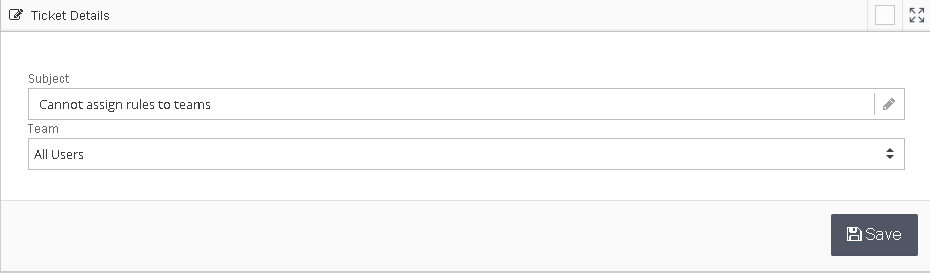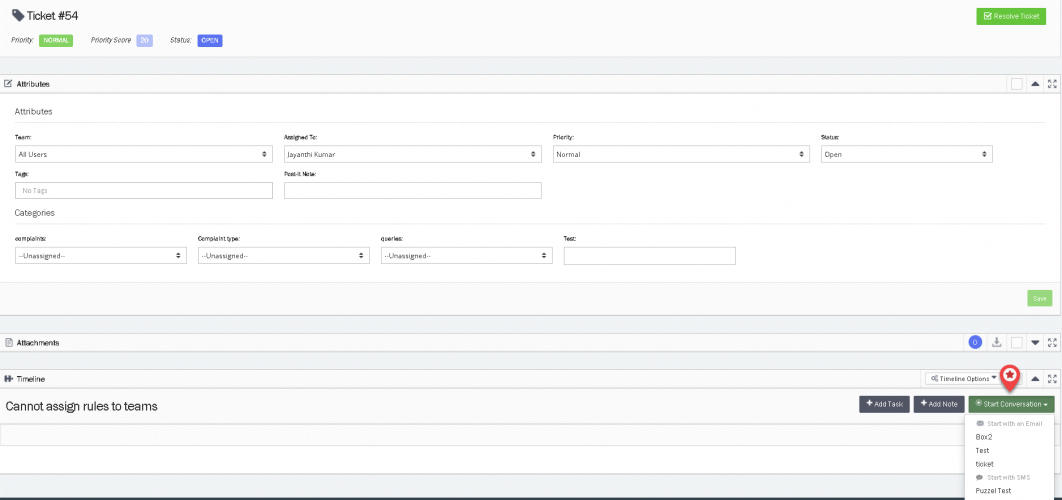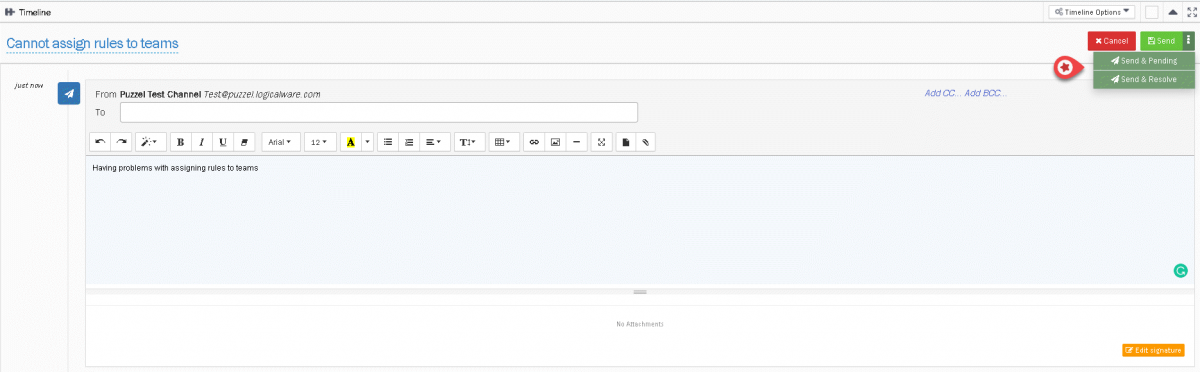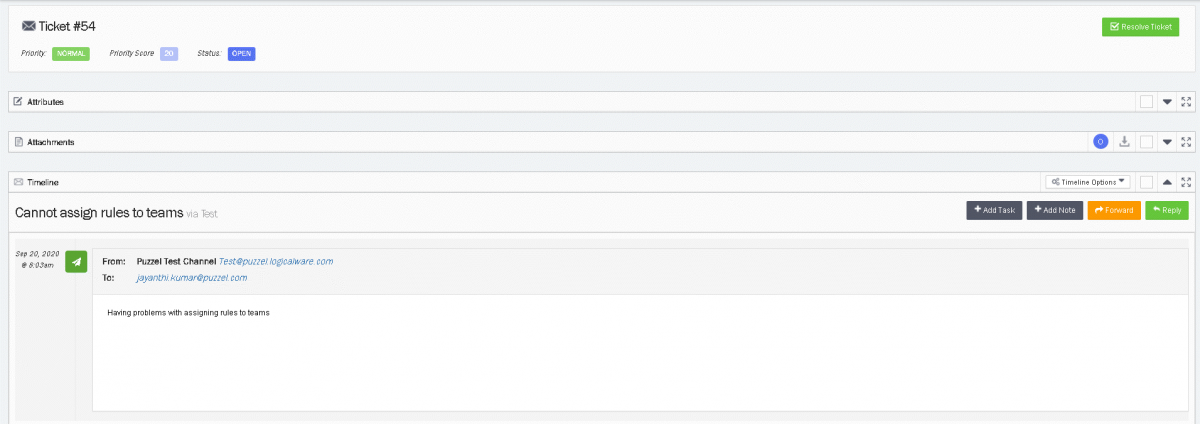Creating a ticket
To create a ticket, you need to :
- Click the green + New ticket button at the top right corner of your screen to create a new ticket.
- Enter the subject of the ticket and select the Team/Teams you want to assign the ticket to and click on Save.
- This opens a new window to enter more details about the ticket. Once you are done click on Start conversation button and choose a channel (ex: email) to open text editor.
- Enter the ticket details in the text editor and choose the option for sending the ticket to the system. There are three options as listed below:
- Send means the status will be Resolved
- Send as pending means the status is Pending
- Send as On-Hold means the status is On-Hold
- Now you can see your ticket has been created and email has been sent.