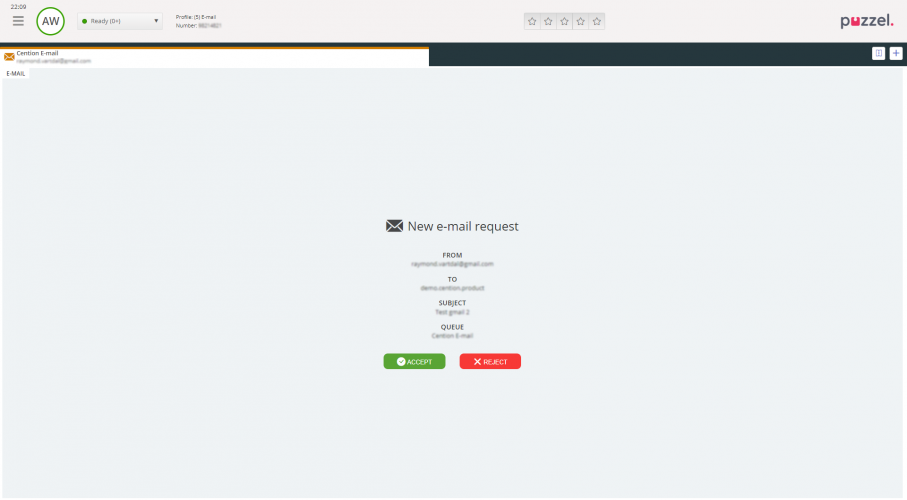Email/Etask Requests
To receive e-mail/e-taskrequests, you must be logged on with a profile that contains the e-mail queue(s). When being offered an e-mail request, it appears in a new tab in your application, and you can choose to accept or reject it.
If you reject the request, it is put back in the queue and offered to another agent. If you accept it, the e-mail/e-task that the request points to is opened in a new browser tab. If you are offered another e-mail/e-task request, it will appear in a separate tab in the application.
Email/etask action buttons
The e-mail/e-task window in the application has a couple of features to help you out during the session.
| Icon | Description |
|---|---|
|
|
Transfer: You can transfer an e-mail/e-task request to another agent or another queue. When transferring, you can choose to add a comment that the receiving agent can see. |
|
|
Personal Queue: If you want to put an accepted e-mail/e-task request on hold in your personal queue while you work with other stuff, you can do so by putting it in your personal queue. You can at any time open the personal queue tab and pick up the requests that are there. |
Ending an email/etask requeust
An email/etask request is ended when you as an agent close the request by clicking on the X icon in the top right corner of the Requests tab.