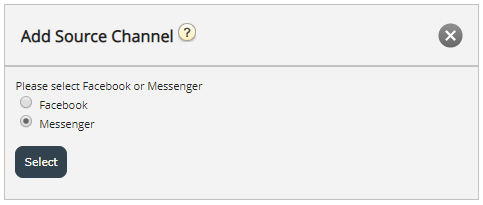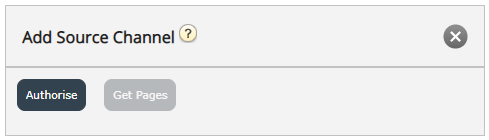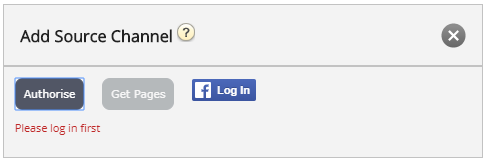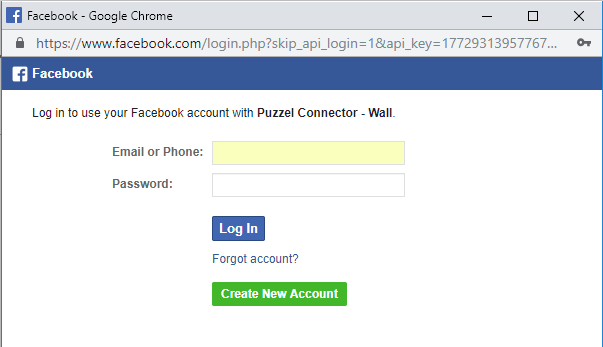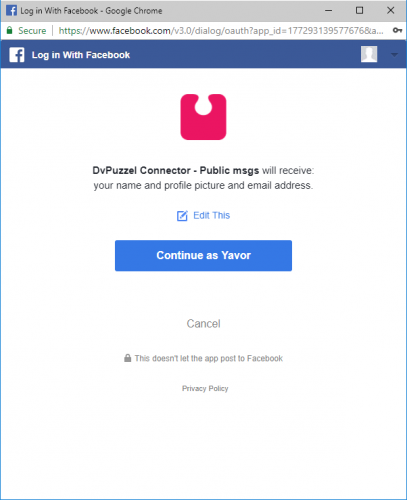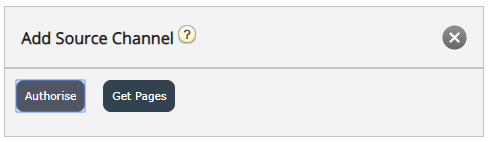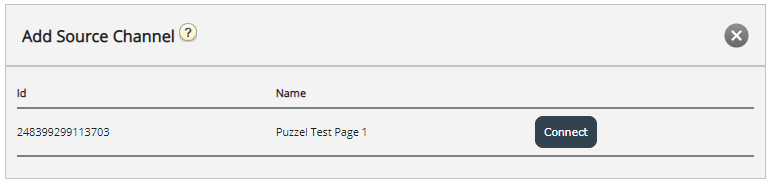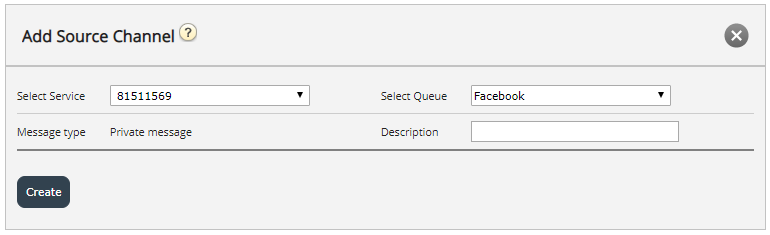Adding a Facebook Private Source
- In the prompt above, choose “Add Facebook”
- Choose the “Messenger” type of option, since we will be utilizing a private message channel:
- Choosing either “Facebook” or “Messenger” will bring you to the next step, which is Authorizing against a specific Facebook Account, from which one can associate a page, from which to fetch either public or private messages. This looks like the image below:
- If you are not logged in, you will be notified that you need to log in first, as demonstrated in the screenshot below:
- If you are logged into a specific account, you would simply be required to click on the “Get Pages” button. Once you have authenticated, in case the Puzzel Connector (the API that fetches the messages) has not been authorized, you will be presented with the following confirmation:
- If you are not logged in, you will be notified that you need to log in first, as demonstrated in the screenshot below:
- Once authenticated, the connector will get access to all the pages that belong to this account:
- Configure the following form, by choosing a proper queue and entering a meaningful description: