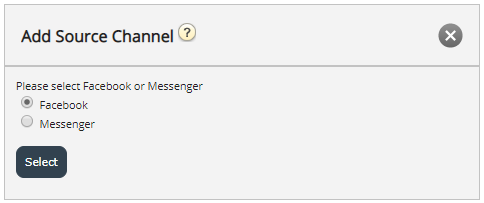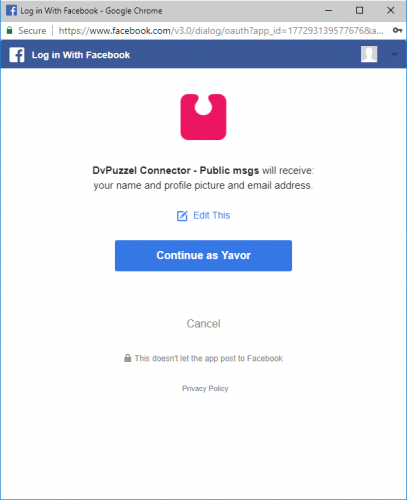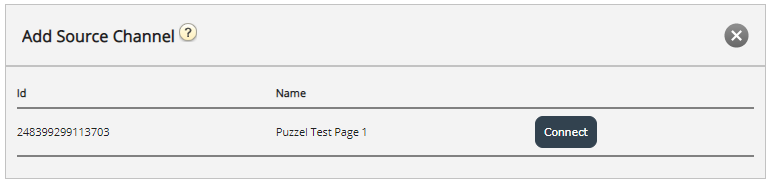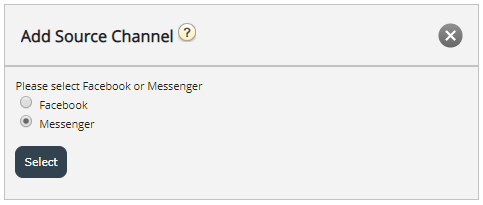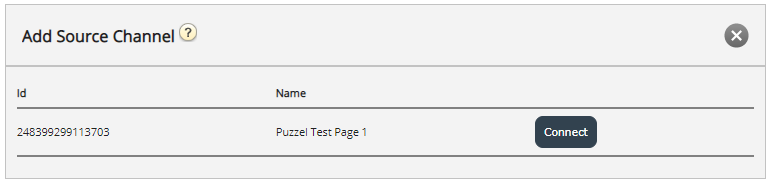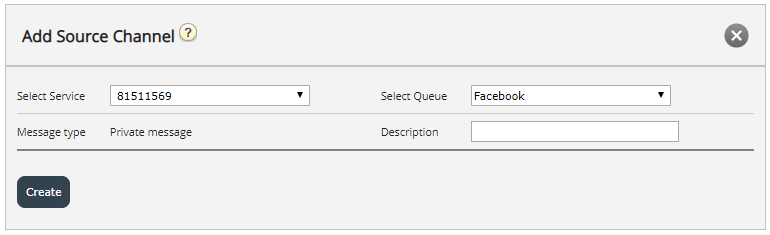Adding a Facebook Source
To add a Facebook Social media source, simply click on the Add Facebook Page button. This triggers the following prompt:
Here, one can select between the following choices:
- Facebook this will add a source, pointing to a Facebook page, which will fetch public messages only
- Messenger this will add a source, pointing to a Facebook private message channel
Adding a Public Facebook Source
Whichever of the two sources you choose to add, you will need to authenticate against the account which owns the messenger or Facebook page. This step looks like this:
Once the Facebook account has been authorized, one can configure the source and description. For a public page, one needs to choose the exact page, associated with this account:
In the example above, clicking on the Connect button will open the last set of options to configure:
This represents a set of configuration settings. The fields that need to be configured are:
- Service this needs to point to the access point, associated with the service
- Message type this dictates the types of message that can be fetched. Private message will fetch only private messages and public will fetch public posts, visible to everyone. This depends on the channel that is chosen Facebook page or Facebook Messenger
- Queue -this specifies the queue, which will be used to channel messages to the agent application
- Description this field allows you to enter a meaningful description for the source.
To finalize the configuration, simply click on the Create button. This adds the Source in the list of sources so that it can be further paused, disconnected, removed or modified.
Adding a Private Facebook Source
The other option, when adding a Facebook source, is to choose a private message channel - Messenger:
Once the authorization process is complete, you are prompted to choose the Facebook Page, for which you will be fetching private message. This looks like this:
Once you click on Connect, you can configure the last fields, which are the same as the ones for a Public Source channel:
Since this is already a Private message channel, the Message type field is not modifiable. One can proceed to select a Queue for the source and add a corresponding description.
Once all fields are configured, you can click on the Create button, which finalizes the source modification and adds it to the list of available Social Media sources.