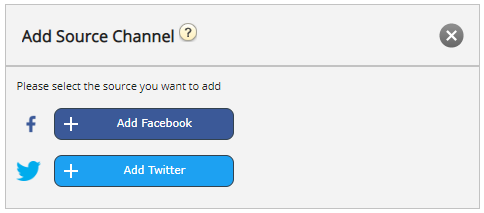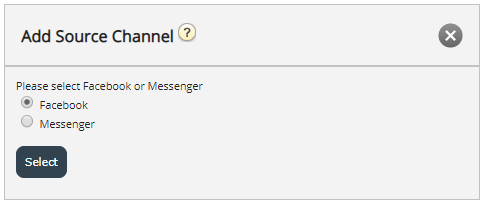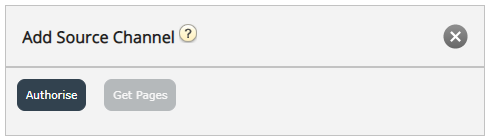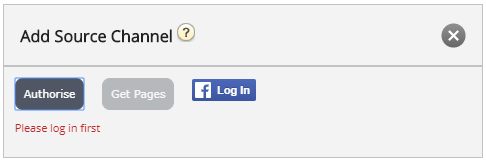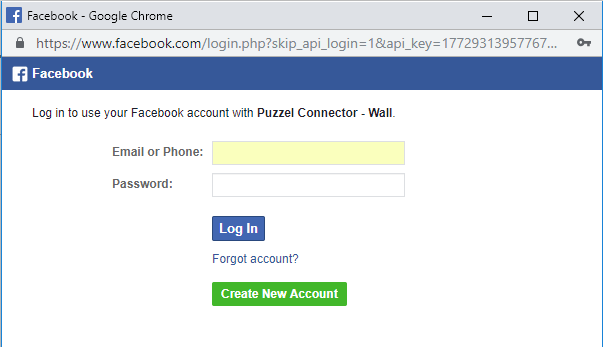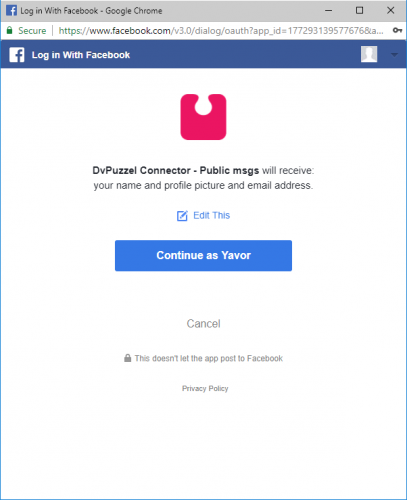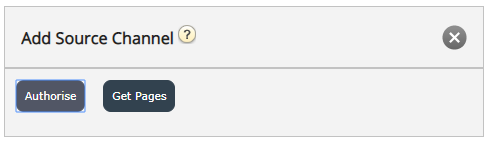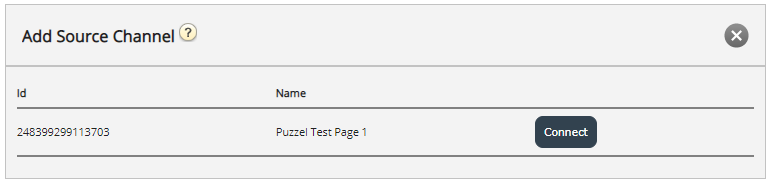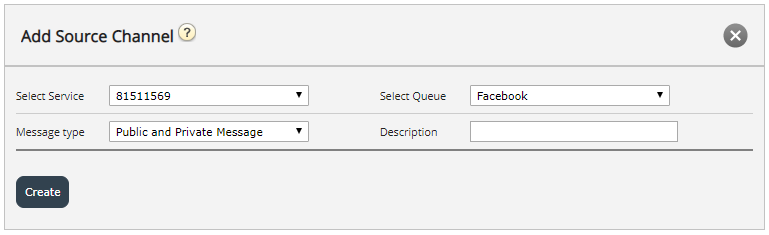Adding a Facebook Public Source
This is very similar to adding a Private Facebook Source.
- In the prompt below, choose “Add Facebook”:
- Choose “Facebook” as a Source type:
- Choosing either “Facebook” or “Messenger” will bring you to the next step, which is Authorizing against a specific Facebook Account, from which one can associate a page, from which to fetch either public or private messages. This looks like the image below:
- If you are not logged in, you will be notified that you need to log in first, as demonstrated in the screenshot below:
- If you are logged into a specific account, you would simply be required to click on the “Get Pages” button. Once you have authenticated, in case the Puzzel Connector (the API that fetches the messages) has not been authorized, you will be presented with the following confirmation:
- If you are not logged in, you will be notified that you need to log in first, as demonstrated in the screenshot below:
- Once you have authenticated, you will get access to all public pages, belonging to this account:
- Connect to the relevant page, by simply clicking “Connect”
- Configure the Source further, by choosing the Message type and entering a meaningful description: