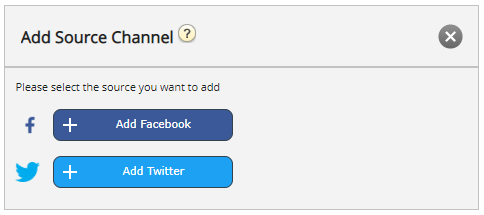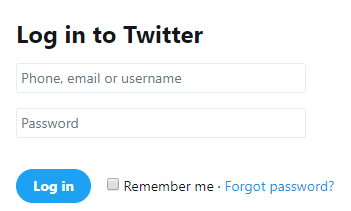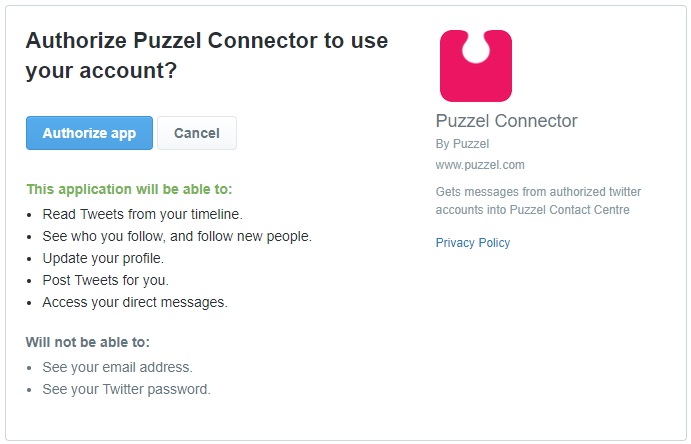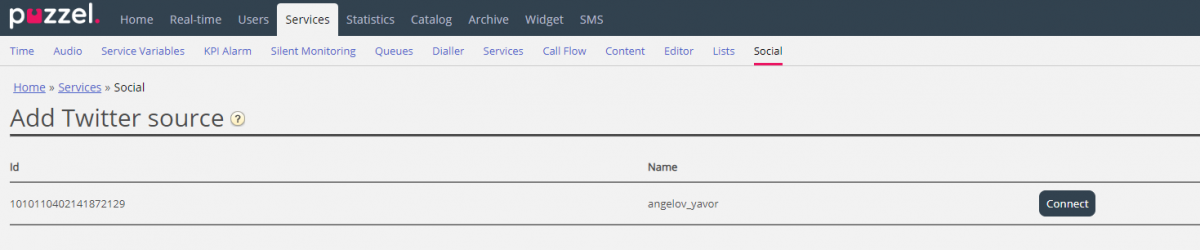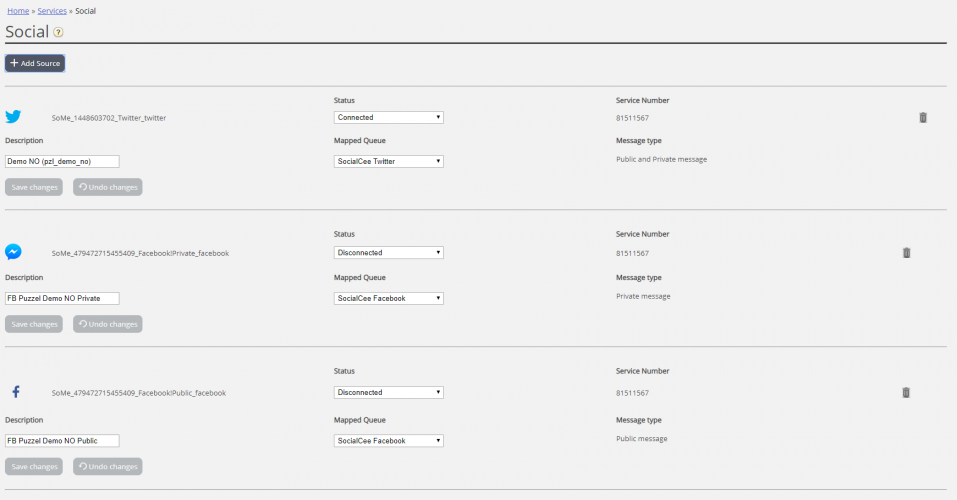Adding a Twitter Source
Adding a Twitter account follows the same steps as adding a Facebook source.
To start, you need to select "Add Twitter" from the source list:
If you are not logged in, you will be prompted to enter your Twitter account credentials:
Once this is done, you have one final step, in which you authorize the Puzzel Connector to use this account:
To finalize this step, you need to click on the Authorize app button. This adds the source in Admin and provides the next step, which is demonstrated below:
Once you click on Connect, you are taken to the last step in the process, which looks like this:
This represents a set of configuration settings. The fields that need to be configured are:
- Service this needs to point to the access point, associated with the service
- Message type this shows the types of messages that will be fetched. In the case of Twitter both Public and Private
- Queue -this specifies the queue, which will be used to channel messages to the agent application
- Description this field allows you to enter a meaningful description for the source.
The last step is creating the source is clicking on the Create button, which will add the source to the list of sources available: