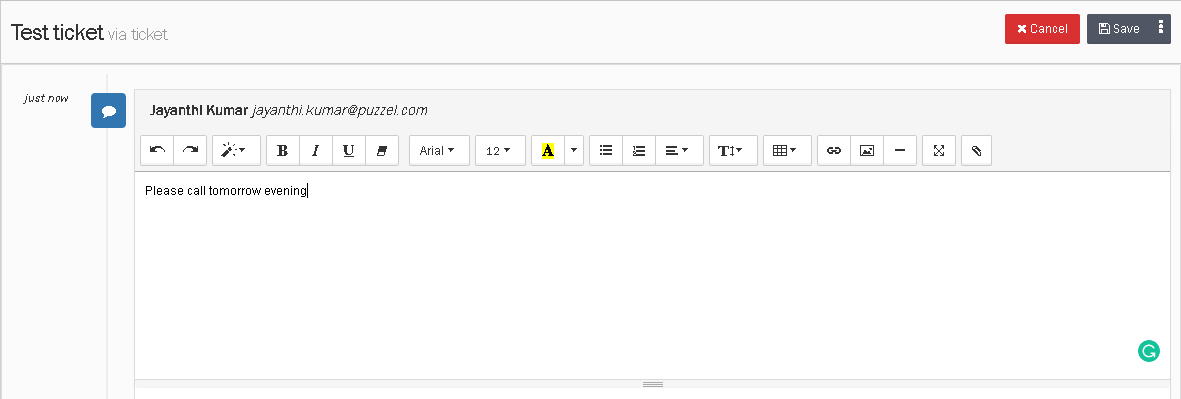Adding task and notes from a ticket timeline
To add a task or a note to a ticket, go to the Tickets page and select a ticket for which a task or note need to be added. Click on the ![]() icon for adding a task and also assigning to a user to it. Click Save.
icon for adding a task and also assigning to a user to it. Click Save.
Follow-Up Tasks can be seen by all Users that can view the Ticket. Tasks can also be assigned to different Users with a time & date. This is then added to their Dashboard calendar.
A notification is sent to the User(s) at the selected time and date so that they are always informed of what they need to do and when.
To add a note, click on the ![]() icon, compose the note and save.
icon, compose the note and save.