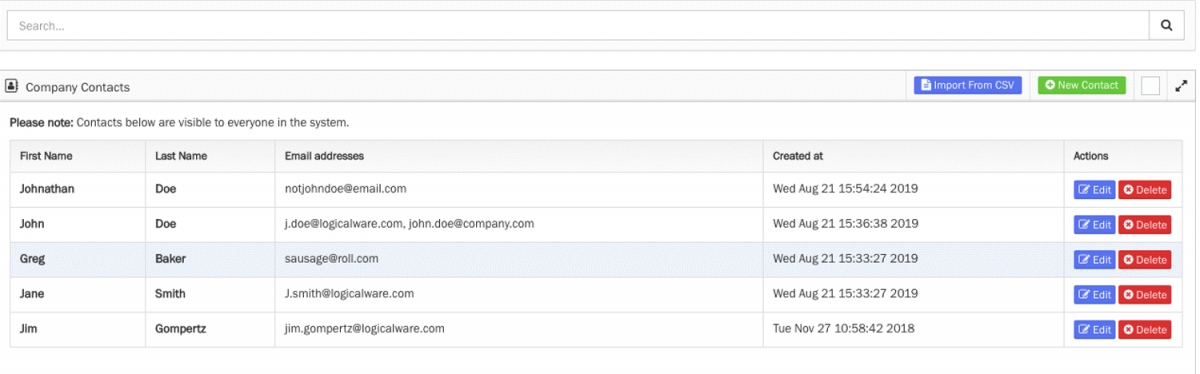Address Book
Users can select contacts from an address book when sending a message or response. To be able to use this, the Address Book feature should be enabled under the Account Settings. Once this is enabled, you will be able to see two Address Books.
- An Account-wide General Address Book
- A Personal Address Book that is user-specific
Once added to an Address Book, Contacts will be displayed for users to select from when adding a new recipient to the TO or CC fields for an Email Ticket.
Users can search for a contact in either the Company Address Book or their Personal Address Book by typing in the address field.
Contacts can be added in bulk to either Address Book using a CSV file and the “Import From CSV” option on the Address book Settings page.
Global Address Book
The global address book contains the records of global contacts available across all users, if permissions allow.
When free typing an email address into a send or reply this will reference against the address book and will auto populate with suggestions of contacts using the letters typed.
Contacts can be Imported by CSV into the Global Address Book using the following CSV template.
There is also option to auto populate the Global Address Book. This is turned on from Account Settings and means that all emails received are then added to the Global Address Book.
A contact can also be manually created.
A contact can be deleted or edited.