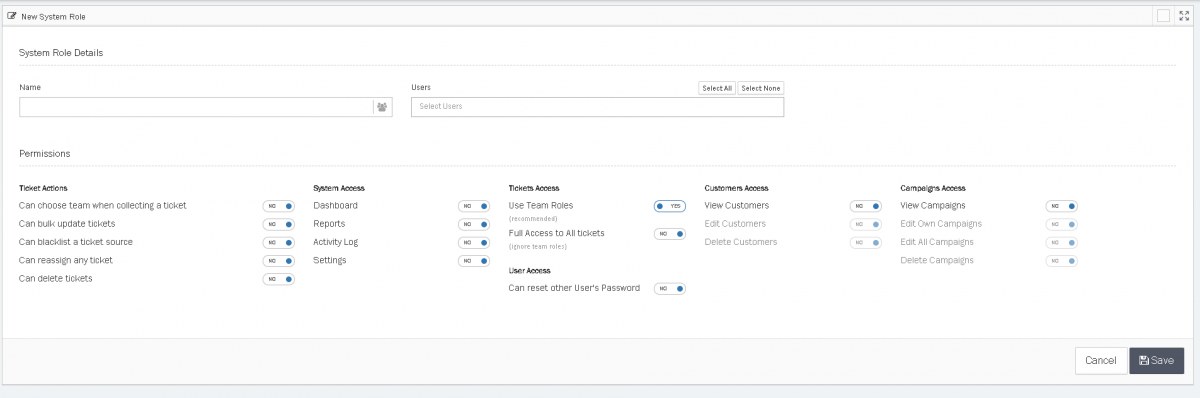System Roles
Instead of setting the System Access & User preferences of each individual User, System Roles let you create different Roles with different permissions and preferences to apply to Users all at once.
System Roles mean you can update the Access & Actions for an entire group of Users at once, instead of one-by-one. This will also mean a lot of time saved when creating new Users.
Best Use Example
Each of your Teams are made up of 3 levels of Users:
- The Basic Users – Has limited access and permissions. Works through the tickets that are assigned to them.
- The Supervisor – Supports the Basic Users, able to reassign tickets and other more advanced actions as necessary. Can also report on their Teams.
- Admin – Can change the Team & User settings and options as necessary. Can create New Ticket Rules to ensure tickets are received and assigned correctly.
You can now create a System Role to suit how your Teams operate and work together, and assign several Users to each System Role.
How to create new System Roles
Go to: Settings -> General-> Permissions-> System Roles
Three System Roles are available by Default:
- Basic User : They have the most limited access and permissions available, only able to collect tickets from all their teams and view tickets currently assigned to them.This System Role cannot be deleted. Like the “All Users” Team, this SystemRole ensures there is always an existing System Role in your Logicalwareaccount.
- Supervisor: They have the right to view all tickets in their own teams and have access to the Dashboard, Reports & Activity Log by default.
- Admin : They have every available access & permissions. Admin Users can view all tickets and have access to the Dashboard, Reports, Activity Log, Settings. They can also change User settings and options and are able to define new Ticket rules.
To create a new System Role:
- Click the green
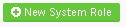 button on the top right.
button on the top right. - Give the System Role a new name.
- (optional) Add the Users for this System Role (this can be done later.)
- Choose the available Ticket Actions.
- Choose the available Ticket Access.
- Choose the available System Access.
- Save.
The same steps can be followed to edit an existing System Role, simply click the “Edit” button to the right of the System Role you wish to change.
Click the “Delete” button to remove a System Role. Before you can delete a System Role, all Users currently assigned to it must be reassigned to a different System Role.
Instead of setting the system access and user preferences for each individual user, System Roles let you create different Roles with varying permissions to update the access and actions for a group of users. This gives better control over access rights and is more efficient to setup.
| Property | Description |
|---|---|
| Ticket Actions | |
| Can choose team when collecting ticket | Allows user to collect ticket from different teams from Collect button in top right corner |
| Can bulk update tickets | Bulk update is when multiple tickets are updating in one action, by selecting tickets on Tickets page and then clicking on Bulk Update. This setting allows Users the permission to have access |
| Can blacklist a ticket source | Allows User to add a ticket source to the system Blacklist |
| Can reassign any ticket | Allows User to reassign a ticket to a different User. This will be visible in the Ticket timeline |
| Can delete tickets | Allows User to delete tickets. Please not once tickets are deleting they cannot be recovered |
| System Access | |
| Dashboard | Turns ON Dashboard access for System Role |
| Reports | Turns ON Reports access for System Role |
| Activity Log | Turns ON Activity Log access for System Role |
| Settings | Turns ON Settings access for System Role |
| Customer Access | |
| View Customers | When ON can view Customers active records, attributes, all tickets against that customer and audit trail |
| Edit Customers | When ON can edit Customers |
| Delete Customers | When ON can delete Customers |
| Campaign Access | |
| View Campaigns | When ON can view SMS and email Campaigns |
| Edit Own Campaigns | When ON can edit own SMS and email Campaigns |
| Edit All Campaigns | When ON can edit all Campaigns |
| Delete Campaigns | When ON can delete Campaigns |